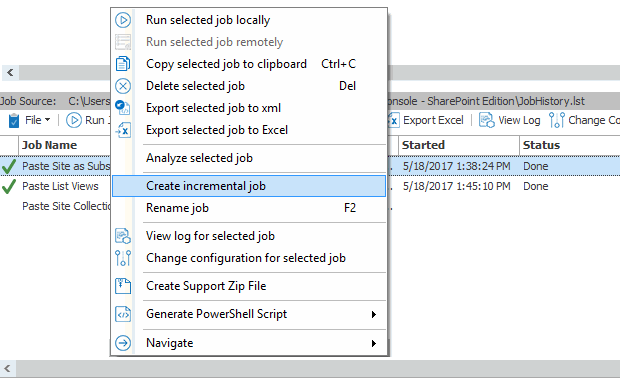Creating an Incremental Migration from an Existing Job
|
Navigation: Incremental Migration > Creating an Incremental Migration from an Existing Job |
REMINDER: When running an incremental copy the Preserve IDs on items/folders in Lists option must be enabled so that Metalogix Content Matrix can determine if the item already exists or if it has been updated. (When copying documents the folder path and document name are used instead.)
To perform an incremental migration job from an existing job:
1.In the Job List, select the job(s) for which you want to perform an incremental migration. (Use [Ctr] click to select multiple jobs.)
2.Right-click and choose Create incremental job.
NOTE: The new job will use the same name as the initial job with " Incrementally" appended to the end of the name
Using PowerShell with Content Matrix
Metalogix Content Matrix can generate PowerShell scripts to be used to migrate SharePoint content through the PowerShell command window. You can also use PowerShell to perform other actions, including:
·triggering a job in the Content Matrix Console to run
The Content Matrix PowerShell Console shortcut is added to the same Start Menu folder location where the to Metalogix Content Matrix Consoles are placed after installation. The same PowerShell console can be used for any edition, as long as the edition-specific snap-ins are used. You can also use a standard PowerShell console or PowerShell ISE.
Adding PowerShell Snap-Ins for the Application Framework
|
Navigation: Using PowerShell with Content Matrix > Adding PowerShell Snap-Ins for the Application Framework |
Whenever a new PowerShell session is launched, the edition-specific snap-ins must be added before you can perform a Content Matrix action.
NOTES:
· If you have more than one edition of Content Matrix, only one edition can be run per PowerShell session.
·If Content Matrix settings or a connection to a Distributed Database is changed, in order to apply new settings all PowerShell sessions must be restarted.
To add the PowerShell cmdlets for the application framework:
1.Open a Powershell ISE or PowerShell console session.
2.Add the PowerShell snap-ins by pasting in the following text:
if ( $PsVersionTable.PSVersion.Major -lt 3 ) { Write-Host "Windows PowerShell Version 3.0 or later needs to be installed in order to run Content Matrix PowerShell scripts."; exit; }
if ( (Get-PSSnapin -Name Metalogix.System.Commands -ErrorAction SilentlyContinue) -eq $null ) { add-pssnapin Metalogix.System.Commands | out-null }
if ( (Get-PSSnapin -Name Metalogix.SharePoint.Commands -ErrorAction SilentlyContinue) -eq $null ) { add-pssnapin Metalogix.SharePoint.Commands | out-null }
if (Get-Command Set-MetalogixJobPrerequisites -ErrorAction SilentlyContinue){ Set-MetalogixJobPrerequisites -Value "Content Matrix Console - SharePoint Edition" }
Content Matrix PowerShell Commandlet List
|
Navigation: Using PowerShell with Content Matrix > Metalogix Content Matrix PowerShell Cmdlet List |
Metalogix Content Matrix can generate PowerShell script for you, for any migration action that is available through it. The below cmdlets are used in the generated PowerShell script, but can also be used to write your own script, should you desire to do so. For more information on each cmdlet, simply type get-help [cmdlet]. For example, if you want more information on Copy-MLSharePointList cmdlet you would enter get-help Copy-MLSharePointList, followed by the Enter (return) key.
Below is a list of the available cmdlets (and their parameters), broken up into the available commands for each snap-in.