The SQL Repository stores the SQL statements that are used in the analysis of database performance. These may be SQL statements that you have identified as critical to the performance of your database application.
The SQL Repository is stored in a file directory that can be accessed by your computer, either a directory on your local computer or a network drive. This directory is specified in the Options settings.

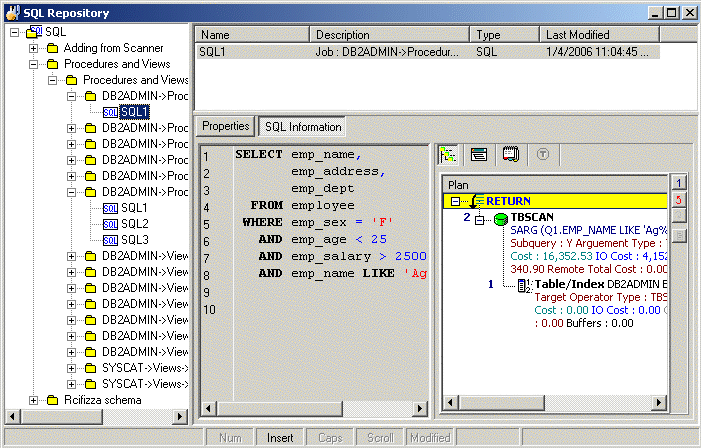
The SQL Repository window displays the information about the SQL statements that are saved in the SQL Repository. It is divided into three panes.
Displays a tree diagram of the SQL statements and the folders they are stored in.
Displays detailed information about the folder, the SQL statement, or the folder with its contents depending on which item in the tree in the left pane is selected.
The detailed information about the SQL statement is displayed in the button pages. The buttons for displaying specific information are found at the top of this pane.
Displays general information, the SQL name, where the SQL statement was copied from, the logon connection, and database and other settings.
Displays SQL Information pane where you can select to display the SQL text, the access plan, SQL classification, and DDL for any temporary tables used in the SQL statement.
SQL statements are stored in the SQL Repository for use in an Index Impact Analysis, and an Index Usage Analysis.
To add SQL statements
Click .
If no SQL exists in the SQL Repository Add SQL wizard appears automatically. Otherwise, click .
Select SQL | Add SQL or Add SQL from SQL Scanner.
Use the following pages in the Add SQL wizard has pages to select the options for saving the SQL statement to the SQL Repository.
The SQL syntax is checked and the access plan retrieved before adding a new node to the SQL tree view with the SQL name. Each SQL statement added to the SQL Repository contains an access plan, SQL classification type (Simple, Complex or Problematic) and the current connection information (login name, database alias, and schema). The access plan stored with the SQL statement is important as it indicates the current performance of the SQL.
SQL statements can also be added to the SQL Repository from other modules.
The General tab of the Add SQL wizard is used to name the SQL statement and to select the folder where you want the SQL statement saved.
|
Item |
Description |
|---|---|
|
Name |
Enter the name for the SQL to be saved in the SQL Repository. |
|
Description |
Enter the description for the SQL. |
|
Last modified |
Displays the last modified date and time. |
|
Login name |
Displays the connected login name. |
|
Database alias |
Displays the connected database alias. |
|
Schema |
Displays the connected schema. |
|
Save SQL to location |
Displays the tree location in which the SQL will be saved. In the bottom pane, select the folder where you want to save the SQL. To create a new folder, click |