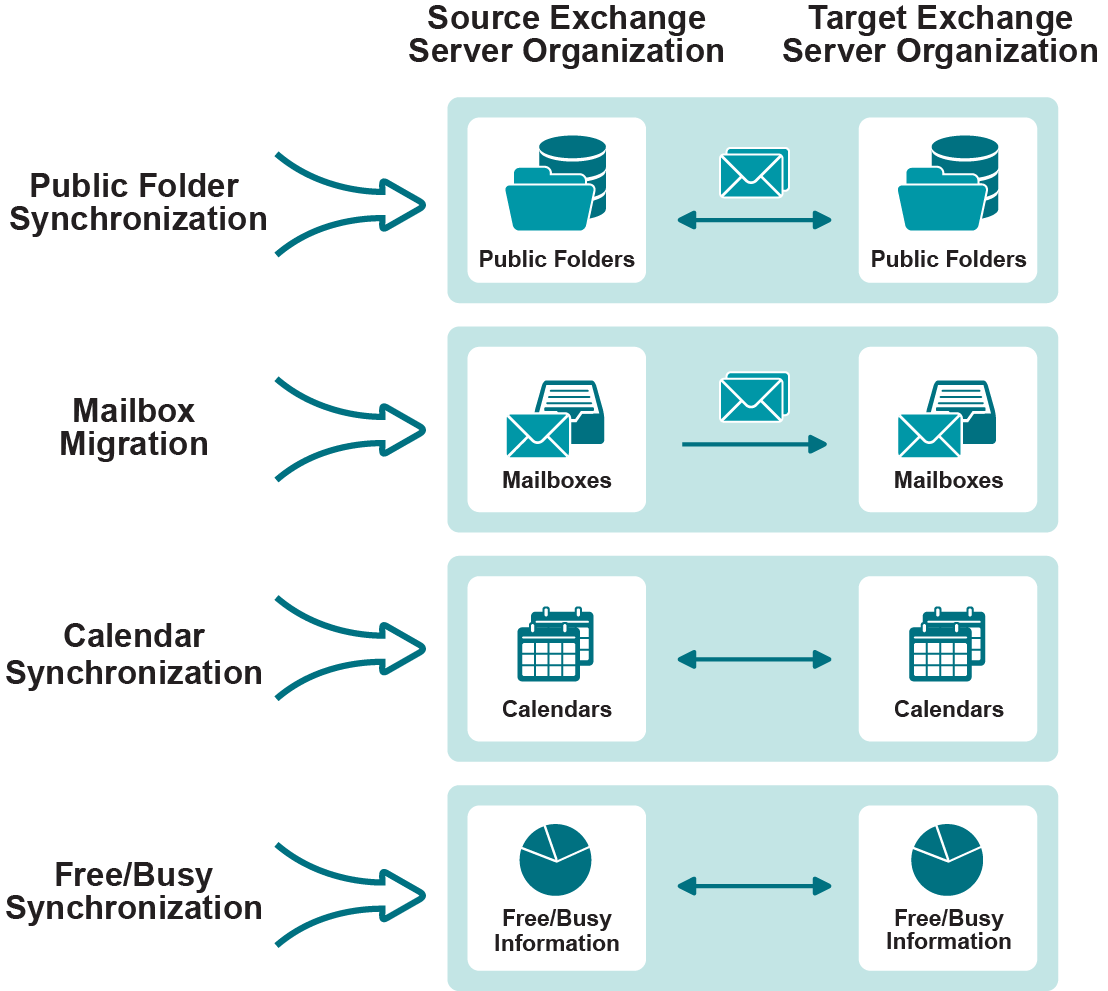Understanding Migration Tasks
The Exchange migration process includes the following migration tasks:
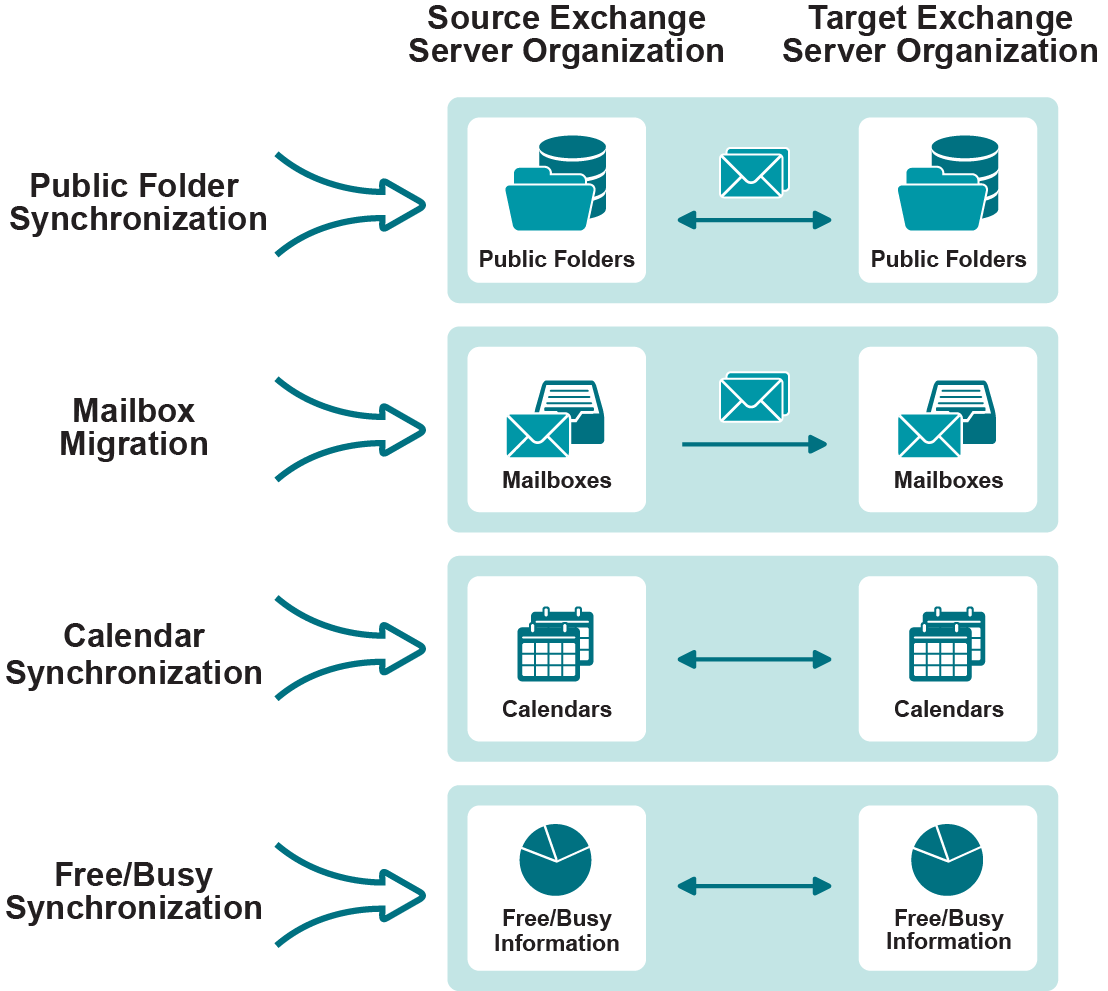
Public folder synchronization—Exact replicas of public folders are created and maintained on the target Exchange servers or in Microsoft Office 365. This provides users who have been migrated with access to up-to-date public folder information.
Mailbox migration—Each user’s mailbox content is gradually transferred to the new Exchange mailbox. After a user’s new mailbox is an exact replica of the source mailbox, the user can be switched to the target server. Once the mailbox is switched, the user’s Microsoft Outlook client profile is updated. In addition to strictly on-premises migration, Migration Manager for Exchange can move mailboxes to Microsoft Office 365.
Calendar synchronization—Migration Manager synchronizes the personal Calendar folders of the migrated mailboxes, including scheduled meetings and appointments.
Free/busy synchronization—Free/busy information is synchronized between the source and target Exchange organizations. This lets the users of both the source and target organizations schedule meetings and view each other’s free/busy information.
To make Migration Manager for Exchange perform these tasks, you should set up synchronization jobs. While setting up the synchronization jobs, you are prompted to install the appropriate synchronization agents on the selected servers. Each agent can perform several synchronization jobs. The agents perform synchronization and migration tasks in parallel.
Synchronization Order
The choice of synchronization jobs depends on how long you expect the source and target Exchange organizations to coexist. This consideration is mainly relevant to calendar and mailbox synchronization, which affect one another the most.
You should perform synchronization in such a way as to make sure all the necessary calendars and public folders are synchronized by the time you start switching users to the target organization.
Calendar and Mailbox Synchronization
Calendar synchronization is not mandatory. However, it is necessary if a lengthy source and target Exchange organization coexistence period is planned. If you run calendar synchronization at all, it is recommended that you start it before mailbox synchronization.
Migration Manager has matching pairs of job types for calendar and mailbox synchronization. Do not mix the job types for the same source and target Exchange organization pair. In particular:
- For migration to Microsoft Office 365, create a separate project.
- For a calendar synchronization job, use only a matching mailbox synchronization job.
- For a legacy calendar synchronization job, use only a matching legacy mailbox synchronization job.
The pairs are shown in the following table:
| Calendar synchronization job |
Mailbox synchronization job |
| Legacy calendar synchronization job |
Legacy mailbox synchronization job |
| Office 365 calendar synchronization job |
Office 365 mailbox migration job |
|
No corresponding calendar synchronization job type, because the native PowerShell tools for mailbox moving assume that a user has only one (source or target) mailbox at a time.
Accordingly, you can use native Exchange tools to set up calendar coexistence prior to a native move—this is termed “free/busy sharing” by Microsoft. For details, search http://technet.microsoft.com for “Free/busy sharing between Exchange organizations”. |
Native move job |
See the Calendar Synchronization and Mailbox Migration topics for more details about the job types.
Public Folder Synchronization
Public folder synchronization should be configured before users are switched to the target organization.
Free/Busy Synchronization
This legacy type of synchronization job is mainly used if the source or target organization is an Exchange 2003 organization or Outlook 2003 is used as the client. If you use calendar synchronization, then free/busy synchronization is not needed, because free/busy status updates are already working.
Note that free/busy status information is stored in a specialized public folder, whereas calendar data is in individual mailboxes. Due to this, free/busy synchronization is faster than calendar synchronization and generates less network traffic.
If you really need to perform free/busy synchronization, you can start it at any time.
Calendar Synchronization Process
Real-time calendar synchronization during the Exchange migration period makes the transition transparent to the users. The users communicate as if they were within a single Exchange organization. For example, a user can always schedule a meeting with the users from another organization.
Calendar synchronization is performed as a separate calendar synchronization job between each pair of the source and target servers.
Migration Manager for Exchange offers three calendar synchronization job types:
The following tables show details about each type of job. It helps choose the right job type for your purposes:
Table 1: Calendar Synchronization Job
| Source Calendars |
Exchange 2003-2007 |
Exchange 2010–2016 |
Exchange 2019 |
| Target Calendars |
Exchange 2013, 2016 |
Exchange 2010, 2013, 2016, 2019 |
Exchange 2019 |
| Method Used |
Migration Agent for Exchange |
Table 2: Office 365 Calendar Synchronization Job
| Source Calendars |
Exchange 2003–2019 |
| Target Calendars |
Office 365 |
| Method Used |
Migration Agent for Exchange |
| Comments |
This is the only method that migrates mailboxes to Office 365. For details, see the dedicated Migrating to Microsoft Office 365 document. |
Table 3: Legacy Calendar Synchronization Job
| Source Calendars |
Exchange 2003–2010 |
| Target Calendars |
Exchange 2003–2010 |
| Method Used |
Legacy calendar synchronization agent |
| Comments |
|
In all three cases, the following specifics should be noted:
- Users can use their mailboxes during calendar synchronization.
- Offline folders (OST files) are recreated for users.
Calendar Synchronization Job
Calendar synchronization is based on direct copying of data between the source and target default calendars. Migration Agent for Exchange makes sure that connections are established to Exchange servers in both organizations and to both mailboxes, and initiates the calendar synchronization.
You can set up one-way or two-way calendar synchronization. During one-way synchronization, the data is replicated from the calendar that is in direct use to the one that must catch up:
- For mailboxes that have not been switched, the synchronization direction is from the source calendar to the target calendar.
- For mailboxes that have been switched, the synchronization direction is from the target calendar to the source calendar.
During two-way synchronization, the data is first replicated from the calendar that is in direct use to the one that must catch up. Then the data is replicated the other way. This ensures that data from the calendar in direct use overrides any conflicting data from the other calendar. The following happens:
- For mailboxes that have not been switched, the synchronization direction is from the source calendar to the target calendar and then back to the source calendar.
- For mailboxes that have been switched, the synchronization direction is from the target calendar to the source calendar and then back to the target calendar.
Calendar Synchronization Collections
To provide flexibility, the mailboxes whose Calendar folders should be synchronized are grouped into calendar synchronization collections. A calendar synchronization job can handle multiple collections. Each of these collections has its settings, including the mailbox database and preferred dates for processing the collection.
Collections can be populated by specifying individual users, distribution groups and Active Directory containers. You can preview a flat list of resulting collection members at any time.
Processed Mailbox Content
During the calendar synchronization job Migration Agent for Exchange processes all content of the Calendar folder under the Top of Information Store for each mailbox in the collection including normal content and associated content. No other folders are processed.