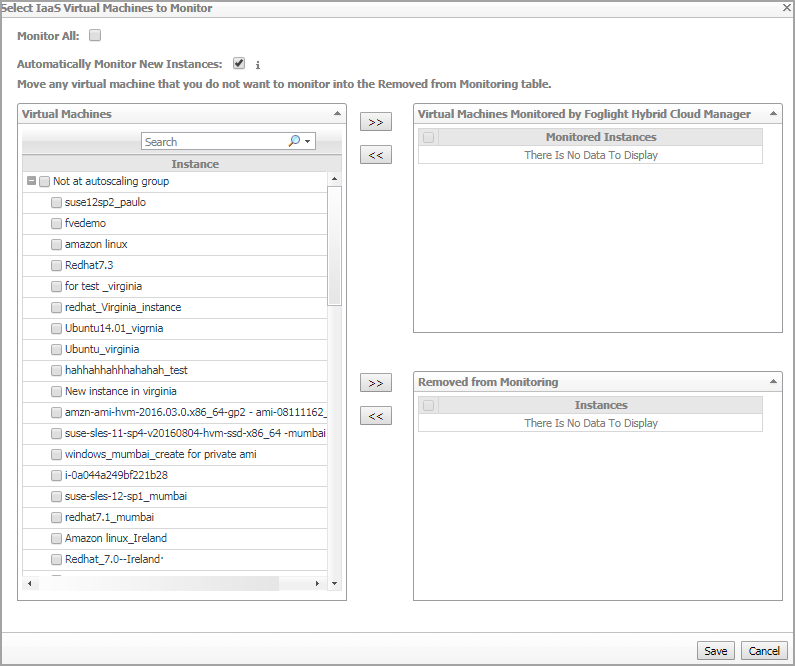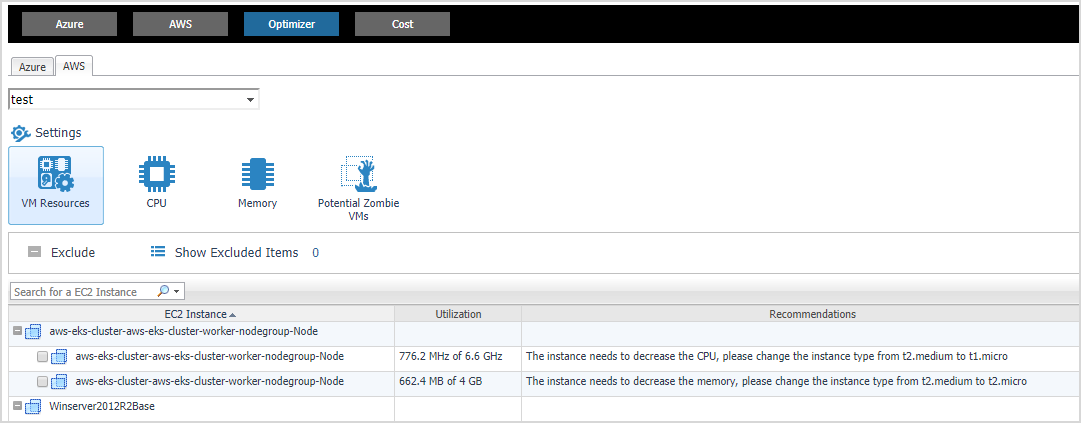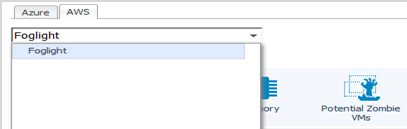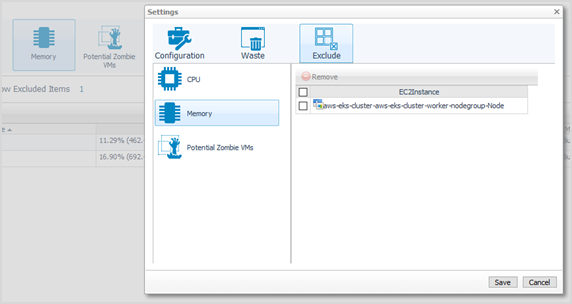Agents related commands
The Administration dashboard shows a list of existing agent instances and a set of agent management commands at the top of the list. Use it to verify that your agents are collecting data from the monitored environment.
The following commands are available:
|
• |
Add: Starts a workflow for creating new agent instances. For more information, see Creating an AWS Agent. |
|
• |
Refresh: Refreshes the list of agent instances and their states. |
|
• |
Activate: Activates one or more selected agent instances. Activating an agent instance starts the agent process on the machine on which the agent is installed. |
|
• |
Deactivate: Deactivates one or more selected agent instances. Deactivating an agent stops the agent process on the machine on which the agent is installed. |
|
• |
Start Data Collection: Starts the data collection for one or more selected agent instances. Starting an agent’s data collection causes the agent to begin monitoring the Hyper-V server and to send the collected metrics back to the Management Server. |
|
• |
Stop Data Collection: Stops the data collection for one or more selected agent instances. Stopping an agent’s data collection causes the agent to stop monitoring the Hyper-V server. |
|
• |
Edit Properties: Starts a workflow for editing the properties of one or more selected agent instances. Each agent comes with a set of properties that it uses to configure its correct running state. Editing agent properties . |
|
• |
Remove: Deletes the selected agent instance. |
|
• |
Update Agent: Updates the agent package to the latest version. |
|
IMPORTANT: Updating the agent package using this command generates the previously existing credentials. However, if you update the agent package by re-deploying its .gar file through the Agent Status page, the credentials need to be re-created. To do that, select an agent instance, click Edit Properties, and configure the required credentials on the Credentials tab of the Edit Tab Manager dialog box. |
Editing agent properties
|
3 |
|
4 |
Click Administration. |
|
5 |
|
6 |
In the Edit Properties dialog box, edit the following properties, as needed. |
|
• |
Account Alias: The display name of this account. |
|
• |
Access Key ID: The access key retrieved in Getting authentication information through console. |
|
• |
Secret Access Key: The secret access key retrieved in Getting authentication information through console. |
|
• |
Collect Memory Metric: Select this option to enable the collection of instance memory metrics. The default value is disabled. |
|
• |
Collect Linux Volume Utilization: Select this option to enable the collection of Linux volume utilization. The default value is disabled. |
|
• |
Specify an agent name (Optional): Specify the name of agent. |
|
• |
Configure regions to be monitored (Optional): Select AWS regions for monitoring. All regions will be monitored if this field is not configured. |
|
• |
Select Virtual Machines to Monitor: Specify to monitor all virtual machines or only monitor specified instance. |
|
• |
If Monitor All is selected: By monitoring all virtual machines any virtual machine that is running in the monitored cloud will be monitored 24x7 consuming a monitored virtual machine license. Every virtual machine that is monitored will count against the purchased license pool. Any Monitored Virtual Machine that is above the purchased license limit will require an additional Foglight Hybrid Cloud Manager per Monitored Virtual Machine license. |
|
• |
If Monitor All is not selected: The following view appears on the bottom of the Selected IaaS Virtual Machines to Monitor dialog box. |
|
• |
If Automatically Monitor New Instances is selected, select instances that you do not want to monitor, and then click >> to move selected instances to the Removed from Monitoring table. |
|
• |
If Automatically Monitor New Instances is not selected, select instances that you want to monitor, and then click >> to move selected instances to the Virtual Machines Monitored by Foglight Hybrid Cloud Manager table. |
|
• |
If the Removed from Monitoring and Virtual Machines Monitored by Foglight Hybrid Cloud Manager tables are empty, and Automatically Monitor New Instances is not selected, the AWS agent will not collect any instance data. |
|
7 |
Click Save. The Edit Properties dialog box closes and the list of agent instances automatically refreshes in the display area. |
Optimizer Tab
Click Optimizer on the top of the Cloud Manager dashboard to navigate to the Optimizer tab.
|
3 |
|
4 |
|
5 |
The Optimizer - AWS view includes the following elements:
|
• |
Account selector: The group selector is located at the top of the Optimizer - AWS view and allows you to select the AWS environment that you want to optimize. |
|
• |
Settings. The Settings dialog box is used to change the time period and properties that are used for calculation.For more information, see Settings. |
|
• |
Potential Zombie VMs. Shows instance name, regions, CPU, memory, disk throughput, and network of the zombie virtual machines based on calculation settings. |
|
• |
VM Resources. Shows instance name, utilization and recommendations for both CPU & memory resources. |
|
• |
CPU. Shows instance name, utilization and recommendations for CPU resource. |
|
• |
Memory. Shows instance name, utilization and recommendations for CPU resource. |
|
• |
Exclude. After selecting an instances either in the VM resource, CPU, Memory or Potential Zombie VMs instance table, click Exclude to remove the selected instances from calculation. |
|
• |
Show Excluded Items. Click this button to show the instances that have been excluded from calculation. |
Settings
Use the Settings menu to define the default optimization settings for your environment. The Settings Dialog box provides information about the following components: