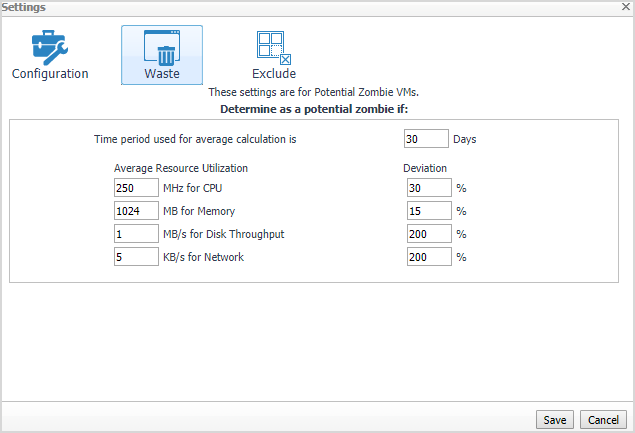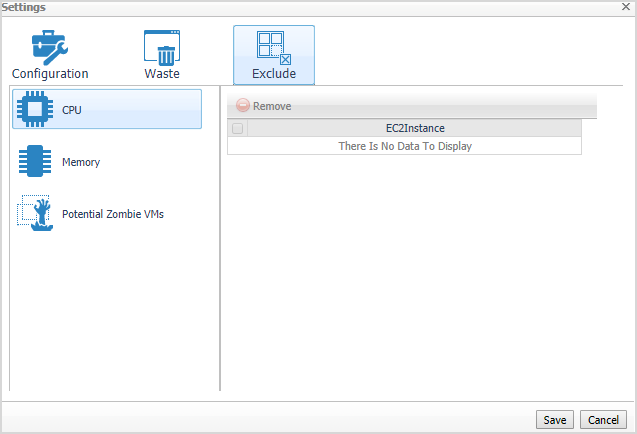Configuration tab
The Configuration tab provides the recommended settings for CPU, memory, and storage optimization.
|
• |
Thresholds. Provides the values of a resource metric that define the Warning and Critical levels (for CPU, memory, and storage). |
|
• |
Recommendation Calculation area. Allows you to define the following parameters for optimizing the CPU, memory resources in your environment, Storage resources not supported at current version: |
|
• |
Reserve Margin [x]%. This parameter is used for calculating the Evaluation Result, which is needed for making recommendations. The Recommendation Reserve Margin percentage is the percentage above the recommended basis, reserved for unexpected increases in utilization. |
|
• |
Acceptable Variation. Don't use at AWS resource calculation now. |
|
• |
Recommended Basis. Use this list to select the "Recommended Basis" to be used for calculating the Evaluation Result. Currently just support Average Utilization. |
|
• |
Evaluate calculation over this period of time [x] Day(s). Defines the time interval during which the right-sizing calculation is performed. |
|
• |
History Period [x] Day(s). The Change History view displays the changes for the time interval defined here. |
To save any changes made to the Configuration settings, click Save at the bottom of the tab.
Waste tab
The Waste tab allows you to configure the settings for determining resources wasted in your environment. These include powered-off instances, and potential zombie VMs:
|
• |
Determine as a potential zombie if area: A VM is considered a zombie VM if the following five settings are met: |
|
• |
Time period used for average calculation is [x] Days. Defines when a resource is considered a zombie VM, by looking at the period used for average calculations. |
|
• |
Average Resource Utilization-Deviation. Defines when a resource is considered a zombie VM, by looking at the CPU, memory, disk throughput, and network utilization values. |
To save any changes made to the Waste settings, click Save at the bottom of the tab.
Excluded tab
The Excluded tab allows you to remove a VM from the list of excluded objects. The Excluded tab includes the following information:
To remove VMs from the list of Excluded objects, select the check boxes for these VMs and click Remove. To save any changes made to the Excluded settings, click Save at the bottom of the tab.
The Excluded tab can also be accesses by clicking Show Excluded Items on the Optimizer tab.