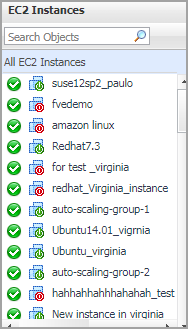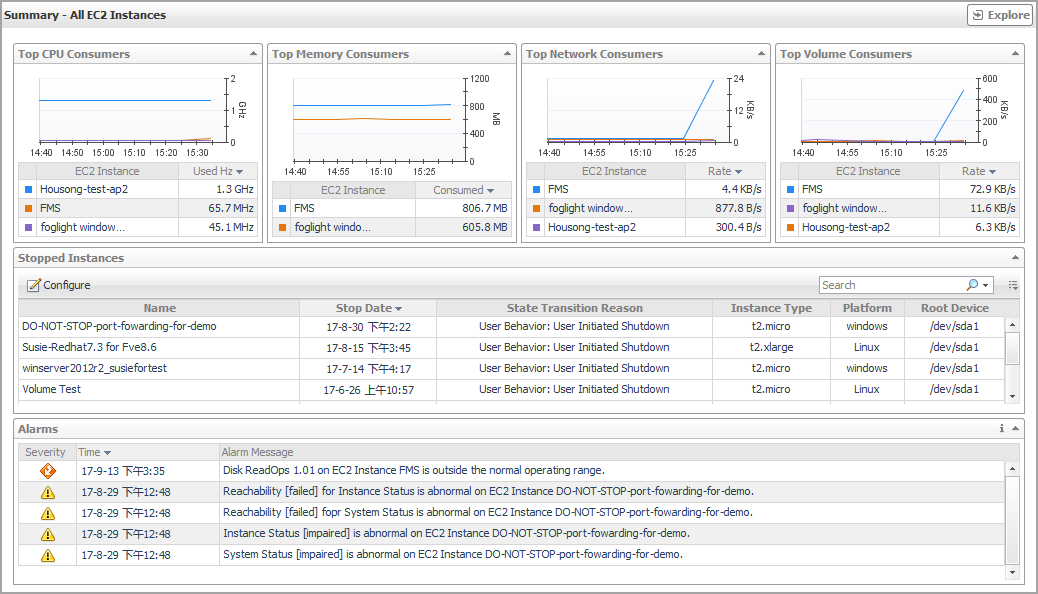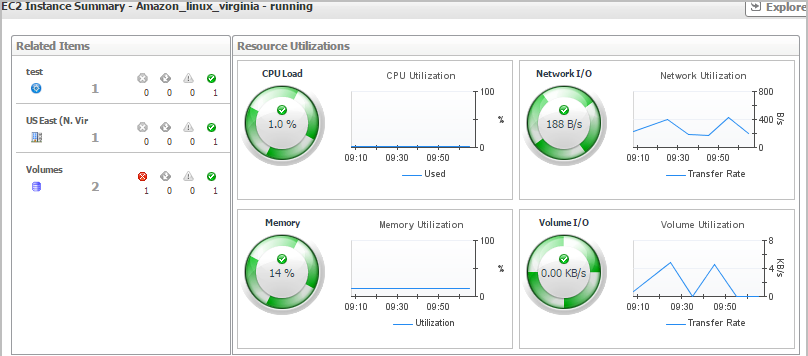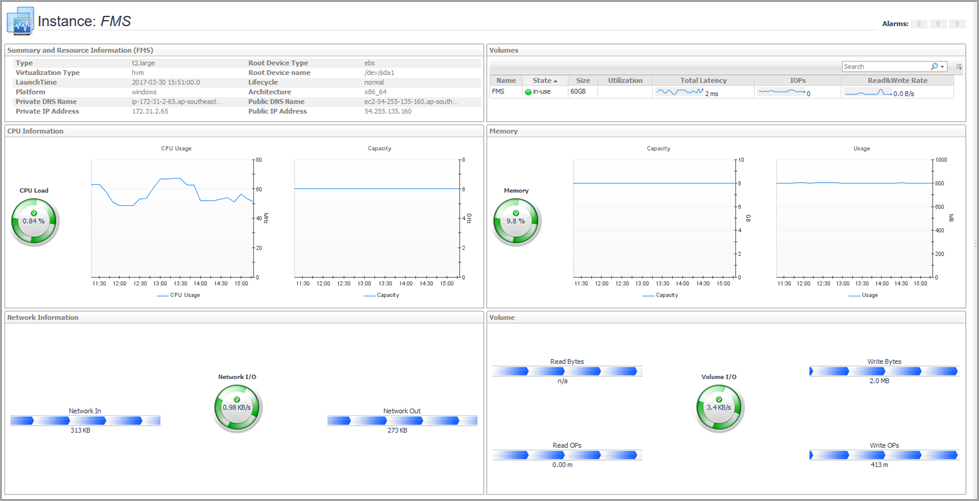EC2 Instances view
The EC2 Instances tree view lists the EC2 instances existing in your AWS environment and shows their state. This view appears on the left when you select the EC2 Instances tile in the Actions bar.
Selecting the All EC2 Instances node displays all EC2 instances in the Summary - All EC2 Instances view on the right. Similarly, selecting an EC2 instance shows EC2 instance-specific metrics in the EC2 Instance Summary view on the right.
| |||
| |||
| |||
| |||
| |||
|
Summary - All EC2 Instances view
The Summary - All EC2 Instances view displays overall EC2 instance information. This view appears on the right when you select All EC2 Instances in the EC2 Instances view.
This view consists of the following embedded views:
|
• |
|
Lists the alarms generated against the monitored virtual machine. | |||
| |||
| |||
| |||
| |||
|
|
Shows the top three EC2 instances with the highest average CPU utilization. | |||
| |||
|
|
Shows the top three EC2 instances that are consuming most network bandwidth. | |||
| |||
|
|
Shows the top three EC2 instances with the highest average memory utilization. | |||
| |||
|
|
Shows the top three EC2 instances with the highest average volume utilization. | |||
| |||
|
| |||
|
EC2 Instance Summary view
The EC2 Instance Summary view shows the overall information of the selected EC2 instance. This view appears on the right when you select an EC2 instance in the EC2 Instances view.
This view consists of the following embedded views:
|
• |
|
Lists the alarms generated against the selected EC2 instance. | |||
| |||
| |||
| |||
|
|
Shows the numbers and states of the selected resource group on the monitored AWS environment. | |||
| |||
| |||
| |||
| |||
| |||
| |||
| |||
Explore - Instance view
The Explore - Instance view appears when you click Explore in the EC2 Instance Summary view.
This view consists of the following embedded views:
|
• |
|
• |
|
| |||
| |||
|
| |||
| |||
|
| |||
| |||
|
Shows Total volume read bytes, write bytes, and utilization. | |||
| |||
| |||