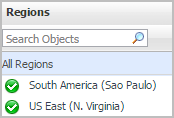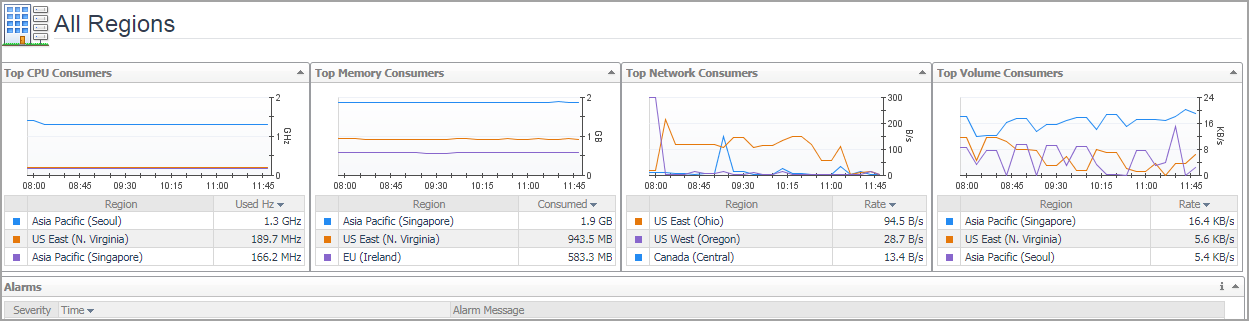Monitoring Tab
When navigating to the Cloud Manager dashboard for the first time, the Monitoring tab appears. The Monitoring tab allows you to select a monitoring object or a group of objects, such as regions, accounts, EC2 instances, or EBS, and review the data associated with your selection.
|
3 |
|
4 |
On the actions bar, click Monitoring. |
|
5 |
For more information, see the following topics:
Regions monitoring
Regions view
The Regions tree view lists the regions existing in your AWS environment and shows their state. This view appears on the left when you select the Regions tile in the Actions bar.
Selecting the All Regions node displays the Summary - All Regions view on the right. Similarly, selecting a region node shows region-specific metrics in the Region Summary view on the right.
| |||
| |||
| |||
| |||
|
Explore - All Regions view
The Explore - All Regions view appears when you click Explore in the Summary - All Regions view.
This view consists of the following embedded views:
|
• |
|
Lists the alarms generated against the selected virtual machine. | |||
| |||
| |||
| |||
|
| |||
| |||
| |||
| |||