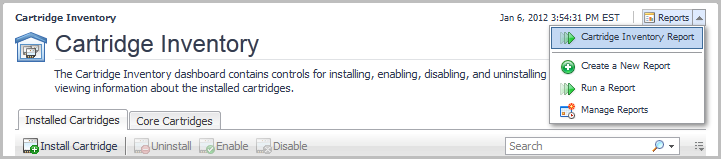Monitoring the Management Server host
|
2 |
On the navigation panel, under Dashboards, click Administration > Agents > Agent Status. |
|
3 |
On the Agent Status dashboard, find the UnixAgentPlus called EmbeddedHostMonitor. |
Information about the status and data collection of the agent are available on this dashboard.
|
1 |
On the navigation panel, under Dashboards, click Infrastructure. |
For more information about monitoring activities and exploring the data collected for the host, see the Foglight for Infrastructure User and Reference Guide.
Next steps
To install cartridges, see Installing and Upgrading Cartridges.
Running the Management Server FAQ
To rectify this issue, you can perform one of the following workarounds:
|
• |
For more information about SELinux, consult your Linux® distribution vendor.
|
2 |
Remove the stale .pid file that is located in the state directory. The logs or the console output inform you which .pid file to remove when you restart the server. |
The default link to the login page points to http://localhost:8080. In some instances, this link may not correspond to the URL of your Foglight server, resulting in the link not working. This issue can also occur when Foglight is not able to identify your local host. Add your host/IP information to the etc/hosts files to correct this issue.
Installing and Upgrading Cartridges
Installation is the first step in adding a cartridge to the Management Server. A cartridge file has the extension .car. Installing the .car file causes the Management Server to be aware of all cartridges in the .car file.
A cartridge must also be enabled before it is added to the Management Server. You can choose to enable a cartridge during installation, or afterward. See the Administration and Configuration Help for instructions on enabling and disabling cartridges after installation.
|
1 |
Navigate to the Cartridge Inventory dashboard (Dashboards > Administration > Cartridges > Cartridge Inventory). |
|
2 |
Click Install Cartridge. |
|
3 |
In the Install Cartridge dialog box, click Browse to navigate to a .car file on your local machine using a file chooser. Click OK in the file chooser when you have selected the .car file that you want to install. |
|
4 |
The check box Enable on install is selected by default. |
|
5 |
Click Install Cartridge. |
If the installation is successful, the message “Cartridge has been installed successfully” appears in the Install Cartridge area and the cartridge is listed in the Cartridge Inventory.
If Enable on install was not selected (see Step 4), a disabled symbol () appears in the row for that cartridge in the Installed Cartridges table on the Cartridge Inventory dashboard.
For more information about cartridge installation and configuration, see the Administration and Configuration Guide.
|
NOTE: Warning messages similar to the following appear in the Management Server log when you install a cartridge: WARN — Module system:<name> was converted to the newest version during loading These warnings are expected and do not affect functionality. |
To obtain a full list of the cartridges installed on the Management Server, open the Cartridge Inventory dashboard (Administration > Cartridges > Cartridge Inventory), and select Cartridge Inventory Report from the Reports menu.
For complete cartridge upgrade instructions, see the Upgrade Guide.
|
• |