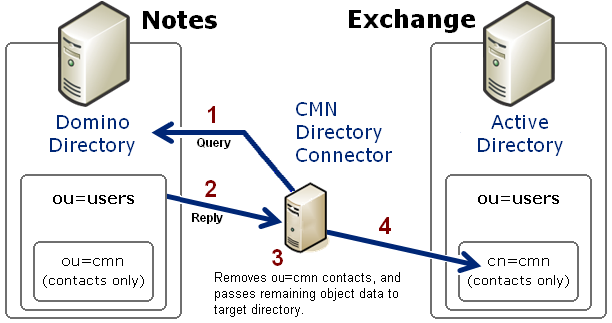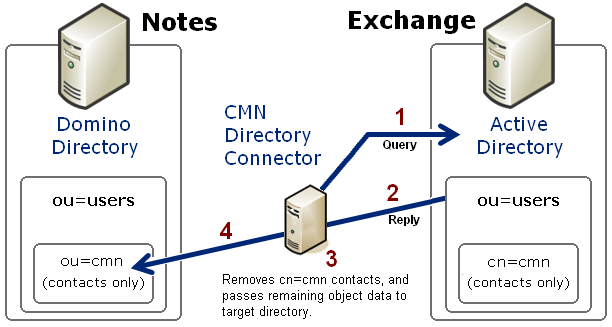CMN Directory Connector
Directory Connector overview
The CMN Directory Connector (DC) updates directory information between the Domino Directory and Active Directory. Within the Directory Connector component, one or more individual connectors are defined, each to copy directory data in only one direction. A bidirectional update is accomplished by defining a pair of connectors to run sequentially in opposite directions.
|
The combination of the two would configure an effective coexistence between Notes and a hosted AD. |
Note that while Directory Connector is the name of the CMN component as a whole, the term connector also refers to the individual processes within the component, each defined to perform a particular directory update in a particular direction. For each defined connector, the CMN Directory Connector sends an LDAP query to the source directory (step 1 in this illustration), which then (2) replies by transmitting all of its object data back to the Directory Connector:
The Directory Connector then (3) filters (removes from the data) the objects that were in the source ou=cmn container. (The ou=cmn container is a reserved container created by the DC to hold contact objects copied from other connected directories. This filter eliminates the possibility of directory loops between connected systems.) CMN also maps the attributes of the remaining source objects to the corresponding contact attributes in the target.
Finally (4), the Directory Connector passes the data to the reserved cn=cmn container within the target directory. If a target container by that name does not already exist in AD, CMN will create it, within a target container that you specify. That is, the cn=cmn container will be a subset of the specified target container ("ou=users" in the above illustration). When a connector is defined to run from Exchange to Notes, the process works the same way in reverse, although the target CMN container in Domino is designated ou=cmn rather than cn=cmn:
Each query–reply process as illustrated above is defined within the CMN Directory Connector as one connector. Two connectors defined for opposite directions, and run sequentially, together facilitate a bidirectional update. If you have multiple servers within either or both systems, the DC lets you define as many additional connectors as you need to facilitate updates among them.
|
• |
Provision: If no object in the target corresponds to an object in the source, the connector will create the new object in the target. |
|
• |
Update: If an existing object in the target corresponds to an object in the source but the object’s attribute data differs, the connector will overwrite target object data with corresponding source object data —or— will append source data to target data for some attribute(s) if so configured by the <AppendAttributes> parameter for the connector (as described in step 1 of the Installation and configuration instructions below). |
|
• |
Delete: If the connector sees no object in the source that corresponds to an object in the target, it will delete the object in the target. For example, if User XYZ is copied from source to target, and then is deleted from the source, the next run of the same connector will remove User XYZ from the target. |
A Connector Creation Wizard walks you through a short series of screens to configure each connector. Each connector is defined by specifying:
A connector definition also specifies a schedule for its automatic execution, and lets you specify other DC connectors (previously defined) that must run prior to the execution of this connector. These features let you require a particular order of execution when two or more connectors are defined.
Installation and configuration
Verify that every computer hosting any CMN Directory Connector subcomponent(s) meets the current System Requirements as specified in the most recent RTM Release Notes.
For complete installation instructions, see the Getting Started section of the CMN Quick-Start Guide.
Configuring the CMN Directory Connector
Follow these steps to configure the CMN Directory Connector: