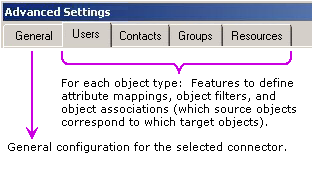Viewing Directory Connector Advanced Settings
Unlike other Directory Connector settings which are stored in the configuration.xml file, the Advanced Settings are stored in the Redis database. Current Advanced Settings can be viewed through the Redis client.
Installing the Redis Client for Kohler
To view the Advanced Settings, you must download and install the Redis Client for Kohler. You can download the software from the Quest support site at https://support.software.quest.com/coexistence-manager-for-notes/kb/208214.
The download also contains instructional information on viewing the Advanced settings in the client.
Advanced Settings tab: General
The General tab lets you modify any or all of these connector configuration functions, as necessary:
|
• |
Exclusion Mapping Value: The search string used with the Exchange exclusion attribute to prevent looping of objects during a directory update — if your expected actual use of the attribute would collide with the default setting. The default string appears here, but can be changed if it collides with other uses of the attribute. |
|
• |
Enable Add/Delete Verification for a Notes-to-Exchange connector: Use these two check boxes to trap probable error conditions that might otherwise cause inadvertent object additions or deletions during a directory update. |
|
NOTE: For example, sometimes the source system does not return all objects on a query, and these "missing" objects are then presumed to have been deleted from Domino. In that case, an N-to-E connector in Delete mode would delete those objects from Active Directory, trying to match the apparent state of the Domino source. But such inadvertent deletions can be avoided by setting a limit on the number of objects that may be deleted. This feature assumes that if the limit number is reached, an error has likely occurred, so the connector will abort the process and delete objects until the limit number is reached. Add Verification works similarly for object additions in a target directory. |
|
• |
Enable Add/Delete Verification for a DC connector: Use these two check boxes and the associated text boxes let you set add and/or delete limits for a DC connector. |
|
• |
Enable Add Verification: Mark this box to set a limit on the number of objects that can be added to AD during a directory update. If the number to be added exceeds this threshold, the add operation is canceled and the update is aborted. Default = 2 billion. |
|
• |
Enable Delete Verification: Mark this box to set a limit on the number of objects that can be deleted from AD during a directory update. If the number to be deleted exceeds this threshold, the delete operation is canceled and the update is aborted. Default = 25. |
|
• |
Worker Threads: Before the Directory Connector can sync objects, the object must be processed. Multiple threads can be used to speed up the processing progress when there is a large number of objects. The default value is 1. |
|
• |
Writer Threads: After processing, the objects are synced to the target. Multiple writer threads can be used to speed up the writing progress. The default value is 1. |
|
• |
Provision — Update — Delete: These three checkboxes let you enable or disable the Provision (add), Update (edit), and/or Delete objects functions for the selected connector. These functions are enabled and disabled independently for each connector: |
|
• |
Provision: If enabled [X], and no object in the target corresponds to an object in the source, the connector will create the new object in the target. |
|
• |
Update: If enabled [X], and an existing object in the target corresponds to an object in the source but the object’s attribute data differs, the connector will overwrite target object data with corresponding source object data —or— will append source data to target data for some attribute(s) if so configured by the <AppendAttributes> parameter for the connector (as described in step 1 of the Installation and configuration instructions above). |
|
IMPORTANT: If you are upgrading from an earlier version connector and attempting to update Users as well as Contacts: You must also remove the filter condition that excludes user objects from the Update function. See the instructions below on the Update Filters tab of Advanced Settings. |
|
• |
Update Target Object: Determines whether the connector will update target objects with any changes in their corresponding source objects, for target object types other than contacts (users or resources or groups). |
|
• |
Overwrite Object Names: Determines whether the connector will overwrite object names on corresponding objects discovered in the target. By default, object names are not overwritten (the checkbox is unmarked). |
|
• |
Delete: If enabled [X], and the connector sees no object in the source that corresponds to an object in the target, it will delete the object in the target. For example, if User XYZ is copied from source to target, and then is deleted from the source, the next run of the same connector will remove User XYZ from the target. |
|
• |
Stop processing object when duplicates found: When checked, if CMN finds duplicate target objects mapped to one source object, the duplicate target object is skipped. |
|
• |
Use first object found (otherwise last object found): When checked, if CMN finds duplicate target objects mapped to one source object, the first object found is used as the target. |
|
• |
Exit when error occurs during search target objects: When unchecked, CNM skips objects with an error and continues with the sync of remaining objects. When checked, if an error occurs, CNM exits the search process. |
|
• |
Do not check Source OU: When checked, CMN uses the OU path as OU container directly or, CMN will look up the real OU container with the path. |
|
• |
Search OneLevel (default ldap search scope is Subtree): When checked, CMN searches the immediate child objects of the source OU or, CMN searches the objects and all descendants of the source OU. |
|
NOTE: To display the Do not check Source OU and Search OneLevel (default ldap search scope is Subtree) fields, you must enable the ShowMoreCheckBoxInAdvancedSetting in the related connector setting of the Directory Connector configuration file (Configuration.xml). |
Advanced Settings tabs for object types
The other four tabs in the Advanced Settings dialog box (other than the General tab) let you modify the attribute mappings, object-selection filters, and object-match associations for managing each of the four directory object types: Users, Contacts, Groups and Resources. The four tabbed panels all look the same and work the same, but the information they contain is applied to the different object types separately.
Each object-type tab in turn presents several "sub-tabs" for various features:
For each object type, the sub-tabs offer features that let you define:
|
• |
Name Rules: Define how newly created directory objects will be named. |
|
• |
Provision or Update Attribute Mapping: Define how attributes in the source directory should correspond to attributes in the target directory when the connector is provisioning (adding new) or updating (editing) objects in the target. |
|
• |
Provision or Update or Delete Object Filters: Define filters (conditions) to specify which source objects to include when this connector updates the target directory. |
|
• |
Association: Define how the Directory Connector will determine which objects in the source correspond to the same objects in the target — typically by comparing the values of a particular attribute in the source with the values of a particular attribute in the target. |
|
• |
Source Attributes or Target Attributes: Add additional attributes for source and target objects. |
These categories of features are described separately below.