In this step, you can give the task a new name and add a descriptive comment.
In this step, select whether you want to delegate this task to a trusted person or configure and schedule the task.
If you want to proceed with configuring the task, specify task name and description.
To delegate the task, select the Delegate this task check box.
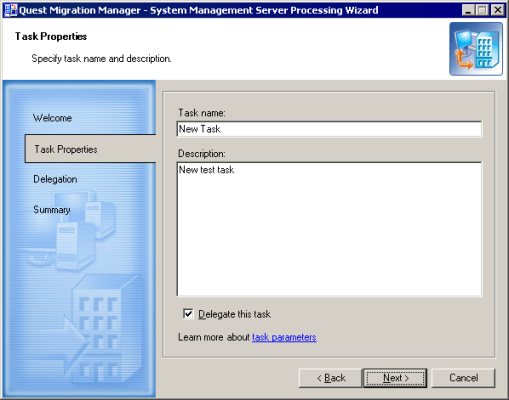
Depending on the mode you selected, the remaining steps offered by the wizard are different.
This step is displayed regardless of the configuration mode you selected in the previous step.
This step lets you specify the options for SMS object processing.
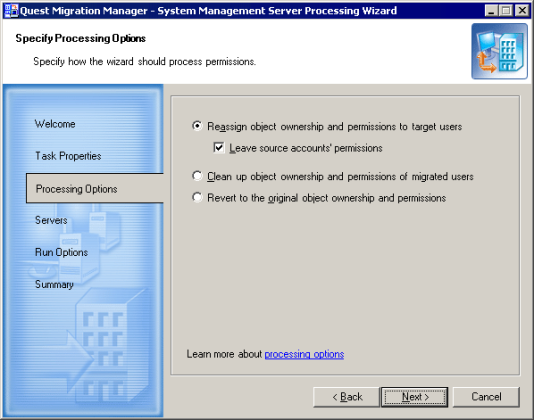
|
|
NOTE: If the User A and User B have been merged to User C during the account migration session, the target user will get the permissions of both user A and user B. If the target account already possesses SMS permissions, these permissions will be replaced by the source account’s permissions. |
|
|
NOTE: If two source users were merged to one target user during migration, and if only one of the source users had permissions on some objects, then, after SMS update and reverting permissions back, both users would have permissions on these objects (that is, users would have common permissions). |
|
|
NOTE: This option is enabled only when the wizard is run in stand-alone mode. |
This step appears only the Delegate resource processing task mode was selected in Step 2. If you have selected the Configure resource processing task option, proceed to step 5.
This step lets you specify one or more trusted accounts and delegate the rights to perform this task to these accounts.
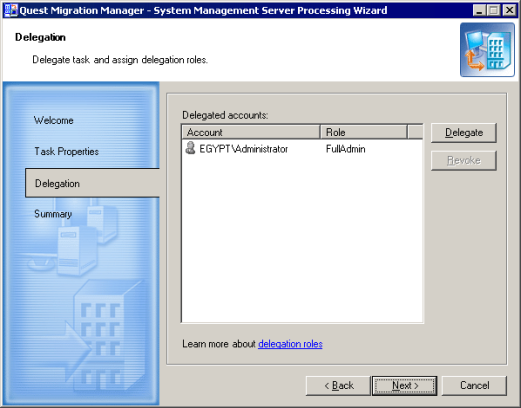
To delegate the rights to the trusted accounts, complete the following steps:
Click Next to proceed to the Complete the SMS Processing Wizard step.