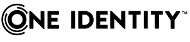Usage – Application role (page description)
Open the Usage – Application role page by navigating through Responsibilities > My Responsibilities > One Identity Manager application roles > select application role > Usage.
On the Usage – Application role page, you can see the roles and organizations that belong to the identities to which this application role is assigned (see Displaying role memberships of my application roles' members).
The information is displayed as a hierarchical chart, which shows you more about the role inheritance.
The following tables give you an overview of the various features on the Usage – Application role page.
Compliance reports – Application role (page description)
To open the Compliance Reports – Application role page go to Responsibilities > My Responsibilities > One Identity Manager application roles > select application role > Compliance Reports.
On the Compliance Reports - Application role page you can:
The information is divided into three parts:
-
Policy violations: Shows you all the current policy violations caused by the application role.
-
Compliance rule violations: Shows you the current rule violations of the identities to which the application role is assigned.
-
Identities: Risk index and authorizations: Displays all identities to which the application role is assigned. Additionally, the number of assigned entitlements and the risk index of these identities are displayed.
To display the information, select the item you want from the View menu.
The following table gives an overview of the content of the Compliance reports – Application role page.
Table 432: Columns
|
Policy violations |
|
Violating object |
Shows you which object caused the rule violation. |
|
Policy |
Shows you the policy that was violated. |
|
Status |
Shows you the status of the rule policy. |
|
Compliance rule violations |
|
Identity |
Shows you the identity that caused the rule violation. |
|
Rule violation |
Shows you the violated rule. |
|
Approval state |
Shows you how or whether approval is granted to the rule violation. |
|
Risk index (reduced) |
Shows the risk index taking mitigating controls into account. A rule’s risk index can be reduced by a significance amount after mitigating controls have been applied.
Mitigating controls are processes that exist outside the One Identity Manager solution and that reduce the risk of violation. For more information, see Compliance – Governance Administration. |
|
Identities: Risk index and entitlements |
|
Identities |
Shows you the identity to which this application is assigned. |
|
Risk index (calculated) |
Shows you the identity's calculated risk index. |
|
Assigned permissions |
Shows you all the entitlements assigned to this identity. |
TIP: You can show less data by using the column filters. For more information, see Filtering.
Resources (page description)
To open the Resources page go to Responsibilities > My Responsibilities > Resources.
On the Resources page, you can:
If you click a resource in the list, a new page opens (see Resource overview page (page description)), which contains more information and configuration options for the resource.
The following tables give you an overview of the different functions and content on the Resources page.
Table 434: Columns
|
Name |
Shows the resource's name. |
TIP: You can show less data by using the column filters. For more information, see Filtering.
New resources (page description)
To open the Create a new resource page go to Responsibilities > My Responsibilities > Resources > New resource.
On the Create a new resource page you can create a new resource for which you are responsible. Do this by entering the new resource's main data (see Creating your own resources).
Enter the following main data.
Table 435: Resource main data
|
Resource |
Enter a full, descriptive name for the resource. |
|
Resource type |
Select a resource type for the resource.
Use resource types to group resources. |
|
Description |
Enter a description for the resource. |
|
Risk index |
Use the ruler to specify a risk index range. This value is used to assess the risk of assigning resources to identities.
For more information about risk assessment, see the One Identity Manager Risk Assessment Administration Guide. |