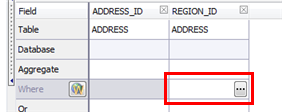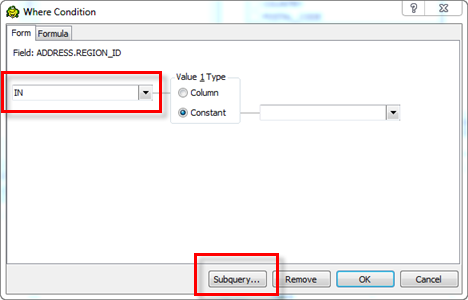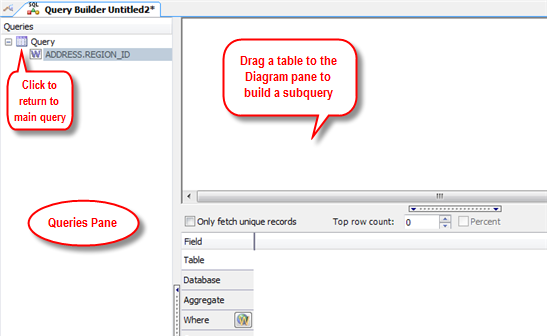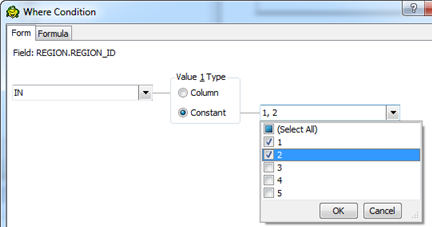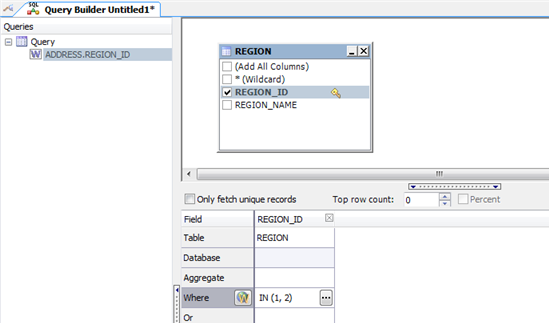Tutorial: Build a Subquery
In this tutorial you will create a subquery to use to filter your selection of address IDs to only those addresses from specific regions.
To build a subquery
-
Connect to the Toad Sample (Access) database in the Navigation Manager.
- Select Tools | Query Builder | Query Builder.
- Drag the ADDRESS table to the Diagram pane.
-
Click these column names in the ADDRESS table to add the columns to the query:
- ADDRESS_ID
- REGION_ID
- To add a subquery:
-
Select the Where field in the REGION_ID column and click
. The Where Condition editor displays.
-
Select the IN operator from the list, and then click Subquery.
-
A child Query Builder window displays for you to use to build the subquery.
-
The child (subquery) Query Builder window includes a Diagram pane, a Criteria pane, and a Queries pane for navigating back and forth between subqueries and the main query.
-
-
Drag the REGION table to the Diagram pane and select the REGION_ID column.
-
Select the Where field in the REGION_ID column and click
. In the Where Condition editor, select the In comparison operator, select Constant, and select the values 1 and 2.
-
Your subquery window should look something like this:
- Click
to execute the subquery. Select the Results tab to review the result set for the subquery.
-
-
Click the Query node in the Queries pane to return to the main query window. A call-out in the main query Diagram pane indicates that the statement contains a subquery and identifies the column it is on. Hover over the call-out to view the subquery statement.
- Click
to execute the main query.