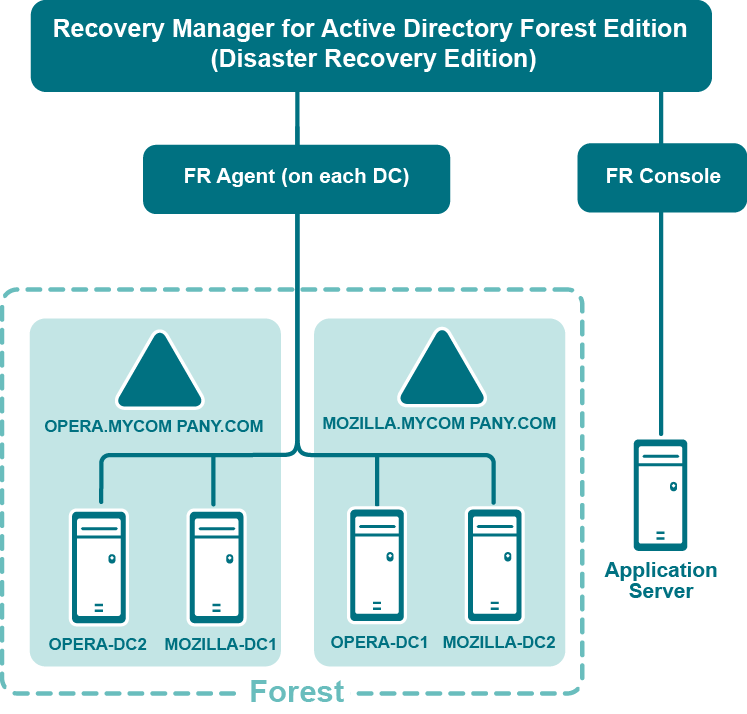Health dashboards
In the SCOM Operations console, Recovery Manager for Active Directory components are represented as three health state views (separate for each type of objects) and two multi-level diagrams. There are three types of RMAD objects in these diagrams: Recovery Manager Console instances, Computer Collections existing in the Recovery Manager Console and Computers explicitly or implicitly added to Computer Collections. Each object has properties and health state determined by these properties.
In the multi-level diagrams All Components in Computer Collections and All Recovery Manager Console Instances under Monitoring | Quest Recovery Manager for Active Directory, health of upper-level components depends on the health of lower-level components.
RMAD object properties monitored by RMAD Management Pack
Recovery Manager Console
Regular Management Pack
-
TargetComputer Display name of a RMAD console instance
-
Version Version of a RMAD console instance
-
IsForestEdition Indicates which edition of RMAD is used
Limited Management Pack
-
TargetComputer Display name of a RMAD console instance
-
Version Version of a RMAD console instance
-
IsForestEdition Indicates which edition of RMAD is used
Computer Collection
Regular Management Pack
-
DisplayName Display name of a computer collection
-
ID Computer collection ID
-
AgentSideBackupPath DC storage
-
ConsoleSideBackupPath Location of the backup storage on the RMAD Console side
-
CollectFEMetaData Indicates what metadata is collected
-
HasCollectionItems Indicates whether a computer collection has collection items
Limited Management Pack
-
DisplayName Display name of a computer collection
-
ID Computer collection ID
-
AgentSideBackupPath DC storage
-
ConsoleSideBackupPath Location of the backup storage on the RMAD Console side
-
CollectFEMetaData Indicates what metadata is collected
-
HasCollectionItems Indicates whether a computer collection has collection items
Computer
Regular Management Pack
-
TargetComputer Name of a domain controller
-
LastSessionResult Result of the last backup session
-
LastSessionDate Time stamp of the last backup session
-
BackupExists Indicates whether a backup was created in the last 30 days
Limited Management Pack
- TargetComputer Name of a domain controller
Health checks performed by RMAD Management Pack
Recovery Manager Console
Regular Management Pack
- Checks whether there are computer collection in the RMAD console instance.
Limited Management Pack
- Does not perform any checks.
Computer Collection
Regular Management Pack
- Checks whether a computer collection has collection items.
Limited Management Pack
-
Checks whether a computer collection has at least one domain controller.
-
There are no alerts about empty collections or collections which have no backups in the last 30 days.
Computer
Regular Management Pack
- Checks whether a backup was created in the last 30 days. If there are no backups, the Management Pack generates the warning message.
-OR-
- Checks the result of the last backup session.
Limited Management Pack
-
Does not request any data about completed backups or backup sessions.
-
Does not check whether a backup was created in the last 30 days.
Recovering an Active Directory forest
Forest recovery overview
In general, a forest recovery is necessary if none of the domain controllers in the forest can function normally or if the corrupted domain controllers can spread dangerous data to other domain controllers. Some examples of forest-wide failures include:
-
None of the domain controllers can replicate with its replication partner.
-
Changes cannot be made to Active Directory at any domain controller.
-
New domain controllers cannot be installed in any domain.
-
All domain controllers have been logically corrupted or physically damaged to a point that business continuity is impossible (for instance, all business applications that depend on Active Directory are non-functional).
-
A rogue administrator has compromised the Active Directory environment.
-
An adversary intentionally or an administrator accidentally runs a script that spreads data corruption across the Active Directory forest.
-
An adversary intentionally or an administrator accidentally extends the Active Directory schema with malicious or conflicting changes.
| Important |
When you encounter the symptoms of a forest-wide failure, work with Microsoft Customer Support Service to determine the cause of the failure and evaluate any possible remedies. Because of the complexity and critical nature of the forest recovery process, the recovery of the entire Active Directory forest should be viewed as a last resort. Please consult Microsoft Customer Support Service before you take a definitive decision. |
Deploying Recovery Manager for Active Directory Forest Edition (Disaster Recovery Edition)
The following diagram shows the Recovery Manager for Active Directory deployment:
Recovery Manager for Active Directory is designed to ensure intuitive operation and close integration with the Windows operating system.