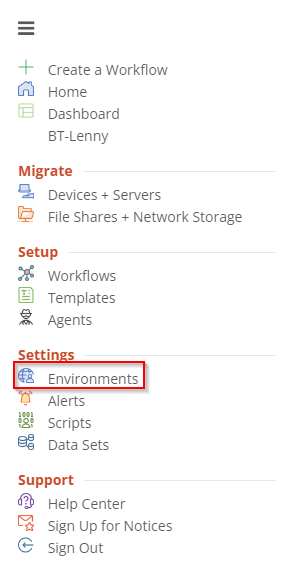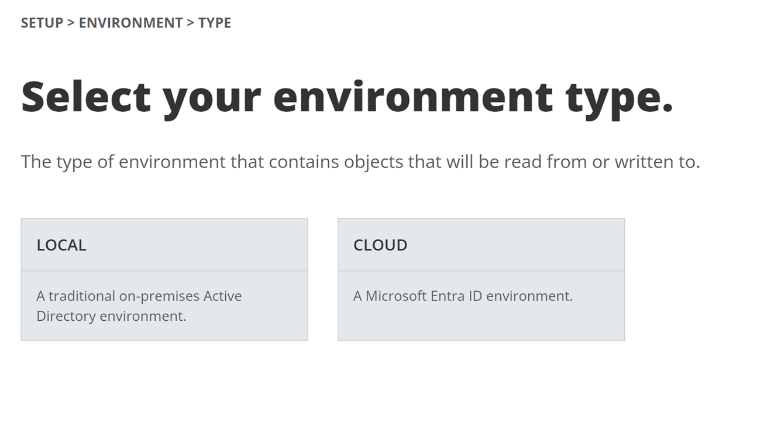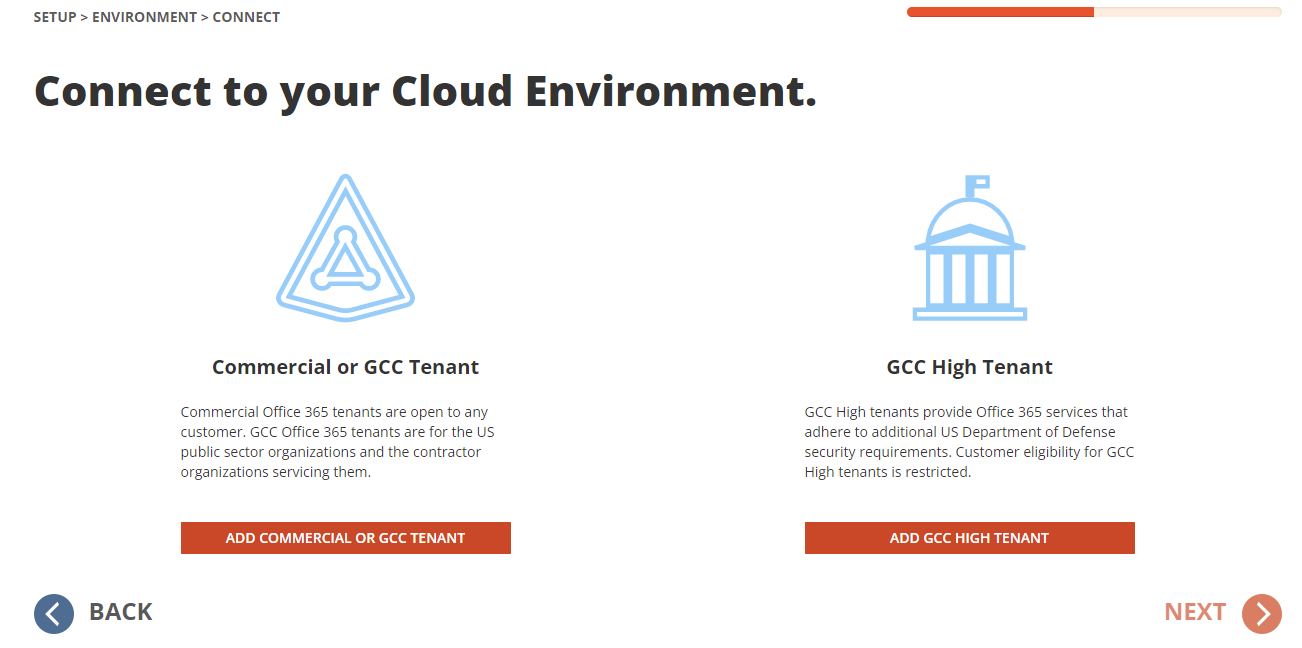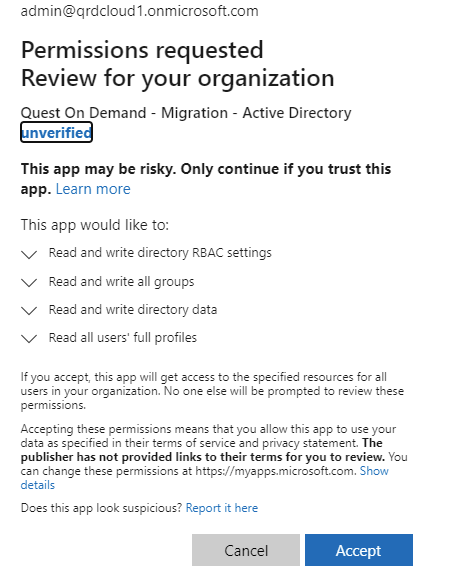This chapter describes the steps to prepare the On Demand Active Directory Migration service to migrate the source devices to the target Microsoft Entra ID only tenant.
In this chapter:
- Preparing the Directory Sync Local Environment
- Preparing the Directory Sync Cloud Environment
- Preparing the Directory Sync Template
- Preparing the Directory Sync Workflow
- Running Directory Sync Workflow and validating the sync results
- Installing the Local Agent on the Workstation
- Preparing the Microsoft Entra Bulk Enrollment Repository and Microsoft Entra ID Join Migration Profile