The Schedule Type “Repeating” offers the following methods and options.
|
Run a job on specific days of the week.
| |||||
|
A Target Set is used to specify target device and media options for backup jobs. You can create Target Sets from the Create Backup Job page.
|
1 |
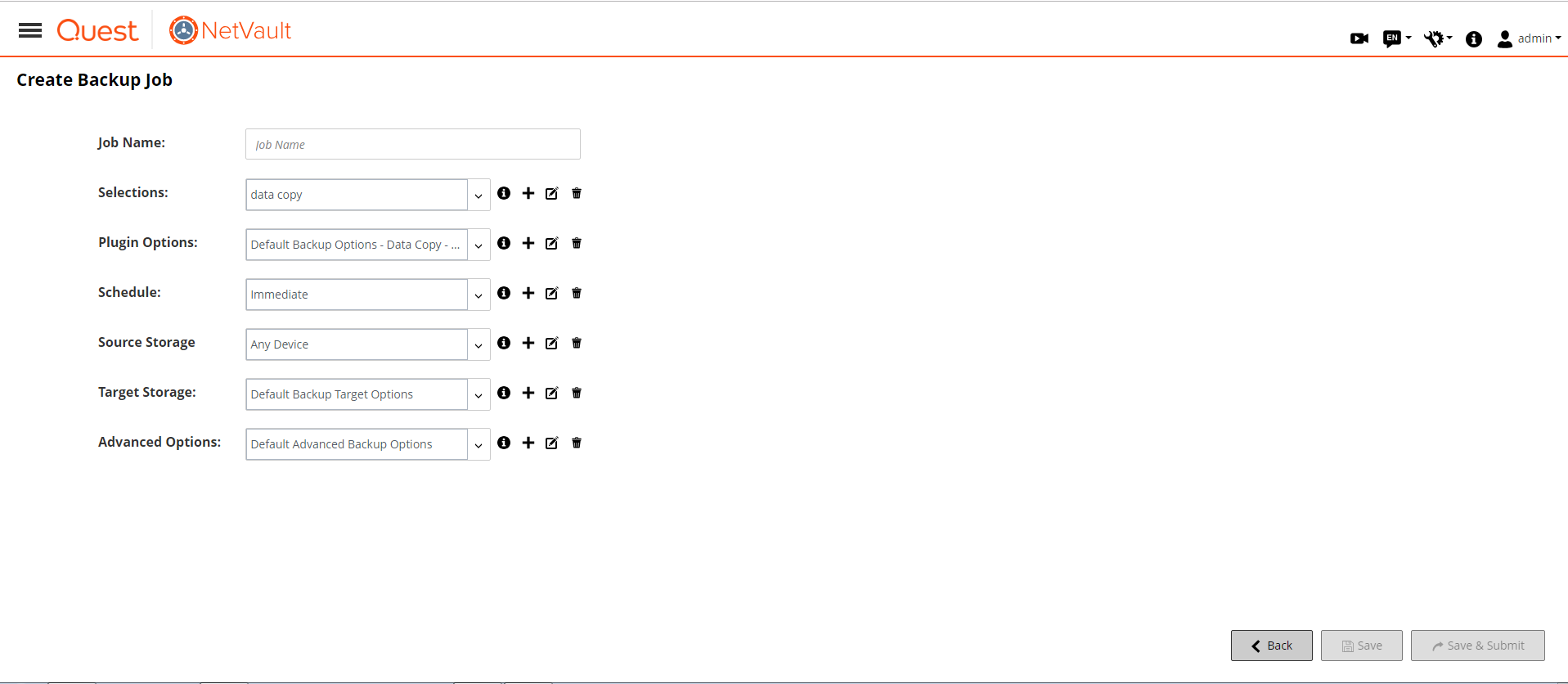 Create Backup Job page
Create Backup Job page|
2 |
On the Backup Target details drawer, click the corresponding button, and configure the options described in the following sections: |
|
3 |
In the Set Name text box, enter a name for the Target Set. |
|
4 |
Click Save. |
|
1 |
|
You can also use the following buttons to select or clear devices:
| |||||
|
To use only devices that are locally attached to the target client, select this check box. |
|
If you select the Any Device option, NetVault tries to find a suitable local device (local to the NetVault client). To use any other device, you can set a higher media request weight for that device. For more information about media request weightings, see Configuring media request weightings. |
|
1 |
|
Optionally, select a storage tier from the drop-down list. For information about how to create a storage tier, see Creating a storage tier. NOTE: If you select a Storage Tier and select Target Media By Media in group, then only media common to both selections will be used as a target. | |||||||||
|
Select one of the following options:
| |||||||||
|
To configure Media Manager to prioritize targets for optimal efficiency, select Optimize target selection for best deduplication. | |||||||||
|
To automatically label blank media items during backup, select Automatically Label BLANK Media. You can configure NetVault to use media barcodes as the default labels. For more information, see Configuring general settings for Media Manager. | |||||||||
|
Select the appropriate option from the following:
| |||||||||
|
NOTE: Backups to disk-based devices are stream-oriented. The concept of media does not apply to disk-based devices. The media options Target Media By, Label Media, and Reuse Media do not apply to disk-based storage devices.
|