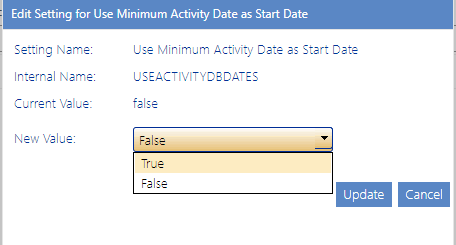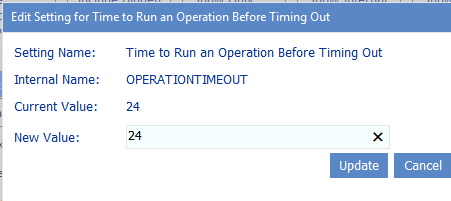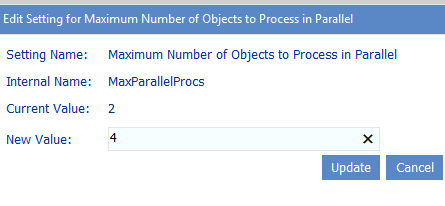Use Minimum Activity Date as Start Date (USEACTIVITYDBDATES)
By default, when an Activity analysis is invoked, users are allowed to enter a Start Date that precedes the earliest record of activity retained in the database. ControlPoint Application Administrators can, however prevent an earlier Start Date from being entered by changing the Value of the ControlPoint Configuration Setting Use Minimum Activity Date as Start Date from False to True.
NOTE: This is an Advanced Setting.
WARNING: Depending on the size of your SharePoint environment, setting this value to True may result in significantly longer page load times, as ControlPoint must perform a query to determine the first valid Start Date that can be entered.
NOTE: If this value is set to False, ControlPoint can only retrieve data as far back as the oldest record of activity retained in the database, regardless of the Start Date entered.
Changing Default Settings to Improve Application Performance
These configuration settings display in the ControlPoint Settings list under the category Application Performance.
Time to Run an Operation Before Timing Out (OPERATIONTIMEOUT)
When you initiate an operation in ControlPoint, ControlPoint will use WCF to start the operation on all farms that are part of the operation. By default, this WCF request will time out if it has not been completed within 24 hours. For an operation performed on a home farm, a timeout message will be recorded in ControlPoint Administration Log (xcAdmin.log) stating that the operation was taking too long; however, the operation will be completed normally and you will see results in the ControlPoint user interface. For a remote farm in a multi-farm installation, the same message will be recorded, but the operation will not be completed but the user interface will "hang" until it is cancelled.
ControlPoint Application Administrators can change the amount of time it takes for an operation to complete before timing out by updating the Value of the ControlPoint Configuration Setting Time to Run an Operation Before Timing Out.
Note that this time is expressed in hours.
Maximum Number of Objects to Processed in Parallel (MaxParallelProcs)
By default, ControlPoint Discovery processes up to two site collections/sites simultaneously, for improved performance over sequential processing. For Actions and reports, sequential processing is used by default (that is, the objects involved (site collection, site, subsite, lists, and so on) are processed one at a time, in hierarchical order). ControlPoint Application Administrators may, however, choose to
·increase or decrease the maximum number of objects that should be processed simultaneously (i.e., in parallel), and/or
·specify the operation(s) (Discovery, Actions, and/or Reports) for which parallel processing should/should not be used.
It is recommended the Maximum Number of Objects to Process in Parallel Value be set to the number of cores on the server machine where the processing occurs.
If you are encountering errors during the processing of operations for which parallel processing is used, it is recommended that you gradually decrease the Maximum Number of Objects to Process in Parallel Value.
If the Maximum Number of Objects to Process in Parallel Value is set to 0 or 1, no parallel processing will occur (that is, objects for all operations will be processed sequentially).
NOTE: If the value is greater than 1 and the value of Operations Using Parallel Processing (ParallelProcs) is blank, parallel processing will apply to Discovery. Otherwise,it will apply to operations specified for