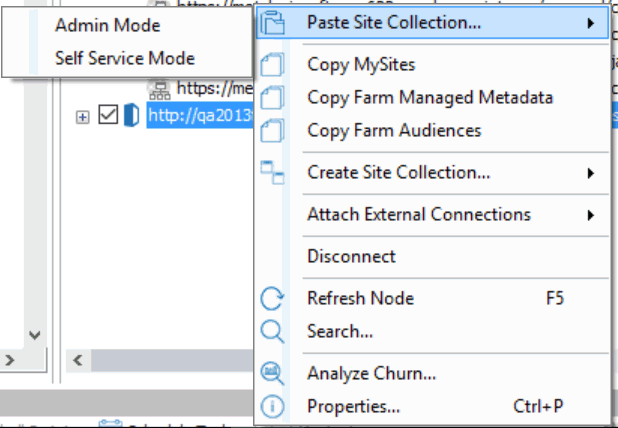Link Correction
|
Navigation: How Content Matrix Handles Various SharePoint Components > Link Correction |
Metalogix Content Matrix can correct links as a part of a migration. Link correction can only be done at the time of migration, and links will only be corrected for sites, lists, pages, and web parts within the scope of the migration. Any links within documents or files will not be corrected.
If the link that is being corrected is a relative link, Metalogix Content Matrix will try to correct it as a relative link, and if it is an absolute link, then it will be corrected as an absolute link.
Each time a copy operation runs a central repository is created for link correction, and is populated with a list of link mappings. These mappings are found and determined based on the actions that are performed. If a site copy is performed, link mappings relevant to that site copy will be created and placed into the repository. If lists are included in this copy, then Metalogix Content Matrix will also include list link mappings in the repository. Links will be identified on a case by case basis.
Any link correction that is done will access this repository set of link mappings, when correcting URL or HTML links.
Metalogix Content Matrix gathers the link mappings at the start of each migration (copy) action, as soon as we know they might be needed. It then adds them to the central repository. For example, if a site is copied, then the link mappings for the site are added to the repository. Then when a list or web part is copied the link mappings specific for the copying of that object are added to the repository as well.
When a link is corrected, Metalogix Content Matrix will check to see if that link is in the list of mappings in the central repository. If the link is found it will be corrected according to the mapping that exists for it. If the link is not found the last element of the link will be cut off to see if the shorter link address is in the mappings. This will continue on until all of the link's elements have been removed. Any time a link element is removed the Metalogix Content Matrix will keep track of it, and then append all the removed elements on to the end of a link once a suitable mapping from the repository is found. If one of these higher level mappings is found, then use that mapping, and append all of the cut elements on to the end. If the last element is cut off and no mapping has been found, the link correction will stop, and fail.
Link Correction Examples
Example 1
If a link reads as Sales/FactsAndFigures/Output/default.aspx, and Metalogix Content Matrix cannot find this link in the central repository, then it will cut off the last portion of the URL and try again. If the remaining portion of the URL doesn't work Metalogix Content Matrix will try cutting off another element, and will continue to try until all the elements of the link have been cut off. So link correction will step though the link URL in the following steps:
Sales/FactsAndFigures/Output/default.aspx
Sales/FactsAndFigures/Output
Sales/FactsAndFigures
Sales
Stop
Example 2
A link on the source side is pointing to "TargetSales/Figures/Output/default.aspx" and this link is on a page that is being migrated to "Sales/FactsAndFigures/Output/default.aspx," and Metalogix Content Matrix only has a mapping in the link mapping repository for "TargetSales/Figures" mapped to "Sales/FactsAndFigures." When link correction is run it will look for a mapping for "TargetSales/Figures/Output/default.aspx" to be mapped to "Sales/FactsAndFigures/Output/default.aspx" but will not find any mapping. Metalogix Content Matrix will then cut off "default.aspx" and look for a mapping to "Sales/FactsAndFigures/Output/." Again, no mapping for this exists, so the next element ("Output") will be cut off and "Sales/FactsAndFigures" will be looked for. This time a mapping will be found, and the link will update with this URL. Because Metalogix Content Matrix keeps track of the elements that it cuts off, it can then append these to the end. So "Sales/FactsAndFigures" will have the cut elements "/Output/default.aspx" appended to the end, for a final corrected link of "Sales/FactsAndFigures/Output/default.aspx."
Initiating a Migration
From the Metalogix Content Matrix Explorer View, you can "copy" an object from the source connection then "paste" it to the appropriate location on the target connection. You will then be prompted to configure Copy Options.
Before you initiate a migration, it is strongly recommended that you review How Metalogix Content Matrix Handles Various SharePoint Components.
Migrating as a Site Collection
|
Navigation: Initiating a Migration > Migrating as a Site Collection |
Metalogix Content Matrix can migrate SharePoint Site Collections and promote sub-sites into Site Collections. These migrations can be made within the same SharePoint instance, or can be performed between two separate SharePoint instances. Any site can be promoted into a Site Collection in the same way any Site Collection can be copied to become a sub-site. The location in the hierarchy of the target node is what determines if a site will copy as a Site Collection or as a sub-site.
|
·For migrations to an on premises SharePoint target, an Object Model (OM) level connection must be made with the target environment. NOTE: Due to some User authentication changes that have been made starting with SharePoint 2013, which inadvertently restrict the creation of Site Collections using the SharePoint OM remotely, Metalogix Content Matrix will use a set of elevated permissions to create Site Collections, which means the migrating user account must explicitly (by name) have "Full Control" permissions on the Web Application that the Site Collection is being created on. A preliminary check will be made before elevation occurs to ensure the migrating user has enough permissions initially to be able to use the elevated Site Collection creation. Creating Site Collections for a SharePoint 2013 or later target with the Local OM connection type, does not have this same restriction, but the same permissions are recommended in case elevated permissions are needed. ·For migration to an SharePoint O365 tenant, an Office 365 Tenant connection must be used. |
|---|
To initiate a Site Collection migration:
1.In Explorer View, select the source site collection or site that you want to migrate.
2.Right-click and choose Copy Site.
3.Select the target node under which you want to create the site collection.
4.Right-click and choose Paste Site Collection.
The Configure Site Collection Copying Options dialog displays.
Continue with Configuring Copying Options.
Migrating MySites
|
Navigation: Initiating a Migration > Migrating MySites |
Before you initiate a MySites migration, it is recommended that you review the information in the section MySites Migration.
To initiate a MySites migration:
1.In Explorer View, navigate to the (Farm" or "Web app) node from which you want to copy MySites.
2.Right-click and choose Copy MySites.
3.Select the target node.
4.Right-click and choose Paste MySites.
Continue with Configuring Copying Options.