Remote Cluster Installations
NOTE: If upgrading from a LiteSpeed version prior to 6.x on an active/active cluster, please uninstall that version on all nodes of the cluster.
Using LiteSpeed Remote Deploy Tool
You can install LiteSpeed on clustered instances with the Remote Deploy tool. LiteSpeed automatically installs on the selected server instances. For more information, see Install LiteSpeed on Remote Server Instances.
NOTES:
- To install or upgrade LiteSpeed on HP Polyserve and Veritas Storage Foundation cluster, you may need to manually add all the nodes you want to deploy LiteSpeed to.
- When running Remote Deploy on an active node, you cannot use a different account for installation on the current cluster. The solution includes using a third machine, using a passive node, or using any node name instead of the cluster name on the step "SQL Servers."
- An access is denied error can sometimes be displayed on the SQL Servers step when the user connects to an active node of a cluster and then tries to add a cluster name using the Add Server step. The solution includes running Remote Deploy from passive node, using an Administrator account to connect to node, or running Remote Deloy from a third machine that is not in the cluster.
Using SCCM or LANDesk
LiteSpeed can also be deployed silently via a deployment tool such as SCCM or LANDesk. In a mass deployment, the steps are as follows:
- Deploy the MSI using a deployment tool.
- Create the XML files for the servers.
- Configure the instances.
Deploy the MSI using a deployment tool
To setup the package for deployment create a distribution package in your deployment tool.
In the command line, specify "silentphase=0" to cause Instance Configuration not to be run
The package should be set to run in silent mode with no user interaction and to suppress any reboot. Separate packages need to be set up for x32, and x64 systems.
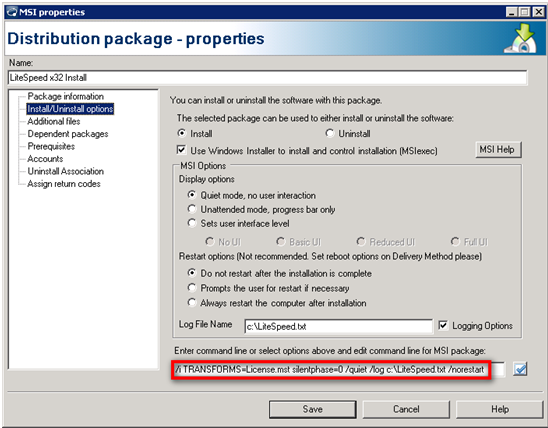
Once the package is setup create a distribution task and deploy the .msi to the cluster nodes.
Create the XML files for the servers
Use the Remote Deploy Configuration wizard to create the .xml files. For more information, see Install LiteSpeed on Remote Server Instances.
Configure the instances
You can configure LiteSpeed on the remote server instances using the Remote Deploy wizard, or by logging into the server and manually running Instance Configuration.
Also, this process may be automated by using WMI and PowerShell. LiteSpeed dev team created a PowerShell script to facilitate LiteSpeed remote configuration.
The script takes a folder that contains all the remoteinstall_computername.xml files and copies each one to the individual server and then executes Instance Configuration with the given configuration file. Some of the script features are:
- Automatically gets the LiteSpeed installation directory on the remote machine.
- Works with both 32 bit and 64 bit servers in the same script.
- Reports back that the process has completed.
- Updates the Central Repository registry entry.
NOTE: The script requires PowerShell 2.
For more detailed information and the RemoteDeploy.ps1 powershell script, please contact Quest Support.
