LiteSpeed User Interface
Use the LiteSpeed user interface (called the LiteSpeed UI Console) to create backups, restore databases, recover database objects, view activity and history for your backups, design Maintenance Plans, schedule SQL Agent jobs and monitor tasks progress.
The LiteSpeed UI Console has the following components:
- Application Menu
- Home Ribbon
- View Ribbon
- Help Ribbon
- Backup Manager Server Tools Ribbon
- Database Tools Ribbon
- Job Manager Ribbon
- Log Reader Ribbon
- Log Shipping Server Tools Ribbon
- Object Level Recovery Ribbon
- Navigation Pane
- Central Pane
- Background Tasks Pane
- Properties Pane
- Toolbar
Application Menu
The Application menu displays often used LiteSpeed features and replaces the previous File menu.
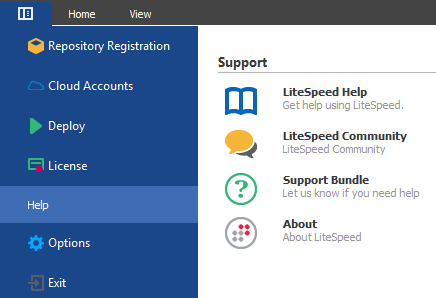
Use the Application menu to access the following features:
| Feature | Description |
|---|---|
|
Repository Registration |
Display and edit repository registration. You can add repository, edit connection, delete connection, test connection, import, and export repositories. For steps on repository registration, refer to Register Central Repositories. |
|
Cloud Accounts |
Display and edit registered cloud account settings. You can add, edit, delete, import, and export cloud accounts. |
|
Deploy |
Run the Remote Deploy Configuration wizard. Use this wizard to deploy the LiteSpeed core components and edit LiteSpeed the configuration to remote servers. |
|
License |
Display and edit the LiteSpeed license key information. |
|
Help |
Display the LiteSpeedSupport information. Displays the LiteSpeed Help, LiteSpeed Community, Support Bundle, and About information. The File ribbon defaults to the Help selection. |
|
Options |
Display and edit the following LiteSpeed options: General, Backup Manager Options), Log Shipping Options, Job Manager Options, Log Reader Options, and Object Level Recovery options. |
|
Exit |
Exit the LiteSpeed product. |
Home Ribbon
The Home ribbon displays often used features. 

Use the Home ribbon to access the following features:
| Feature | Description |
|---|---|
|
SQL Server Registration |
Register new SQL Servers and groups. You can also delete and edit existing ones. You can also manage licenses and edit credential information for each registered SQL Server instance. |
|
Backup |
Run the Backup Wizard. |
|
Multi-Database Backup |
Run the Backup Wizard for several databases. |
|
Restore |
Run the Restore Wizard. You can also restores databases, files and file groups, transaction logs, and attached files. |
|
Automated Restore |
Run the Restore Wizard with Automated Restore as the default selection. |
|
Log Shipping |
Run the Create LiteSpeed Log Shipping Plan Wizard. |
|
Backup Templates |
Run the Create New Backup Template Wizard. You can also create new, edit, deploy or remove existing backup templates. |
|
Maintenance Plans |
Create a new maintenance plan by default. You can also create new maintenance plan, paste maintenance plan, import maintenance plan, and upgrade LiteSpeed maintenance plans. |
|
Display Jobs |
Run the Job Manager and displays the Job Manager Ribbon. |
|
Read Transaction Log |
Run the Read Log Wizard and displays the Log Reader Ribbon. |
| Smart Cleanup Policies | Run Smart Cleanup Policies editor. |
|
Refresh |
Refreshes the selected items. |
View Ribbon
The View ribbon displays often used view features. 

Use the View Ribbon to access the following features:
| Feature | Description |
|---|---|
|
Backup Manager |
Manage LiteSpeed and native SQL Server backups and restores with a variety of advanced tools. You can also view detailed information about your backup and restore processes, including statistics on processes that fail or succeed, the amount of disk space you save, and a list of all of the jobs for a server instance or database. |
|
Log Shipping |
Automate backing up a database (the publisher) and restoring its transaction logs on one or more standby databases (the subscribers). The process runs automatically throughout the day at the interval you specify, which creates synchronized databases. |
|
Object Level Recovery |
Read native SQL Server or LiteSpeed backups to view tables, query backup data and restore tables, schemas, and views. You can also generate DDL scripts for one or more databases objects. NOTE: Object Level Recovery is only available with the Enterprise license. |
|
Maintenance Plans |
Create a new maintenance plan by default. Several other items are available. Automate routine database maintenance tasks, such as backing up databases, updating statistics, and rebuilding indexes to run on a specific day and time. |
|
Job Manager |
Schedule, monitor, and manage SQL Agent jobs and Windows tasks. |
|
Log Reader |
Restore data in transaction log files by rolling back any operation and reconstructing transactions. You can view recent transactions, the full database log, and all transactions in the backup file. |
|
Server Group |
View the list of servers grouped by instances. |
|
Categories |
View the list of servers grouped by category. |
|
Custom |
View instances in the navigation pane by a defined custom sort. |
|
Alphabetically |
View instances in the navigation pane by an alphabetic sort. |
|
Local |
View list of local instances in the navigation pane. The Note: The local repository instance icon (and central) are displayed in the View ribbon when a central repository is selected. When a central repository is not used, both the local and central icons are not visible in the View ribbon. |
|
Central |
View list of central instances in the navigation pane. The Note: The central repository instance icon (and local) are displayed in the View ribbon when a central repository is selected. When a central repository is not used, both the local and central icons are not visible in the View ribbon. |
|
Category |
Select the server category grouping based on location or role, assign categories, and edit categories. |
|
Background Tasks |
Display running background tasks. |
Help Ribbon
The Help ribbon displays often used view features. 

Use the Help Ribbon to access the following features:
| Feature | Description |
|---|---|
|
LiteSpeed Help |
LiteSpeed Help. |
| LiteSpeed Community | LiteSpeed Community link. |
| Support Bundle | LiteSpeed Support Bundle. Use it if the support team ask. |
| About | LiteSpeed About information. |
Backup Manager Server Tools Ribbon
The Backup Manager Server Tools ribbon is displayed when you select a SQL Server from the Navigation Pane. 

Use the Backup Manager Server Tools ribbon to access the following features:
| Feature | Description |
|---|---|
|
Backup |
Run the Backup Wizard. |
|
Multi-Database Backup |
Run the Backup Wizard for several databases. |
|
Restore |
Run the Restore Wizard with database as the default selection. You can also restore files and file groups, transaction logs, and attached files. |
|
Automated Restore |
Run the Restore Wizard with Automated Restore as the default selection. |
|
Log Shipping |
View the LiteSpeed Log Shipping information in the navigation pane. |
|
Backup Templates |
Runs the Create New Backup Template Wizard. You can also create new, edit, deploy, and remove templates. |
|
Maintenance Plans |
Create a new maintenance plan by default. Several other items are available. Automate routine database maintenance tasks, such as backing up databases, updating statistics, and rebuilding indexes to run on a specific day and time. |
|
Display Jobs |
View the Job Manager and list of jobs in various states. Makes visible the Job Manager ribbon. |
|
Read Transaction Log |
Run the Read Log Wizard and LiteSpeed displays the Log Reader Ribbon. |
|
Properties |
Displays the general properties of the current server. |
|
LiteSpeed Defaults |
Displays the LiteSpeed backup default options. Refer to Configure LiteSpeed Defaults. |
|
Refresh |
Refreshes the selected item. |
Database Tools Ribbon
The Database Tools ribbon is displayed when you select Backup Manager from the View Ribbon. 
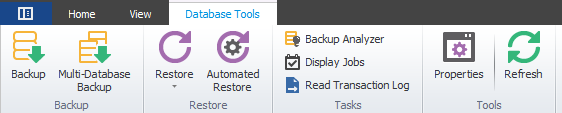
Use the Database Tools ribbon to access the following features:
| Feature | Description |
|---|---|
|
Backup |
Run the Backup Wizard. |
|
Multi-Database Backup |
Run the Backup Wizard for several databases. |
|
Restore |
Run the Restore Wizard. You can also restores databases, files and file groups, transaction, and attached files. |
|
Automated Restore |
Run the Restore Wizard with Automated Restore as the default selection. |
|
Backup Analyzer |
Display analyzer graph of backup jobs. |
|
Display Jobs |
Display jobs and tasks according to their schedules and execution history. |
|
Read Transaction Log |
Display a listing of recent SQL Server transactions. |
|
Properties |
Display general LiteSpeed properties. |
|
Refresh |
Refresh the database items. |
Job Manager Ribbon
The Job Manager ribbon is displayed when you select Job Manager from the View Ribbon. 

Use the Job Manager ribbon to access the following features:
| Feature | Description |
|---|---|
|
SQL Server Jobs |
Select a server in the SQL Server Jobs pane. |
|
Windows Tasks |
When selected the Task Scheduler displays the Task Scheduler 1.0 pane and the Task Scheduler 2.0 pane. The panes display two distinct separate task schedules that can be alternately viewed. LiteSpeed automatically detects the version of Windows Tasks. The Task Scheduler 2.0 includes support for Task Scheduler 1.0 tasks.
Select a server in the Windows Tasks pane |
|
Day |
Display jobs for a particular day. |
|
Work Week |
Display jobs for a particular work week. |
|
Week |
Display jobs for a particular week. |
|
Month |
Display jobs for a particular month. |
|
Options |
Select the options for Job Manager. |
|
Refresh |
Refreshes the Job Manager items. |
Log Reader Ribbon
The Log Reader ribbon is displayed when you select Log Reader from the View Ribbon. 

Use the Log Reader ribbon to access the following features:
| Feature | Description |
|---|---|
|
Read Log |
Run the Read Log Wizard to generate a job transaction log. |
|
Start checking |
Begin checking log changes. |
|
Stop checking |
End checking log changes. |
|
Undo / Redo Wizard |
Run the Undo / Redo Wizard to generate a T-SQL script. that reverses changes previously made or reapplies current changes. |
|
Recover Table Wizard |
Run the Recover Table Wizard to recover dropped tables. |
|
Table History Wizard |
Run the Table History Wizard to view changes made to specific tables. |
|
Filter |
Filter the log entries by general, objects, operations, logins, users, hosts, and applications. When selected the Filter option remains highlighted in the log reader ribbon. |
|
Grouping |
Group the log entries by column headers. When selected the Grouping option remains highlighted in the log reader ribbon. |
|
Find |
Search and locate log entries. |
|
Print Preview |
Displays a preview of currently selected log. |
|
Export to CSV |
Export table to a CSV file. Other export options include: HTML, XML, and DB. |
|
Refresh |
Refreshes the Log Reader items. |
Log Shipping Server Tools Ribbon
The Log Shipping Server Tools ribbon is displayed when you select Maintenance Plans from the View Ribbon. 

Use the Log Shipping Server Tools ribbon to access the following features:
| Feature | Description |
|---|---|
|
New Plan |
Run the Create Log Shipping Plan Wizard. |
|
Backup |
Run the Backup Wizard. |
|
Multi-Database Backup |
Run the Backup Wizard for several databases. |
|
Restore |
Run the Restore Wizard with database as the default selection. You can also restore files and file groups, transaction logs, and attached files. |
|
Automated Restore |
Run the Restore Wizard with Automated Restore as the default selection. |
|
Log Shipping |
View the LiteSpeed Log Shipping information in the navigation pane. |
|
Backup Templates |
Runs the Create New Backup Template Wizard. You can also create new, edit, deploy, and remove templates. |
|
Maintenance Plans |
Create a new maintenance plan by default. Several other items are available. Automate routine database maintenance tasks, such as backing up databases, updating statistics, and rebuilding indexes to run on a specific day and time. |
|
Display Jobs |
View the Job Manager and list of jobs in various states. Makes visible the Job Manager ribbon. |
|
Read Transaction Log |
Run the Read Log Wizard and LiteSpeed displays the Log Reader Ribbon. |
|
Properties |
Displays the general properties of the current server. |
|
LiteSpeed Defaults |
Displays the LiteSpeed backup default options. Refer to Configure LiteSpeed Defaults. |
|
Refresh |
Refreshes the selected item. |
Object Level Recovery Ribbon
The Object Level Recoveryribbon is displayed when you select Object Level Recovery from the View Ribbon. 
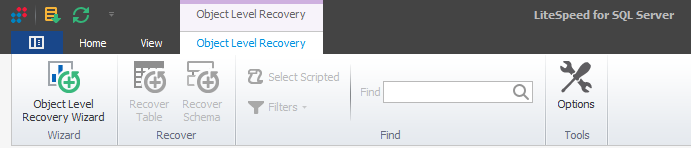
Use the Object Level Recovery ribbon to access the following features:
| Feature | Description |
|---|---|
|
Object Level Recovery Wizard |
Read native SQL Server or LiteSpeed backups to start working with Object Level Recovery. (version 2: to view database objects, query and restore backup data, generate DDL scripts and more.) NOTE: Object Level Recovery is only available with the Enterprise license. |
|
Recover Table |
Run the Recover Table Wizard. |
|
Recover Schema |
Recover a selected object. |
|
Select Scripted |
Select scripted objects. |
|
Filters |
Apply filters to the database object search. Optional filters include: All, Defaults, Extended Procedures, Functions, Partition Functions, Partition Schemes, Roles, Rules, Stored Procedures, Tables, Memory Optimized Tables, History Tables, Triggers, Types, Users, Views, Views (indexed). and Xml Schema Collection. |
|
Find |
Search for a specified database object. |
|
Options |
Open the |
Navigation Pane
The navigation pane has two parts: a list of LiteSpeed features at the bottom and feature-specific information at the top. Once you select a feature, the top of the navigation pane and the central pane update with the relevant information. The top of the navigation pane displays a tree of servers for Backup Manager, Log Shipping, and Maintenance Plans. It displays key tasks and options for the other features. When local servers are selected in the View ribbon, the 


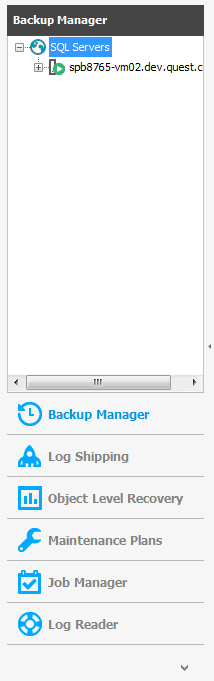
Tip: Click 
Use the Navigation pane to access the following features:
| Feature | Description | Keyboard shortcut |
|---|---|---|
|
Backup Manager |
Manage LiteSpeed and native SQL Server backups and restores with a variety of advanced tools. You can also view detailed information about your backup and restore processes, including statistics on processes that fail or succeed, the amount of disk space you save, and a list of all of the jobs for a server instance or database. |
CTRL+1 |
|
Log Shipping |
Automate backing up a database (the publisher) and restoring its transaction logs on one or more standby databases (the subscribers). The process runs automatically throughout the day at the interval you specify, which creates synchronized databases. |
CTRL+2 |
|
Object Level Recovery |
Read native SQL Server or LiteSpeed backups to view tables, query backup data and restore tables, schemas, and views. You can also generate DDL scripts for one or more databases objects. NOTE: Object Level Recovery is only available with the Enterprise license. |
CTRL+3 |
|
Maintenance Plans |
Create a new maintenance plan by default. Several other items are available. Automate routine database maintenance tasks, such as backing up databases, updating statistics, and rebuilding indexes to run on a specific day and time. |
CTRL+4 |
|
Job Manager |
Schedule, monitor, and manage SQL Agent jobs and Windows tasks. |
CTRL+5 |
|
Log Reader |
Restore data in transaction log files by rolling back any operation and reconstructing transactions. You can view recent transactions, the full database log, and all transactions in the backup file. |
CTRL+6 |
Central Pane
The central pane displays information based upon your selection in the navigation pane
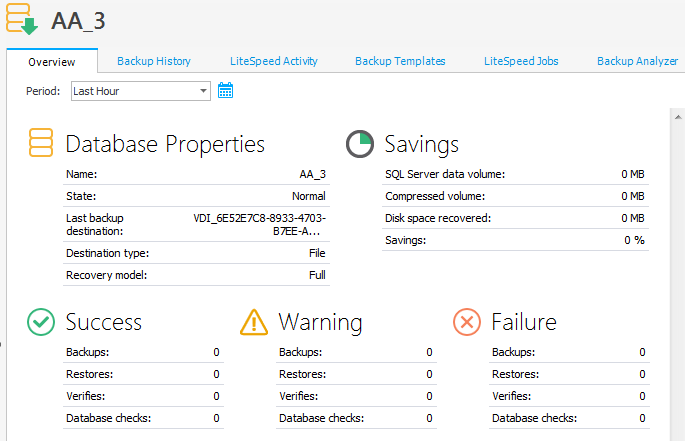
Central pane for a server instance selected in the Backup Manager
NOTE: If you selected a central repository, LiteSpeed does not display the home page for Backup Manager, Log Shipping, and Maintenance Plans.
Background Tasks Pane
The Background Tasks pane displays processes that you selected to run in the background while you use the LiteSpeed UI Console. You can dock the pane by clicking Auto Hide 


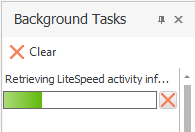
To view the pane, select View | Background Tasks.
NOTE: Canceling a background task does not mean that SQL Server is done rolling back the process.
Properties Pane
The Properties pane lists properties about the item selected in the navigation pane.
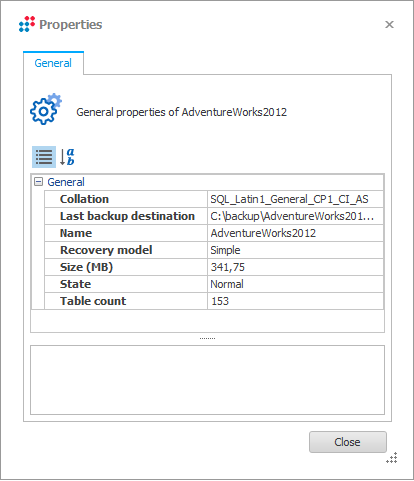
To view the properties pane, click the Application Button and select Options and then Display properties in dockable window on the General tab. You can dock the pane by clicking
Toolbar
The toolbar has the following parts:
|
Toolbar Part |
Description |
|---|---|
|
Navigation |
Includes buttons to navigate within the LiteSpeed UI Console, including Minimize the Ribbon, Back, Forward, Home, and Help:
|
|
Quick Access Tool Bar |
Includes buttons to navigate within the LiteSpeed UI Console, including Start Backup Wizard, Refresh selected item, and Customize Quick Access Toolbar:
|
Tip: To hide a toolbar, right-click and deselect it.



