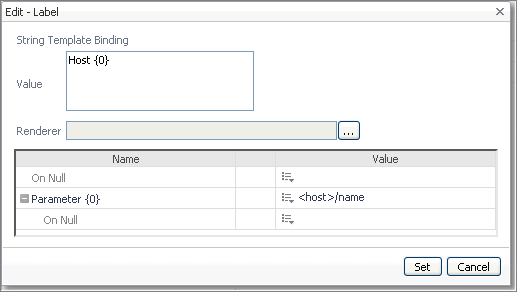Parameters in Bindings
Most types of bindings have parameters. These are placeholders nested within the binding that are also evaluated at run time. An example is a String Template binding set to Host: {0}. In this case Host: is a fixed string, while {0} is a reference to a parameter that evaluates to the name of the host server by configuring that association to a particular dynamic context at the time when the String Template binding is being defined. Each description of the binding type explains how to use parameters.
For more information, see Bindings.
On Null Values
Renderers
For more information, see Renderers.
Default Values
If a property has a default value it is displayed as text beside the edit icon in the Value column of the tree table in the Configuration tab. A property that has been configured to use a specific value can be set back to its default property by clicking the Edit icon, then selecting Clear to default from the drop-down menu.