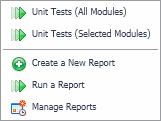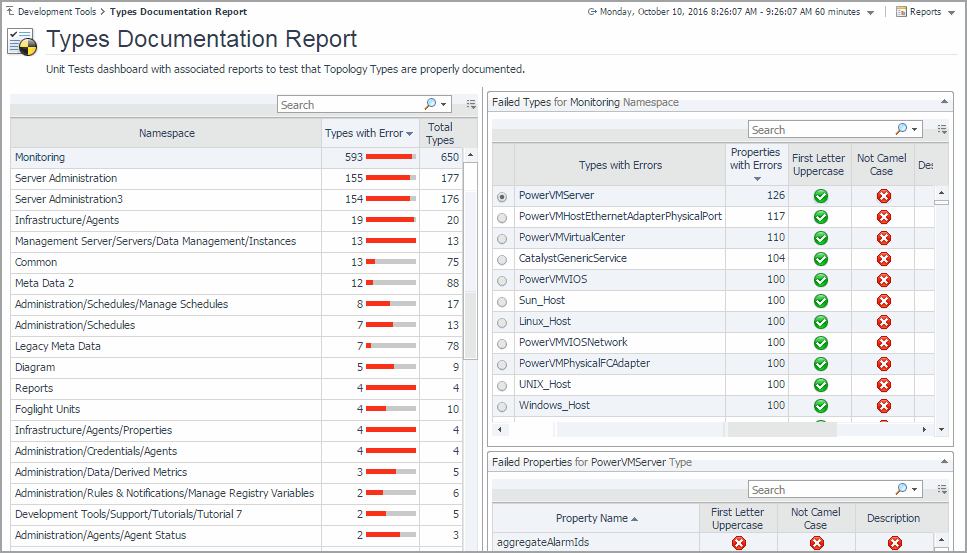Publishing Module Unit Tests Result to a Report
Foglight™ comes with report templates that you can use to publish module unit tests result to a report. Depending on the level of information that you want to see in the report, you can report on all modules, or selected modules only.
|
1 |
On the Development Tools page, click Module Unit Test Report. |
|
c |
To report on all modules, in the dwell, click Unit Tests (All Modules). |
|
d |
|
5 |
To return to the Development Tools page, click Development Tools in the breadcrumb trail. |
Exploring Type and Property Definition Inconsistencies
The Types Documentation Report lists all namespaces that exist in your environment. A namespace is a collection of types that share the same concept. For example, each Foglight™ module has a collection of types associated with it. While type names must be unique within a namespace, it is possible to have same type names across multiple namespaces. For each namespace, the list shows the types it contains and their properties, and whether their names follow the standard naming convention, and indicates if they include descriptions and enumeration descriptions (for Enum types) that are identical to their names.
Getting Started
To access this dashboard, on the Development Tools page, click Types Documentation Report.
|
1 |
On the Development Tools page, click Types Documentation Report. |
|
4 |
In the Failed Types view, observe the type errors. |
|
5 |
In the Failed Types view, click a type. |
|
6 |
In the Failed Properties view, observe the property errors. |
|
7 |
To return to the Development Tools page, click Development Tools in the breadcrumb trail. |