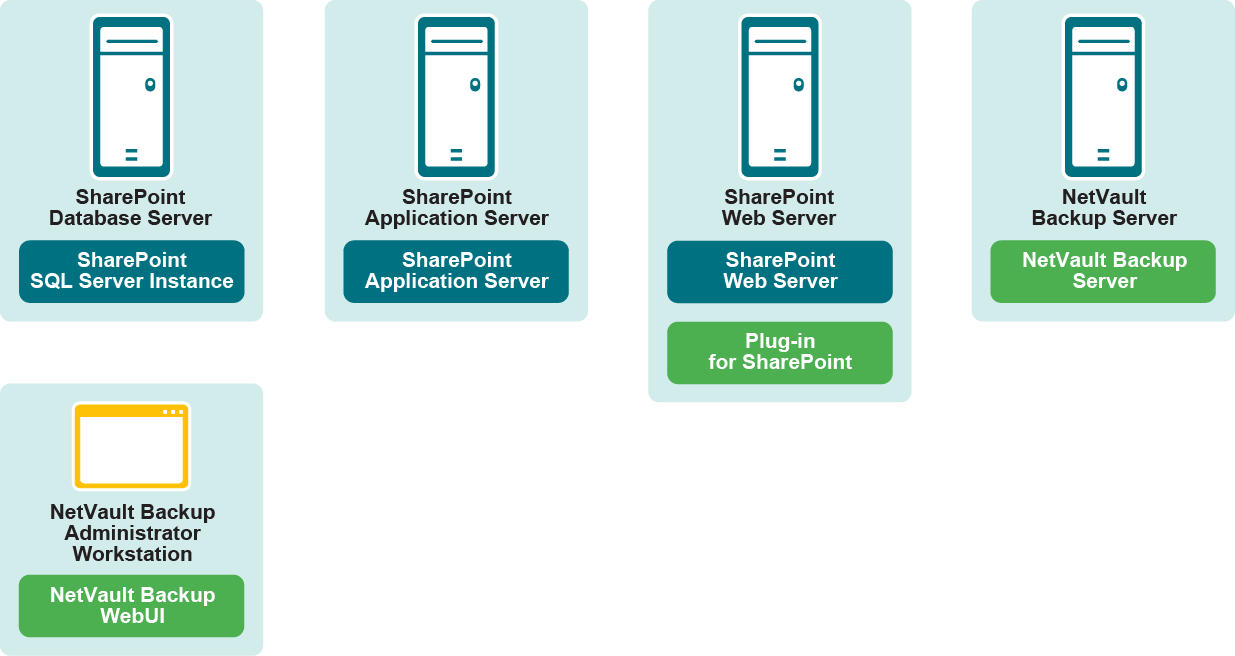Scaled-Out Farm deployment
Scaled-Out Farm deployment prerequisites
Verify that the following prerequisites are met:
|
• |
|
• |
|
• |
|
• |
Ensure that the SharePoint Administration service in the Windows Services is started. This service is not started by default on Scaled-Out Farm deployments. |
Assigning the SP_DATA_ACCESS role for SharePoint 2013 and later
|
1 |
On the server where the SharePoint SQL Server Instance resides, open SQL Server Management Studio. |
|
2 |
|
3 |
|
5 |
|
7 |
In the Database role membership section, select the following options: |
|
• |
Installing or upgrading the plug-in
|
1 |
|
NOTE: If the selected clients are all the same type, you can use the configuration wizard to install the plug-in on multiple clients at the same time. When you select multiple clients, verify that the plug-in binary file is compatible with the OS and platforms of the target clients. From the Manage Clients page, you can only select one client for plug-in installation. |
|
• |
To access the NetVault Configuration Wizard page: |
|
a |
In the Navigation pane, click Guided Configuration. |
|
b |
|
• |
To access the Manage Clients page: |
|
a |
In the Navigation pane, click Manage Clients. |
|
b |
On the Manage Clients page, select the machine that contains the SharePoint Server, and click Manage. |
|
c |
|
2 |
Click Choose Plug-in File, navigate to the location of the “.npk” installation file for the plug-in, for example, on the installation CD or the directory to which the file was downloaded from the website. |
|
3 |
Select the file entitled “sps-x-x-x-x-x.npk,” where xxxxx represents the version number and platform, and click Open. |
|
4 |
To begin installation, click Install Plugin. |