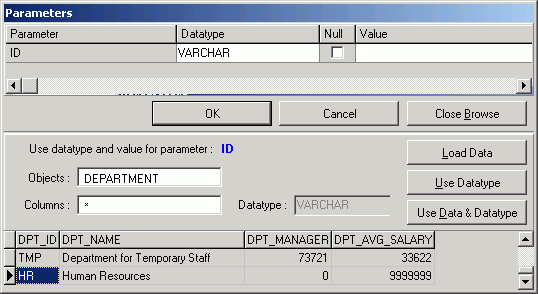
Data type and value of variables are entered using the Parameters window. If variables are embedded in the original SQL statement, the Parameters window will be displayed each time you launch the Run Result, Run for First Record, Run for All Records, and Batch Run functions. The values entered in the Parameters window have a direct result on the run time and run result retrieved.
The parameter values that you have previously entered can be saved by selecting the Enable SQL parameter history Options setting. If the same parameter is used in a SQL statement again, the value and the data type from the last time it was used is automatically entered for you.
To help identify the data type and value
Click Browse to expand the Parameters window. The bottom pane appears displaying object and data information corresponding to the selected objects from the SQL statement. Select the object to browsed using the Objects and Columns lists. If a column is selected (asterisk * selects all columns from the selected object), the corresponding data type is shown.
Click Load Data and highlight the cell with the variable value from the data grid. Then click Use Data & Data type or double-click the cell to copy the compatible data type and value to the parameter selected at the top of the window.
Click Use Data type to copy a compatible data type to the parameter selected at the top of the window.
After the data type and value of all the parameters have been selected, click OK.
Note: If the Parameters window appears when you do not have variables in the SQL statement, this may be caused by incorrect spelling of column or table names, pointing to the wrong schema, or the tables or columns do not exist in the database. If the tables or columns have been created since you opened SQL Optimizer, you may need to Synchronize the Data Dictionary.