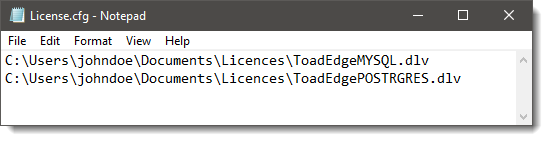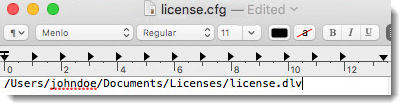For users with restricted or no access to the internet Quest offers an alternative pathway of offline licensing. After having purchased an offline license of Toad Edge you will obtain a license file, e.g. license.dlv and you will not be required to sign-in to your Quest account. See Product licensing for more information.
To activate offline license on Windows
- Create a file called license.cfg and place it in “configuration” folder in Toad Edge installation folder, e.g. “C:\Program Files\Quest Software\Toad Edge”
- Open license.cfg and enter a path to each license file on a new line or separate them by a semi-colon (;), e.g. “C:\Users\johndoe\Documents\Licenses\license.dlv”.
- Launch Toad Edge and it will automatically find the license and validate it offline
- Users can create license.cfg file at an alternative location in Toad Edge program data location, e.g. C:\ProgramData\Quest Software\Toad Edge\
To activate offline license on macOS
- Create or locate a file called license.cfg and place it in Applications/Toad Edge/Contents/eclipse/configuration
- Open license.cfg and enter a path to each license file on a new line or separate them by a semi-colon (;), e.g. “Users/johndoe/Documents/Licences/license.dlv”
- Launch Toad Edge and it will automatically find the license and validate it offline
- Users can create license.cfg file and place it in alternate location, e.g. ~/Library/Containers/com.quest.Toad/Configuration/
|
|
NOTE:
|