Use the following procedure if you need to:
·extend the period of an evaluation license
·update your ControlPoint license to include additional SharePoint users
·upgrade from an evaluation version to a full version of ControlPoint, or
·reactivate a license that has expired or is about to expire.
To change the terms of a ControlPoint license:
1Contact Quest and request a license update.
2From the left navigation pane, choose LICENSE.
The License Status may be one of the following:
Valid
Expired
Disabled
Note that, if the logged in user is not a ControlPoint Application Administrator, the license key will not display and the [Reactivate License] button is not available.
To reactivate a license:
1Click the [Reactivate License] button to the right of the License Key field to display the Change License Key dialog.
2If you have received a new license key, overwrite the existing license in the License Key field.
3Use the information in the following table to determine the appropriate action to take.
|
If .... |
Then ... |
|---|---|
|
you have internet access and want to activate your license updates online. |
make sure the Activate Online radio button is selected. |
|
you do not have internet access and/or want to activate your license offline |
select the Activate Offline radio button and follow the instructions that display in the dialog to complete the activation process. NOTE: Because the request for the Activation Data must be submitted via the Quest website, the request itself must be submitted from a machine that has internet access. The Activation Data can then be copied to the server that hosts ControlPoint. |
4Click [Activate].
ControlPoint Application Administrators must ensure that the ControlPoint Service Account has Full Control access rights to the Web application(s) if:
·a new Web application is added to a farm
·a new content database has been added to a Web application, or
·the permissions for the ControlPoint Service Account have been changed in or deleted from the Web application's policy.
If an account other than the ControlPoint Service Account is used as the Application Pool account, the following text will display beside the Web application icon in the left navigation pane: "(ControlPoint does not have access to this Web app. Access must be granted via the ControlPoint Configuration Wizard.)"
If a content database has been added and access rights have not been granted, site collections beneath the text "Inaccessible" will display.
You can grant access rights to Web applications and content databases from the server on which ControlPoint is installed.
To grant access to additional Web application(s) or Content Database(s):
1.Log into the server where ControlPoint is installed as the ControlPoint installation account.
NOTE: As a sysadmin, the ControlPoint installation account has the permissions required to grant access rights.
2.Launch the ControlPoint Configuration Wizard.
After the ControlPoint Components check has completed, click [Continue].
The Configuration Wizard Welcome dialog displays.
3.Click Grant Access to New Web Apps and Content Databases.
Once access has been successfully granted, a confirmation pop-up displays.
NOTE: If no new Web applications or content databases have been added, the pop-up will display the message All Web apps and content databases are already configured for ControlPoint.
ControlPoint Discovery is a farm-specific background task that collects information and stores it in the ControlPoint Services (xcAdmin) database cache for the following purposes:
·for use in ControlPoint data analysis and reporting
·to populate SharePoint permissions for members of the ControlPoint Business Administrators group
·to identify ControlPoint users who meet the criteria for "Admins" for scheduled analysis distribution, and
·to populate and update statistics lists used to create dashboards.
Discovery is triggered by the ControlPoint Discovery Service to run on a pre-defined schedule. In addition to collecting data for analysis and reporting, Discovery records the SharePoint permissions of site administrators (that is, members of the ControlPoint Business Administrators group). See Making ControlPoint Available to Business Users (Site Administrators) in the ControlPoint User Guide.
If you want to ensure that your ControlPoint analyses have the most recent cached datayou can run the Discovery process interactively from the ControlPoint application. The ControlPoint installer includes the option to configure the Discovery Service.
If the ControlPoint Discovery Service is not installed, the operations and parameters that rely on cached data collected by Discovery are disabled.
The ControlPoint Discovery Service runs as a Windows Service, and is especially suited to very large SharePoint environments as Discovery run time can be significantly reduced.
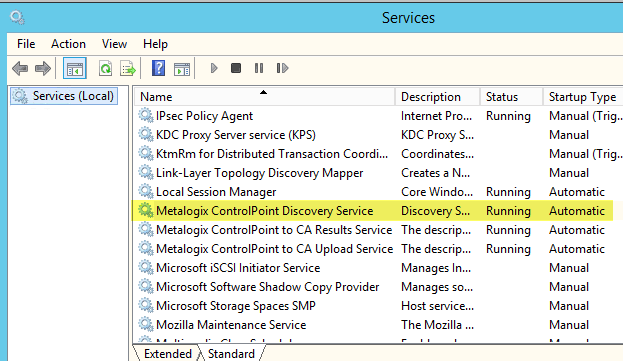
The ControlPoint Discovery Service can be configured at the time ControlPoint is installed or upgraded, or at any time when the Configuration Wizard is launched. See Configuring ControlPoint Services for details.