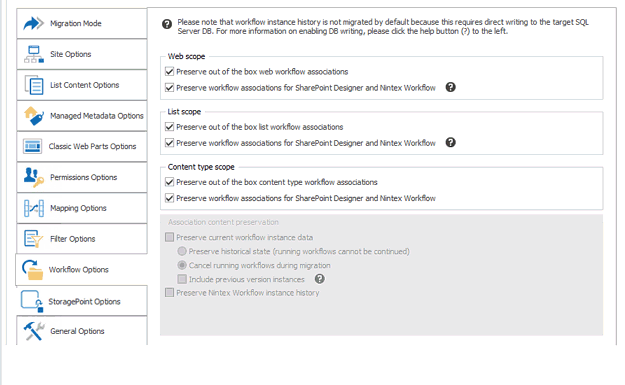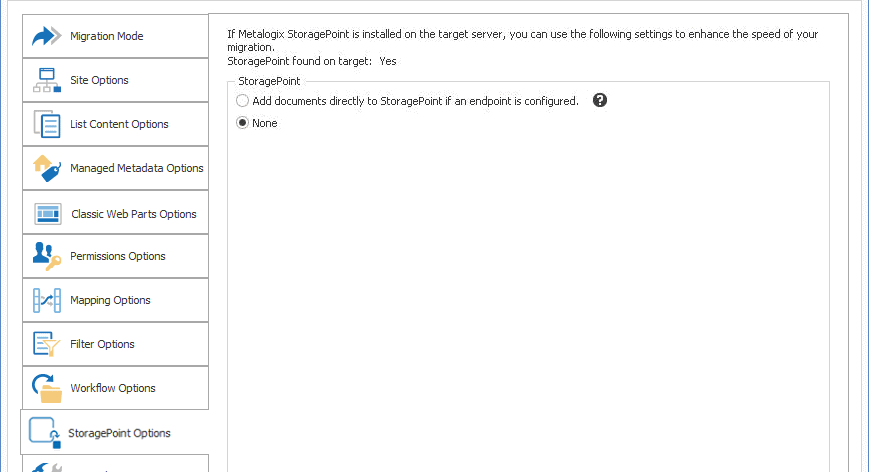Workflow Options
|
Navigation: Configuring Copying Options > Workflow Options |
Before migrating workflows, it is strongly recommended that you review the SharePoint Workflow Migration and Nintex Workflows and Forms are Migratiion sections for requirements and limitations.
NOTES:
·If you are performing a list-level migration:
§Dependent workflow task lists should be available on the target.
§If the workflow has any dependencies on other list or site items, those dependencies should be migrated to the target first.
·When migrating SPD 2013 platform workflows, the SuppressEvents property must be set to False in order for workflows to be published after migration.
· When migrating any workflow, it is recommended that site and site collection features also be migrated.
To configure workflow options:
1.Select the Workflow Options tab.
Note that available options depend on the level at which you initiated the migration and, in some cases, the version of SharePoint.
NOTE: SP 2010 OOB and SPD 2010 style workflows are no longer supported by Microsoft for SharePoint Online, so they will be skipped during migration to a SharePoint Online target.
2.If you are migrating from a SharePoint 2010 or later site collection and want to migrate SPD Globally Reusable Workflows, make sure the Preserve globally reusable workflow templates box.
NOTE: This option only applies to globally reusable workflow templates. Globally reusable workflow associations are treated as out-of-the-box workflow associations.
3.If you are migrating from a SharePoint 2010 or later site collection or site, select the appropriate option(s). Use the information in the following table for guidance.
|
If you want to migrate |
Then . |
|---|---|
|
site and site-collection level workflow data |
check the Web scope Preserve migrating site level workflow data box. |
|
site and site-collection level workflow associations |
check the applicable Web scope box(es): ·For SharePoint out of the box workflows: Preserve out of the box web workflow associations ·For SPD and/or workflow associations: Preserve workflow associations for SharePoint Designer and Nintex Workflow. NOTE: It is possible for SPD workflow associations (at the Site level) to be migrated to SharePoint Online. This option will be renamed to Preserve workflow associations for SharePoint Designer Workflow, and workflow instances will not be migrated. |
4.If you want to migrate list-level workflow associations, check the applicable List scope box(es):
§For SharePoint out of the box workflows: Preserve out of the box list workflow associations.
§For SPD and/or Nintex workflows: Preserve workflow associations for SharePoint Designer and Nintex Workflow.
5.If you initiated the migration at the site collection or site and want to migrate both site and list workflow content types, check the applicable Content type scope box(es):
§For SharePoint out of the box workflows: Preserve out of the box content type workflow associations.
§For SPD and/or Nintex workflows: Preserve workflow associations for SharePoint Designer and Nintex Workflow.
If database writing is enabled for an on premises target and you want to preserve workflow instance data for workflows that are not currently active or "In Progress," (including any complete, rejected, or terminated workflows), the Association content preservation options are enabled.
IMPORTANT: For an on premises target, these options are only available for selection if Metalogix Content Matrix is able to write data directly to the Database. However, on premises database writing methods are not supported by Microsoft, and if used, will impact your Microsoft warranty. Please contact Quest Support for guidance and see the procedure for Association Content Preservation When Writing Directly to a Database .
Association Content Preservation When Connected to a Database
|
Navigation: Configuring Copying Options > Workflow Options > Association Content Preservation When Writing Directly to a Database |
If database writing is enabled and you want to preserve workflow instance data for workflows that are not currently active or "In Progress," (including any complete, rejected, or terminated workflows), the Association content preservation options are enabled.
IMPORTANT: These options are only available for selection for an on premises environment, and Metalogix Content Matrix is able to write data directly to the Database. However, database writing methods are not supported by Microsoft, and if used, will impact your Microsoft warranty. Please contact Quest Support for guidance
To configure Association Content Preservation options:
1.Check the Preserve current workflow instance data box.
When this option is selected a warning message about the Database write method will be displayed. Click [OK] to continue.
2.Use the information in the following table to determine the appropriate option to select.
|
If you want to ... |
Select ... |
|---|---|
|
preserve instance data that is still active within the workflows |
Preserve historical state (running workflows cannot be continued). NOTE: Any workflow instances in the "Running or "In Progress" state cannot be continued after migration. Rather, the preservation of "state" is only for historical purposes. |
|
cancel the status of any workflow instance that is currently running |
Cancel running workflows during migration. |
3.If you want to migrate any previous versions of a workflow instance to the target, check the Include previous version instances box.
NOTE: Metalogix Content Matrix will first try to connect to an external Nintex Workflow database connection. If one exists, it will then check for any Nintex Workflow database entries corresponding to the list of SharePoint workflow instances that it has migrated. If corresponding entries exist inside the source external Nintex Workflow database connection, then Metalogix Content Matrix will try to write the data directly into the specified target external Nintex Workflow database connection. This option is only available if the database writing option is enabled. For more information on enabling Database writing, please contact Quest Support.
IMPORTANT: Nintex workflow histories are currently always migrated from SharePoint 2010 and never migrated from SharePoint 2013 and later, regardless of whether the option Preserve Nintex Workflows instance history is checked. This is a known issue that will be addressed in a future release.
Modifying the SuppressEvents Property
|
Navigation: Configuring Copying Options > Workflow Options > Modifying the SuppressEvents Property |
When migrating SPD 2013 platform workflows, the SuppressEvents property must be set to False in order for workflows to be published after migration.
To modify the SuppressEvents Property:
1.Close the Metalogix Content Matrix Console, if it is not already closed.
2.Navigate to ServerAdapterConfig.xml (located by default in C:\Program Files\Common Files\microsoft shared\Web Server Extensions\15\ISAPI\ML) and open it in a text editor.
NOTE:: If the ...\ML folder does not exist, manually create the folder and create a text file inside it named ServerAdapterConfig.xml.
3.In ServerAdapterConfig.xml, copy and paste the following code:
<ServerAdapterConfig>
<SuppressEvents>False</SuppressEvents>
</ServerAdapterConfig>
4.Save and close ServerAdapterConfig.xml and reopen the Metalogix Content Matrix Console.
StoragePoint Options
|
Navigation: Configuring Copying Options > StoragePoint Options |
If this option is selected, then during the migration, any documents and attachments are added directly through the StoragePoint API if an Endpoint Profile is configured, and the end reference will be added in SharePoint. This can potentially improve migration speed when migrating data that contains a large number of documents and/or attachments.
Please review the StoragePoint Content Migration section for allowable connection types, pre-requisites, limitations, and expected outcomes.

The StoragePoint options will only affect documents and attachments that are being migrated into SharePoint. Other content will not be affected.
To configure StoragePoint options:
Use the information in the table below to determine the appropriate action to take.
|
If you are migrating ... |
Select ... |
|---|---|
|
to a target environment where StoragePoint is installed and you want to use StoragePoint as part of the migration |
Add documents to StoragePoint if an endpoint is configured. NOTE: Any of the files or documents that are included in the migration will call StoragePoint as they are being migrated, and will be externalized directly with the reference link left behind in the file or document's place (in the target SharePoint environment). |
|
to a target environment where you do not want to use StoragePoint as part of the migration |
None. NOTE: If this option is selected, content will be migrated directly into SharePoint with all StoragePoint-related features ignored. |