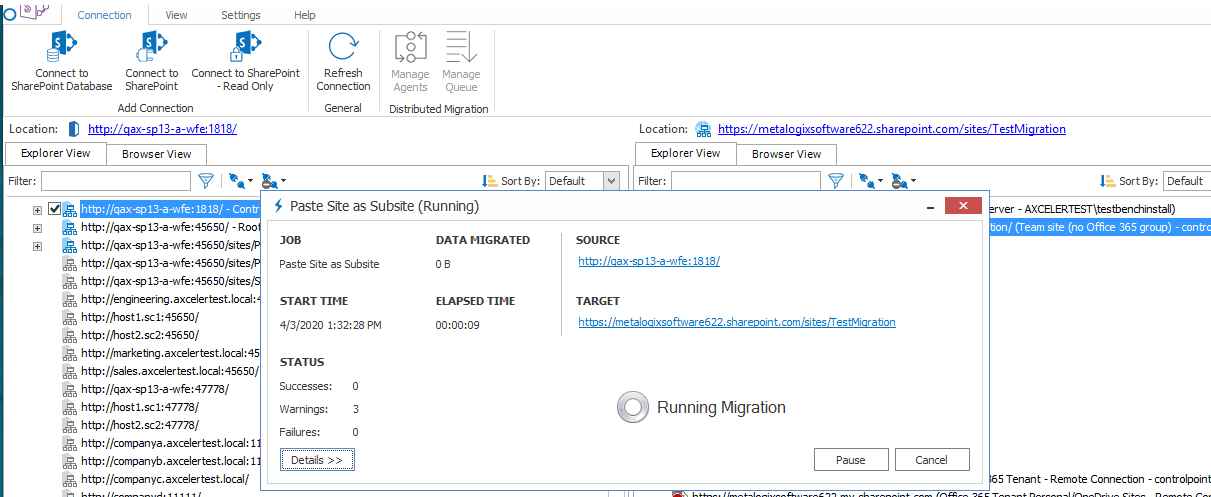Introduction
Whether you are migrating between SharePoint servers, upgrading from one version of SharePoint to another, migrating to Office 365, or simply reorganizing your SharePoint content, Metalogix Content Matrix Console is an easy to use, convenient way of moving SharePoint data. With its familiar copy-and-paste style user interface, SharePoint content can be quickly migrated between servers, while preserving valuable associated metadata.
Supported Source and Target SharePoint Versions
|
Navigation: Introduction > Supported Source and Target SharePoint Versions |
Metalogix Content Matrix Console supports the following versions of SharePoint.
NOTE: With Content Matrix SharePoint Edition, you can migrate into a target version of SharePoint that is the same or later than the version of SharePoint on the source. (Migration from a later version of SharePoint to an earlier version is supported for documents and list items only.)
|
Source Version* |
Target Version | ||||
|---|---|---|---|---|---|
|
SharePoint 2013 |
SharePoint 2016 |
SharePoint 2019 |
SharePoint Server Subscription Edition |
Microsoft Office 365 | |
|
SharePoint 2007 (WSS and MOSS) |
|
|
|
|
|
|
SharePoint 2010 |
|
|
|
|
|
|
SharePoint 2013 |
|
|
|
|
|
|
SharePoint 2016 |
|
|
|
|
|
|
SharePoint 2019 |
|
|
|
|
|
|
SharePoint Server Subscription Edition |
|
|
|
|
|
* While it may be possible to migrate from earlier versions of SharePoint (e.g., SharePoint 2003), some long out-of-date functionality may present special challenges when migrating to a supported target. However, Quest Professional Services can provide assistance.
If you want to migrate from a SharePoint Online source to a SharePoint Online target:
Quest offers Metalogix Essentials for Office 365 and On Demand Migration, tools that specialize in Office 365 and SharePoint Online migrations.
Key Features
|
Navigation: Introduction > Key Features |
There are many advantages to using Metalogix Content Matrix Console, including the following:
Ease of use
Similar to the Windows File Explorer, Metalogix Content Matrix Console has a familiar, tree-based copy-and-paste style user interface.
Migration list types
Document libraries, issues, tasks, contacts, announcements, discussions, and custom lists can all be migrated, while preserving views, metadata, and user-edit information.
Valuable data retention
All version chains, metadata, user-edit information, and most views can be preserved.
Multiple site connections
Connect to multiple SharePoint sites, across any number of servers, for easy consolidation or distribution of your SharePoint data.
Working remotely
Do all the heavy lifting for your SharePoint migration from the convenience of your own machine. Metalogix Content Matrix Console connects to any SharePoint site that you can access with your browser, even those outside your organization's intranet.
Batch work
Multiple list migration operations can be batched up for convenience, and re-run at any time. Run your migrations at night and view the results/logs in the morning.
Compliance
All migration activity is done through the supported SharePoint APIs. There are no unsupported, direct writes to the SharePoint database.
PowerShell functionality
PowerShell functionality is incorporated into the Metalogix Content Matrix User Interface (UI), and any action in the UI can also be performed with PowerShell. Cmdlets are also included, so scripts can be manually created and run.
Product Announcements Splash Screen
|
Navigation: Introduction > Product Announcements Splash Screen |
When you launch the Metalogix Content Matrix Console, a splash screen displays with the latest Metalogix Content Matrix product announcements. If you have internet access, you will receive announcements directly from the Quest website. If you do not have internet access, the splash screen displays offline text included with your Metalogix Content Matrix installation.
You have the option of preventing this screen from displaying in the future by clicking the Do not show this screen again box. (If you select this option, display of the splash screen will resume the next time you perform a Metalogix Content Matrix Console installation or upgrade.)