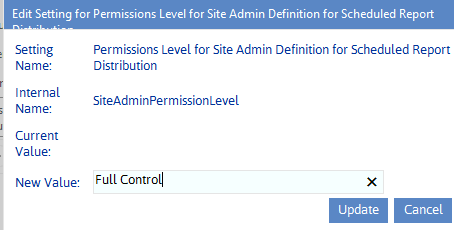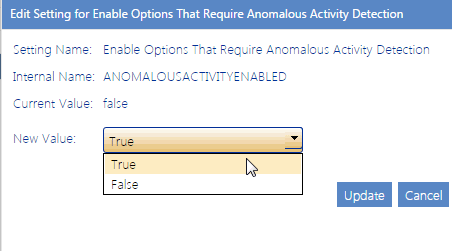Permissions Level for Site Admin Definition for Scheduled Report Distribution (SiteAdminPermissionLevel)
The ControlPoint Configuration Setting SiteAdminCriteria can be set to include users with a specified permissions level in the definition of "Admins" for the distribution of scheduled analysis results. ControlPoint Application Administrators can specify that permissions level as the Value of the ControlPoint Configuration Setting SiteAdminPermissionLevel.
NOTE: Only one permissions level may be entered.
Changing Settings for Anomalous Activity Detection
ControlPoint Sentinel Anomalous Activity Detection settings display under the category Audit Log:
Enabling Anomalous Activity Detection via the ControlPoint Scheduled Job Review
As part of preparing your environment for using ControlPoint Sentinel, Anomalous Activity Detection must be enabled to run:
·via the ControlPoint Anomalous Activity Detection job in Central Administration
OR
·as part of the ControlPoint Scheduled Job Review, by changing the ControlPoint Setting Enable Options That Require Anomalous Activity Detection from False to True.
NOTE: This is an Advanced Setting in the Audit Log category.
See also "Preparing Your Environment for Using ControlPoint Sentinel" in the ControlPoint for Office 365 User Guide.
Changing the Subject and/or Body of Anomalous Activity Detection Emails
When a ControlPoint Sentinel Anomalous Activity Rule specifies that an email alert be sent when an Anomalous Activity Limit has been exceeded, ControlPoint automatically sends an email for the to the appropriate user(s).
ControlPoint Application Administrators can, however, modify the default subject and/or body text, as described in the following table.
|
If you want to change the text of the ... |
Then change the Parameter of the ControlPoint Setting .... |
From the default text... |
|---|---|---|
|
email Subject |
Subject Line for ControlPoint Anomalous activity Detection email |
ControlPoint Anomalous activity Detection. |
|
email body |
ControlPoint Anomalous activity Detection Email Message (AADActvityLevelEmailBody)
|
@@UserName@@ has exceeded the personal daily activity limit of @@limit@@ by @@overage@@.
Where the following variables are used: ·@@UserName@@ is the account name of the user who has exceeded his/her daily activity limit ·@@limit@@ is the daily activity limit characterized by ControlPoint Sentinel ·@@overage@@ is the amount by which the user has exceeded the activity limit for that day. |
No