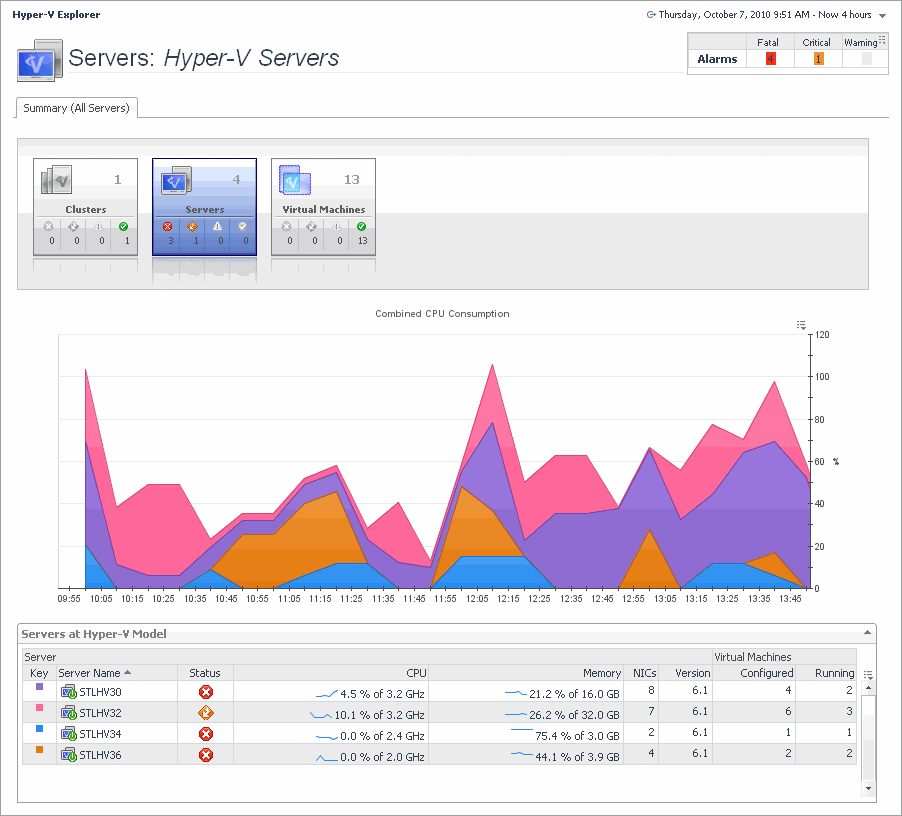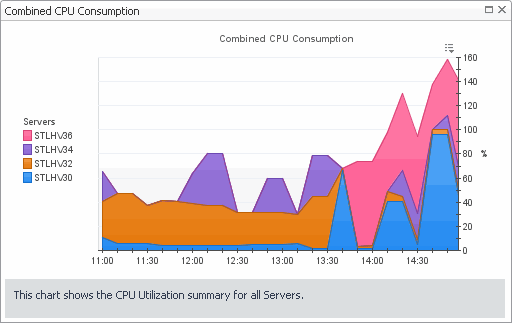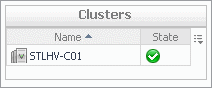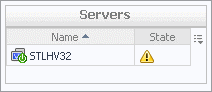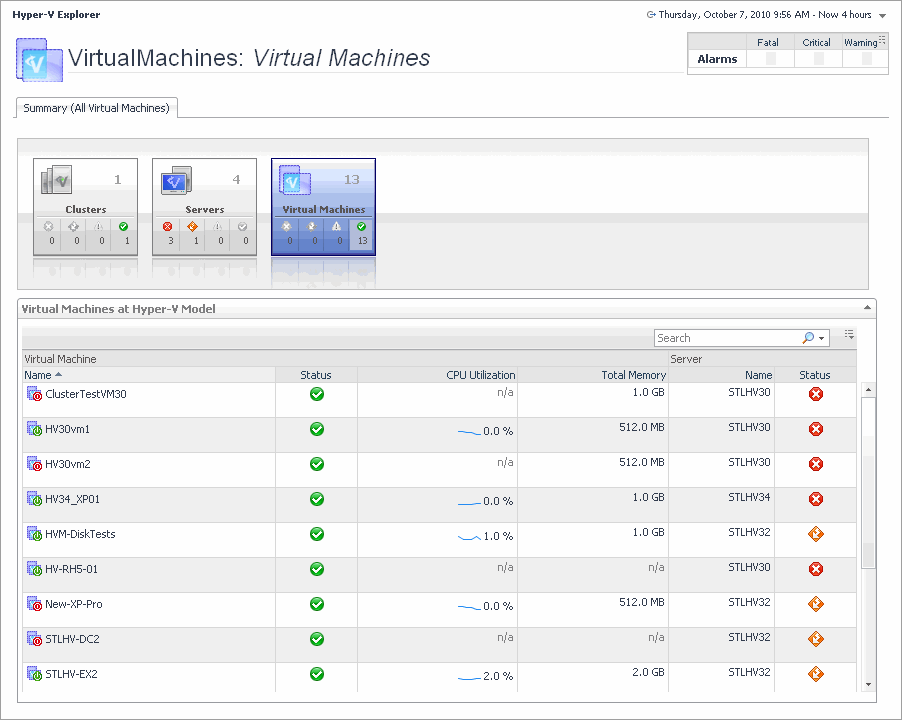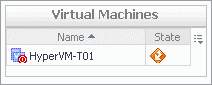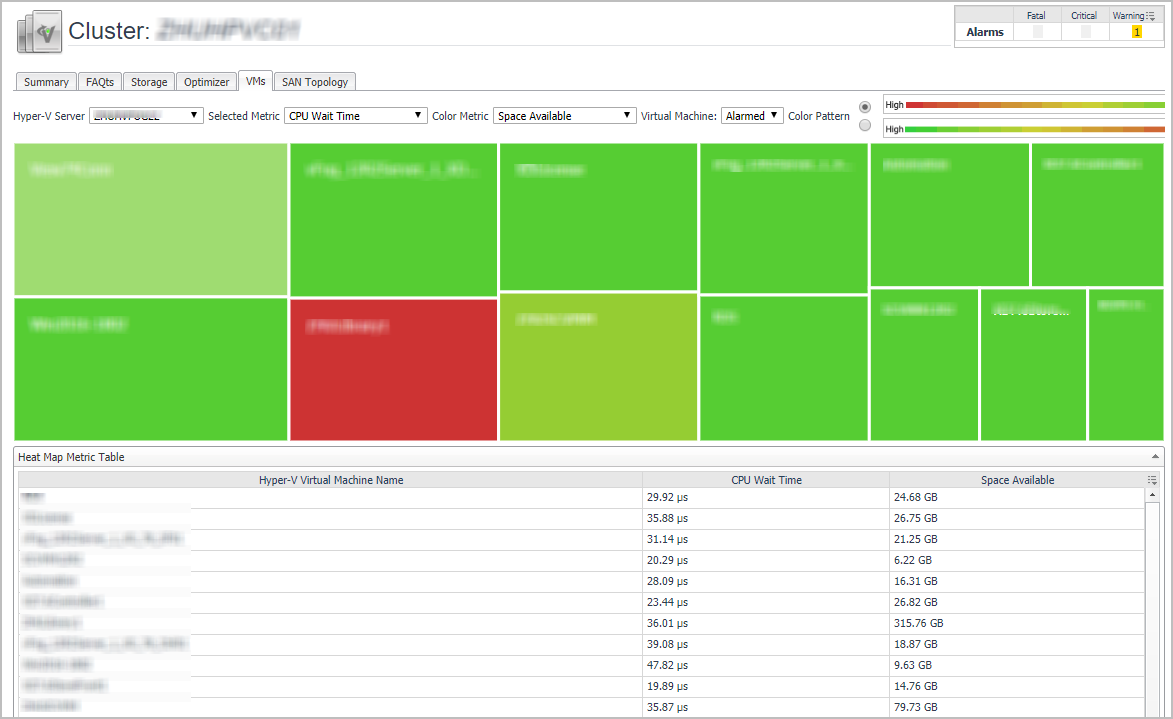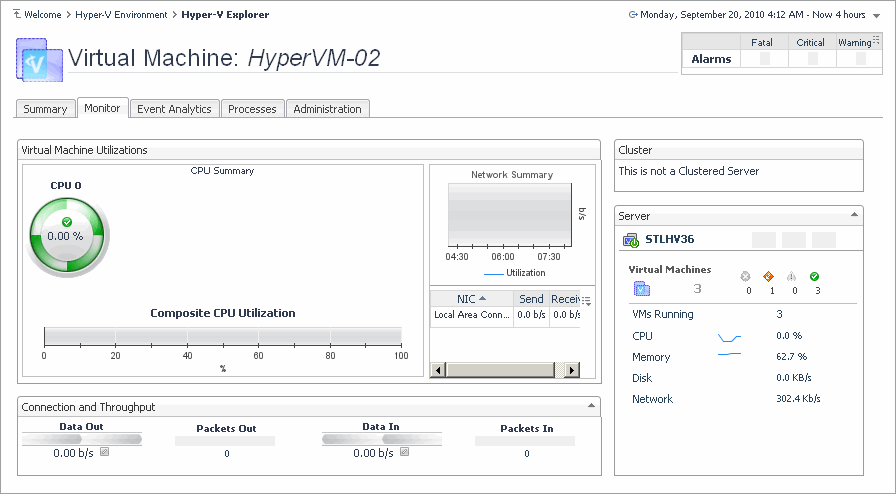Hyper-V Explorer Summary (All Servers) tab
The Hyper-V Explorer Summary (All Servers) tab shows a summary of system resources for all physical servers that currently exist in your integrated infrastructure.
This tab appears in the Hyper-V Explorer when you select the Servers node on the Hyper-V Explorer Topology tab.
|
Shows the combined percentage of the CPU usage for all servers in the system. | |||
| |||
Figure 172. Combined CPU Consumption dialog box
|
|
This tabular view lists all servers that exist in your environment. | |||
| |||
| |||
| |||
| |||
| |||
| |||
| |||
| |||
| |||
|
Drill down on any server entry. The Hyper-V Environment dashboard appears, showing the server details on the Hyper-V Explorer Summary tab. |
|
The Hyper-V Explorer’s Virtual Environment view displays a high-level overview of your virtual environment. The view has a tile for each type of object in your virtual infrastructure: Clusters, Servers, and Virtual Machines. Each tile shows how many of the corresponding object instances there are in your virtual infrastructure, as well as the count of objects of that type in each of the alarm states (Normal, Warning, Critical, Fatal). | |||
| |||
| |||
| |||
| |||
Figure 173. Clusters dwell
| |||
Figure 174. Servers dwell
| |||
Figure 175. Virtual Machines dwell
|
Hyper-V Explorer Summary (All Virtual Machines) tab
The Hyper-V Explorer Summary (All Virtual Machines) tab shows a summary of system resources for all virtual machines that currently exist in your integrated infrastructure.
This tab appears in the Hyper-V Explorer when you select the Virtual Machines node on the Hyper-V Explorer Topology tab.
This tab is made up of the following embedded views:
|
The Hyper-V Explorer’s Virtual Environment view displays a high-level overview of your virtual environment. The view has a tile for each type of object in your virtual infrastructure: Clusters, Servers, and Virtual Machines. Each tile shows how many of the corresponding object instances there are in your virtual infrastructure, as well as the count of objects of that type in each of the alarm states (Normal, Warning, Critical, Fatal). | |||
| |||
| |||
| |||
| |||
Figure 177. Clusters dwell
| |||
Figure 178. Servers dwell
| |||
Figure 179. Virtual Machines dwell
|
|
This tabular view lists all virtual machines that exist in your environment. | |||
| |||
| |||
| |||
| |||
| |||
| |||
|
Drill down on any virtual machine entry. The Hyper-V Environment dashboard appears, showing the server details on the Hyper-V Explorer Summary tab. |
Hyper-V Explorer VMs
The Hyper-V Explorer VMs tab appears when you are exploring individual clusters. The VMs tab is consisted by a Heat Map Chart: and a Metric Table:.
Hyper-V Explorer Monitor
The Hyper-V Explorer Monitor tab appears when you are exploring individual servers and virtual machines. It provides more details about the component’s resource usage, such as the utilization of each individual CPU, server, and cluster performance, and the data throughput rate.