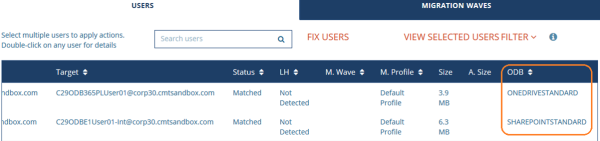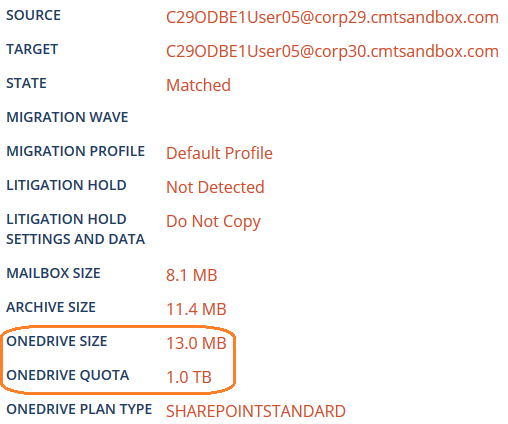Discovery
How do I know if my user has OneDrive?
Power365 will discover if the user has OneDrive active in their source account along with their assigned Microsoft 365 subscription. This can be viewed or exported from the Users view in the project dashboard.
Figure 1: Users View with OneDrive
You may also use remote PowerShell to determine your user’s subscription and services enabled. Here are a couple quick examples of commands you could run to retrieve a list of users with specific license and service plan enabled.
This example returns all licensed users who are enabled for SHAREPOINTENTERPRISE (OneDrive).
Get-MsolUser -All | where {$_.isLicensed -eq $true -and $_.Licenses[0].ServiceStatus[15].ProvisioningStatus -ne "Disabled"}
This example returns all licensed users who are enabled for SHAREPOINTENTERPRISE (OneDrive) and Exchange Online.
Get-MsolUser -All | where {$_.isLicensed -eq $true -and $_.Licenses[0].ServiceStatus[15].ProvisioningStatus -ne "Disabled" -and $_.Licenses[0].ServiceStatus[16].ProvisioningStatus -ne "Disabled"}
For more help and details, check out this MS document about viewing account license and service details with PowerShell.
What OneDrive statistics do we discover?
During discovery, Power365 will gather the limited statistics that are readily available; quota and in-use sizes. During sync, Power365 will log the statistics such as items & bytes copied, skipped, and failed.
How do I know the current size and quota of my user’s OneDrive?
Power365 will discover the user’s OneDrive current in-use size and quota.
Figure 2: Users Details with OneDrive
How do I know if my user is using their OneDrive?
From the user details from within the Power365 dashboard, check the in-use size of the user’s OneDrive after Power365 discovery. This will help determine if any content is being stored in the drive and if it needs to be migrated. However, it cannot determine the level of usage or activity.
You may also use remote PowerShell to retrieve important information about your user’s OneDrive, such a quotas and usage. This script generates a report related to users in your organization with Microsoft 365 OneDrive for business enabled. The report will provide the following information about the user’s OneDrive:
- Url
- Owner
- Status
- Storage Current Usage
- Storage Quota
- Storage Quota Warning Level
- Storage Quota Type
- Add your global administrator account, as site collection Administrator for your SPO hubsite for OneDrive.
Install the SharePoint components on your PC:
https://www.microsoft.com/en-us/download/confirmation.aspx?id=35588
https://www.microsoft.com/en-us/download/details.aspx?id=42038
- Change the value contained in the variable $SPOsite in the script to the hubsite location your organization keeps OneDrive for Business, a typical example would be: https://enterprise-my.sharepoint.com
Connect to SPOService using remote Powershell after you installed your prerequisites.
$username = "O365.Admin@Contoso.onmicrosoft.com"
$password = "password"
$cred = New-Object -TypeName System.Management.Automation.PSCredential -argumentlist $userName, $(convertto-securestring $Password -asplaintext -force)
Connect-SPOService -Url https://contoso-admin.sharepoint.com/ -Credential $cred
Run the script.
$SPOSite = "https://contoso-my.sharepoint.com"
$SPOUsers = (Get-SPOUser -Site $SPOSite).LoginName
foreach ($SPOUser in $SPOUsers)
{
if ($SPOUser.Contains('@'))
{
$SPOUser = $SPOUser.Replace('@','_');
$SPOUser = $SPOUser.Replace('.','_');
$SPOUser = $SPOUser.Replace('.','_');
$SPOUser = $SPOSite+"/personal/"+$SPOUser;
Get-SPOSite -Identity $SPOUser | select URL,Owner,Status,*Storage* | Export-Csv c:\temp\SPOSiteInformation.csv -Append
}
}
Here are a couple useful articles on this topic from MS TechNet that you may find useful.
Additional Information
MS TechNet: Report Storage Usage by User in OneDrive for Business