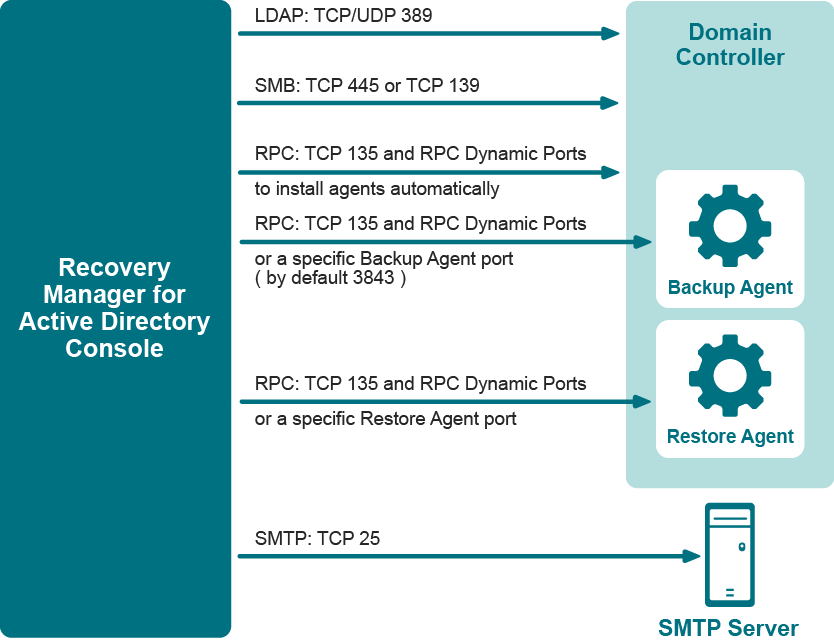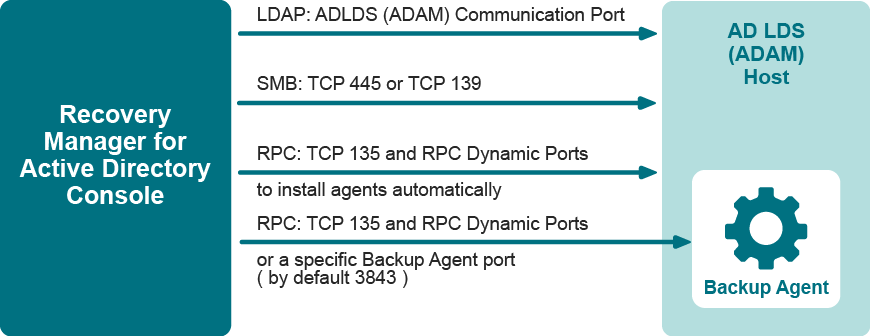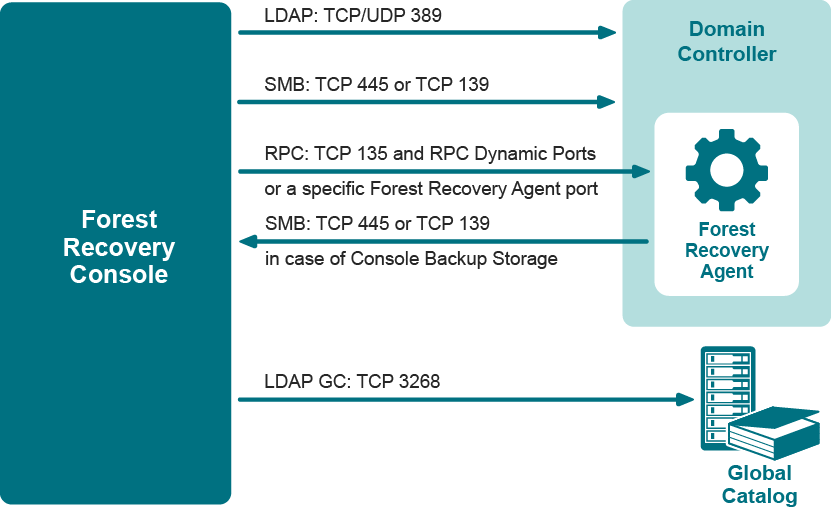Descriptions of recovery or verification steps
The next table describes the steps you may encounter in the Recovery Plan or on the Progress tab in the Forest Recovery Console while running a restore or verify settings operation. Some steps are applicable only to Recovery Manager for Active Directory Disaster Recovery Edition.
| Step | Description |
|---|---|
| Add global catalog | Adds the global catalog to the DC if: - The global catalog was removed from DC during recovery. - The recovery project settings specify to rebuild the global catalog. If no global catalog servers were successfully restored from backup, the global catalog is added to the DC that was assigned the Schema Master role during the recovery. |
| Adjust to Active Directory changes | Tries to perform the following operations to avoid rebuilding of Global Catalog: - Removes lingering objects from non-recovering domains - Unhost\Rehost the recovered domain partitions from non-recovering domains if the previous operation has failed If all previous operations were unsuccesfull, rebuilds Global Catalog. |
| Boot target machine using Quest Recovery Environment image | Boot target machine using Quest Recovery Environment image. |
| Bring all disks online | Makes all disks on the recovered domain controller online. |
| Change global catalog partition occupancy level | Sets the appropriate global catalog partition occupancy level to advertise the global catalog servers in DNS according to the recovery project settings. |
| Check AD installation paths | Checks whether the specified "DIT database path", "Log files path" and "SYSVOL path" are available. |
| Check domain controller recovery settings | Checks that Active Directory backup is newer than Windows backup. |
| Check free space | Checks whether there is a sufficient amount of free disk space on the DC to accommodate the backup file and perform the recovery operation. |
| Check if backup is available | Checks that the backup file specified in the DC recovery settings is accessible. |
| Check if BitLocker is enabled | Checks whether BitLocker Drive Encryption is enabled on the domain controller. Gets the BitLocker configuration if BitLocker is enabled. |
| Check if computer is a domain controller | Checks if the computer is a domain controller to ensure that restore from backup is possible. |
| Check if computer is not a domain controller | Checks if a computer is a standalone server to ensure that Active Directory can be installed. |
| Check if domain controller is read-only | Checks whether the DC is read-only (RODC). |
| Check if machine is booted from Quest Recovery Environment image | Checks if the machine is booted from Quest Recovery Environment image. |
| Check logical disks configuration | Checks whether the specified "DIT database path", "Log files path" and "SYSVOL path" point to the existing logical disks on the target server. |
| Check operating system version | Checks that the target machine has the same Operating System as the backed-up domain controller. |
| Check that hardware and firmware of the target machine are compatible with the backup | Checks that hardware and firmware of the target machine are compatible with the backup. |
| Check whether the automatically selected IP address is not in use | Checks if the target IP address does not have conflicts with other DCs. |
| Clean up DNS records of removed domain controllers | Removes DNS resource records of all domain controllers that were not restored from backup. This includes the domain controllers whose restore from backup has failed. |
| Clean up metadata for domains that were not restored if necessary | Cleans up metadata of the domains in which no DCs were successfully restored from backup or for which you specified to not recover any DCs. |
| Clean up metadata of removed domain controllers | Removes metadata of all domain controllers that were not restored from backup. This includes the domain controllers whose restore from backup has failed and those for which a recovery method other than "Restore from backup" has been selected. |
| Configure DNS server | Updates DNS server delegation and forwarding in accordance with the new IP address of a target machine. When Active Directory-integrated DNS is used, Recovery Manager for Active Directory restores DNS Servers from a backup and checks if there are any DNS Servers in different DNS zones. If there are such DNS servers, Recovery Manager for Active Directory restores delegation and forwarding between domain DNS zones. All restored DNS Servers from a particular domain will be configured as delegation and forwarding targets. |
| Configure Forest Recovery Agent on restored machine | Deploys and configures Forest Recovery Agent on the recovered domain controller. |
| Copy the backup file to domain controller | If a backup was configured, then copies the backup file specified in the DC recovery settings to the DC. If there was no backup configured, this step will be skipped. |
| Copy the backup file to domain controller, if there is one | If a backup was configured, then copies the backup file specified in the DC recovery settings to the DC. If there was no backup configured, this step will be skipped. |
| Create virtual machine | Creates a virtual machine. |
| Detect current boot mode | Checks whether the computer is in the Normal mode or DSRM recovery mode. |
| Disable BitLocker | Disables BitLocker Drive Encryption if it is enabled on the domain controller. |
| Disable custom filters for passwords | Disables any third-party custom password filters enabled on the DC. This step is required to ensure the filters do not block any password reset operations during the recovery. |
| Disable Windows Update | Disables Microsoft Windows Update on the DC for the duration of the recovery. |
| Eject Quest Recovery Environment image | Ejects Quest Recovery Environment image. |
| Enable BitLocker | Enables BitLocker Drive Encryption if it was disabled on the domain controller earlier in the recovery process. |
| Enable custom filters for passwords | Enables the third-party custom password filters that were disabled on the DC earlier in the recovery process. |
| Enable domain controller isolation | Uses IPsec policies to restrict all traffic on the DC except: - Network traffic to/from the Forest Recovery Console - Incoming RDP traffic - Incoming and outgoing ICMP traffic - Incoming and outgoing DNS traffic - File share access traffic - Internal TCP traffic This step does not delete any existing IPsec policies. |
| Enable the use of global catalog for user authentication | Enables the use of the global catalog for user login validation. |
| Enable Windows Update | Re-enables Microsoft Windows Update on the DC. |
| Ensure global catalog is available | Performs all necessary operations to ensure a global catalog server is available in the forest and functioning properly. |
| Ensure that domain controller isolation is disabled | Disables any IPsec policies that were enabled during the recovery. Enables the IPsec policies that were in effect before the recovery started. Sets certain additional parameters that require a DC that restarts and holds operations master roles to have successful AD DS replication with its known replica partners before it advertises itself as DC. |
| Ensure that domain controller isolation is disabled (if DC is read-only) | Disables any IPsec policies that were enabled during the recovery. Enables any IPsec policies that were in effect before the recovery started. |
| Ensure that Forest Recovery Agent is installed and running | Checks the installed version of the Forest Recovery Agent. If necessary, installs the agent or upgrades it to the version supplied with the Forest Recovery Console you are using. |
| Ensure that Quest Recovery Environment image is available | Checks that the Quest Recovery Environment image is created for the domain controller. If it is not found, the recovery environment with corresponding settings will be created for the domain controller. If the Quest Recovery Environment network settings, Recovery Agent, or communication keys are outdated, the Quest Recovery Environment image file will be recreated. |
| Ensure that the SYSVOL share is available | Checks that the SYSVOL share is available on the DC. |
| Extract the backup file components | Extract backup components data on the target server. |
| Get information about computer | Collects the following information from the computer: - IP addresses of all network adapters - IP addresses of all DNS servers on all network adapters - DNS names of all the FSMO role holders in the forest - Installed Forest Recovery Agent version (if any) - Current Windows Updates service startup mode - Whether the computer is a DC, a member server or a stand-alone machine - Whether the computer is a RODC - Operating system version - Current boot mode |
| Get information about computer from backup | Collects the following information from the bare metal backup: - IP addresses of all network adapters - IP addresses of all DNS servers on all network adapters - Current Windows Updates service startup mode |
| Get replication data from the DC | Collects replication data from DC. The collected data will be used later to determine if lingering objects are present. |
| Install Active Directory Domain Services | Installs Active Directory Domain Services (AD DS) on the computer and promotes it as a domain controller using domain and forest name of an original DC. If necessary, renames computer to the name of an original DC prior promotion. Enables Global Catalog if the corresponding option is set in the DC recovery settings. Restarts the computer after the AD DS installation completes. |
| Install Active Directory from media | Installs Active Directory Domain Services (AD DS) on the computer and promotes it as a domain controller using domain and forest name of an original DC, and the provided backup data. If necessary, renames computer to the name of an original DC prior promotion. Enables Global Catalog if the corresponding option is set in the DC recovery settings. Restarts the computer after the AD DS installation completes. |
| Invalidate RID pool | Invalidates the current RID pool. This operation prevents the restored domain controller from re-issuing RIDs from the RID pool that was assigned at the time the backup was created. |
| Mark the SYSVOL to be overridden by the primary SYSVOL | Configures replication service to get proper SYSVOL files from authoritatively restored DC. Disables the use of a global catalog for user login validation. This allows users other than the built-in Administrator to log on during the recovery. |
| Raise RID pool | Raises the value of available RID pools by the value specified in the Forest Recovery Console configuration file (100,000 by default). |
| Reading original DC info from backup | Reading an original DC logical disks configuration (paths to the DIT database and SYSVOL). |
| Reinstall Active Directory Domain Services | Demotes domain controller, then installs Active Directory Domain Services and promotes it as a domain controller again using domain and forest name of an original DC. Enables Global Catalog if the corresponding option is set in the DC recovery settings. Restarts the computer after the AD DS installation completes. |
| Reinstall Active Directory from media | Demotes domain controller, then installs Active Directory Domain Services and promotes it as a domain controller again using domain and forest name of an original DC, and the provided backup data. Enables Global Catalog if the corresponding option is set in the DC recovery settings. Restarts the computer after the AD DS installation completes. |
| Remove global catalog | Removes the global catalog from DC if all of the following is true: - The DC is a global catalog server - You selected an option in the recovery project settings to rebuild the global catalog to ensure no lingering objects are present. |
| Remove global catalog if necessary | Removes the global catalog from DC if necessary, provided that the DC is a global catalog server. |
| Remove temporary files | Deletes the backup file from DC if the file was copied to the DC during the recovery. |
| Replicate FSMO role owners | Replicates Active Directory configuration: - Recalculates replication topology with Knowledge Consistency Checker (KCC) - Replicates FSMO role owners - Replicates configuration naming context and waits until replication is completed at least for one partner |
| Reset computer account passwords | Resets computer account passwords twice to an automatically-generated value. The passwords are reset for the current DC and all other DCs in the project. By default, the automatically-generated password value includes 12 characters: at least one lower-case English letter, one upper-case English letter, one digit, and one non-alphanumeric character. |
| Reset DSRM administrator password | Resets the DSRM administrator password to the value specified in the DC recovery settings. |
| Reset password for users in privileged groups | Resets password for domain users in the privileged groups. |
| Reset the Krbtgt password | Resets the krbtgt password twice to an automatically-generated value to isolate domain controllers that were not recovered. By default, the automatically-generated password value includes 12 characters: at least one lower-case English letter, one upper-case English letter, one digit, and one non-alphanumeric character. |
| Reset trust passwords | Resets the trust passwords twice to a generated value. By default, the automatically-generated password value includes 12 characters: at least one lower-case English letter, one upper-case English letter, one digit, and one non-alphanumeric character. This operation is performed for all implicit and explicit trusts between this domain and all other trusted domains in the forest. Trust passwords for any external trusts are not reset. |
| Restart domain controller in DSRM | Restarts the DC in DSRM. |
| Restart domain controller in DSRM | Reboots recovered domain controller into Directory Services Restore Mode and resets the password for the domain administrator account. |
| Restart domain controller in DSRM if necessary | If DSRM is not the current mode, this step restarts the domain controller in DSRM and resets the DSRM password. |
| Restart domain controller in normal mode | Restarts the DC in normal mode. Then, resets the user password to the value specified in the DC recovery settings. This password reset is required to overwrite the old password restored from backup. |
| Restart domain controller in normal mode | Restarts the DC in normal mode for the changes to take effect. When performing this step on a DC restored from backup, Recovery Manager for Active Directory also resets the user password to the value specified in the DC recovery settings. This password reset overwrites the old password restored from backup. |
| Restart domain controller in normal mode if necessary | Checks if the domain controller is read-only (RODC). If so, restarts the RODC for changes to take effect. |
| Restore data from backup | Restores the Active Directory database (.dit file), SYSVOL, and system registry entries from the backup specified in the DC recovery settings. Disables the use of a global catalog for user login validation. This allows users other than the built-in Administrator to log on during the recovery. |
| Restore data from backup, if there is one | If a backup was configured, restore SYSVOL from the backup. If a backup was not configured, configures the replication service to get SYSVOL files from authoritatively restored DC. |
| Restore disks from a BMR Backup | Performs bare-metal recovery of the machine from BMR Backup. |
| Restore initial global catalog partition occupancy level | Sets the global catalog partition occupancy level to the value that existed before the recovery started. |
| Restore start types of Windows services | Restore start types of Windows services that were changed during recovery. |
| Run pre-recovery checks | Checks the following: - The DSRM password specified in the DC recovery settings meets the password complexity criteria. - The backup file specified in the DC recovery settings is accessible (mandatory requirement for domain or forest recovery). - There is a sufficient amount of free disk space on the DC to accommodate the backup file (mandatory requirement for domain or forest recovery). - A preferred DNS server is specified for the DC in the recovery settings. If this is true, then this step checks the validity of the DNS server. - Whether Kerberos Distribution Center (KDC) and Base Filtering Engine (BFE) services are enabled. |
| Run pre-recovery checks | Checks the following: - That the DSRM password specified in the DC recovery settings meets the password complexity criteria. - Whether a preferred DNS server is specified for the DC in the recovery settings. If this is true, then the DNS server validity is checked. |
| Run pre-recovery checks | Checks the following: - Whether the BMR backup specified in the DC recovery settings is accessible. - If the recovery from the Active Directory backup option is selected, checks whether the Active Directory backup is accessible. |
| Save start types of Windows services | Saves start types of Windows services that can be changed during recovery. |
| Scan the backup with the antivirus software | Scans the backup for malware threats. The antivirus software that is installed on the Forest Recovery Console machine and specified in the antimalware configuration is checking the remote backup. Depending on the size and speed of the network, this process can take from several minutes to more than an hour. All volumes in the backup will be scanned. |
| Seize FSMO roles | Seizes FSMO roles for the DCs automatically selected for each role. |
| Select preferred DNS server | Selects a properly functioning DNS server for all network adapters on the DC. This step uses the following order of priority to select a DNS server: 1. Preferred DNS server specified in the DC recovery settings. 2. Primary and alternate DNS servers that were selected for the DC before the recovery. 3. DNS servers selected for other DCs in the same domain. 4. All other DNS servers in the forest. AD-integrated DNS servers hosted on DCs that were not successfully restored from backup are excluded from the list of possible DNS servers. |
| Set initial SYSVOL replication mode if applicable | Forces authoritative SYSVOL restore if the Forest Recovery Console machine was explicitly or automatically selected as an authoritative SYSVOL source. |
| Sets the new path to the SYSVOL share if it has been changed | Updates the AD database if the path to the SYSVOL share has been changed. |
| Uninstall Active Directory Domain Services | Demotes the DC to a member server joined to the workgroup named WORKGROUP. Resets the local Administrator password to the value specified in the “Set DSRM password” option in the DC recovery settings. |
| Update Forest Recovery project with the collected data | Updates Forest Recovery project with the collected data. |
| Wait for a global catalog server to become available | Waits for at least one global catalog server to become available in the forest. This step may take a significant time to complete. |
| Wait until the target machine becomes accessible | Waits until the target machine is booted from Quest Recovery Environment image. If a source domain controller is accessible during the project verification, it will be contacted instead. |
| Wipe all disks on the target machine | Wipes all data on remote machine disks before restoring backup. |
Ports Used by Recovery Manager for Active Directory Forest Edition (Disaster Recovery Edition)
This section provides information about the communication ports required to work with Recovery Manager for Active Directory.
Backup Wizard
The Backup Wizard helps you create backups of domain controllers' Active Directory components, including Active Directory and Group Policy data. With this wizard you can select domain controllers whose Active Directory is to be backed up, specify where to store backups, run backup immediately or schedule it for later, view and modify backup options.
The wizard has the following steps:
What to Back Up
Use this page to select computers whose Active Directory components you want the wizard to back up. You can back up selected computers or computers that reside in a specific container.
-
Selected objects. The Selected objects list includes the names and descriptions of computers and containers the wizard will process. You can modify the list using the Add and Remove buttons.
-
Add. When you click Add, the wizard presents you with these commands:
-
Domain Controller. Selects and adds domain controllers by name.
-
Container. Selects and adds a container. The wizard will back up all computers that are in that container.
-
AD LDS (ADAM) Host. Selects and adds AD LDS (ADAM) hosts by name.
-
Import Computers. Use a text file, one computer name per line, to add computers to the list.
-
-
Remove. Removes the selected entries from the Selected objects list.
To add a computer by name
-
Click Add and then click Add Computer.
-
In the Select Computers dialog box, supply the name of the computer you want to add to the list.
With the Select Computers dialog box, you can select multiple computers. The Select Computers dialog box only allows you to add computers by computer account name. If you want to add computers by IP address, DNS name, or NetBIOS name, use an import file.
To add computers using an import file
-
Create a text file that contains computer names, one name per line.
-
Click Add and then click Import Computers.
-
Use the Open dialog box to locate and open the text file.
To add a container
-
Click Add and then click Add Container.
-
In the Domain box, select or type the DNS name of a domain. If you typed the DNS name, click Connect to refresh the tree in the Containers box.
-
In the Containers box, select the container to add.
If you select computers or containers before starting the Backup Wizard, the Selected objects list includes the objects you have selected.