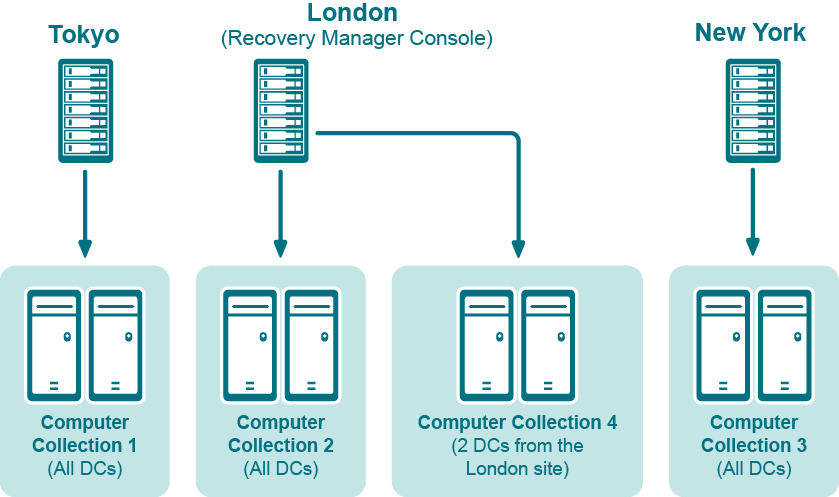Best practices for using Computer Collections
It is recommended to add computers to the same Computer Collection if you want to do any of the following:
-
Back up the same System State components on all these computers.
-
Apply the same backup storage policy to all these computers.
For instance, you may want to store domain controller backups in one central location accessible to the Recovery Manager Console over a fast link. This scenario eliminates the need to copy the backups across the network before running an online restore operation and allows you to centrally manage the restore.
- Set up the same backup creation schedule for all these computers.
The following diagram provides an example of using Computer Collections:
Example of Using Computer Collections
In this example, the Recovery Manager Console is installed in the London site. Computer Collections 1, 2, and 3 include all domain controllers from the Tokyo, London, and New York sites, respectively. Computer Collection 4 includes two domain controllers from the London site. Backups of these two domain controllers are accessible to the Recovery Manager Console via a fast link and can be used to perform selective online restores of Active Directory objects.
Best practices for creating backups
This section provides some best practices for backing up Active Directory data using Recovery Manager for Active Directory.
Develop a backup and restore plan
It is recommended to follow these rules to prevent Active Directory failure:
-
Use only reliable and tested hardware, such as hard disks and uninterruptible power supply.
-
Test any new configuration in a test lab before deploying it in your production environment.
-
Ensure that each domain in your Active Directory forest has at least two domain controllers.
-
Keep detailed logs about the health state of Active Directory on a daily basis, so that in case of a forestwide failure you could identify the approximate failure time.
Determine which domain controllers to back up and how often
To perform an online restore of deleted or corrupted Active Directory objects, it is recommended to back up at least two domain controllers in each domain for redundancy. If you intend to restore cross-domain group memberships, then it is also necessary to back up a global catalog server. The global catalog server backup must be created with the option When backing up Global Catalog servers, collect group membership information from all domains within the Active Directory forest enabled on the Advanced tab of the Computer Collection Properties dialog box.
It is recommended that you back up your domain controllers on at least a daily basis. In any case, back up all domain controllers each time you make important changes to your environment.