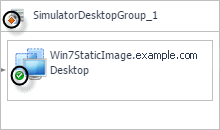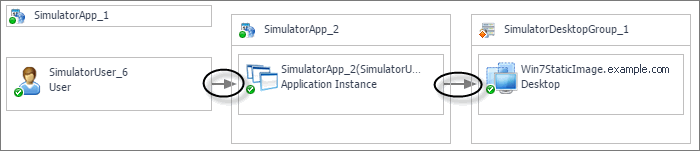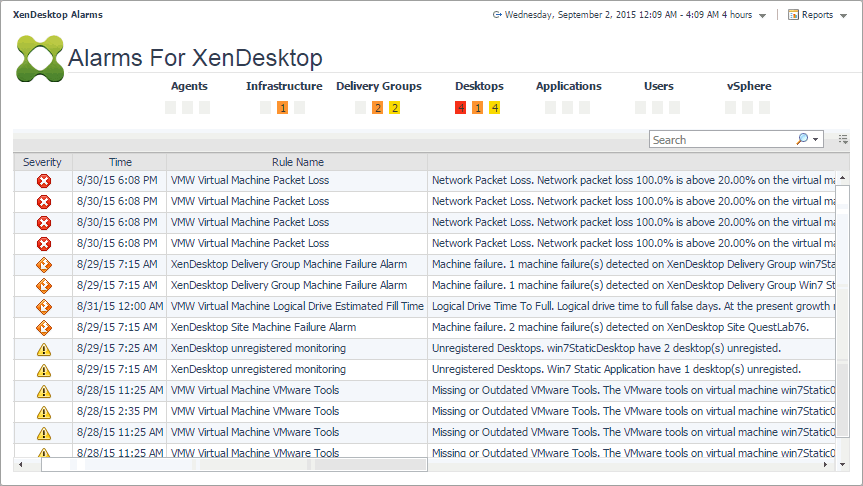Viewing object dependencies
A typical XenDesktop® environment consists of many interrelated components. Understanding the dependencies between logical and virtual components in your monitored environment and the levels of resources they consume allows you to better understand resource-related issues, potentially affecting the stability of your system. This can help you predict the impact a potential outage may have on your environment, and to prevent such events, by reallocating resources where they are most needed.
|
• |
Alternatively, to see the dependencies associated with your monitored XenDesktop site, on the navigation panel, under Dashboards, choose XenDesktop > XenDesktop Dependency. |
|
• |
Delivery Group View: A Delivery Group specifies which users can access Desktops or Applications based on their user type. This tab illustrates the relationships between main components associated with the Delivery Groups that belong to the selected XenDesktop site, including the XenDesktop site, any Delivery Groups, and the Desktops and Applications available in these Delivery Groups. |
|
• |
Infrastructure View: This tab illustrates the relationships between main infrastructure elements components associated with the Delivery Groups that belong to the selected XenDesktop site, such as the NetScaler Gateway, StoreFront Server, Delivery Controller, Domain Controller Database, and the License Server. |
Using dependency maps
When you open a dependency map, the XenDesktop Desktop tab appears on the navigation panel. This tab displays a a navigation tree representing a simplified map of your monitored objects. On the right of each object or object group, alarm indicators appear. Each indicator represents the alarm of the highest severity that is generated against the object. For an object type container (for example, All DeliveryGroups), the status indicator represents the alarm of highest severity that is outstanding for all objects belonging to that group.
In a large multi-component environment, dependency maps are likely complex and may not fit your screen. The NAVIGATOR in the top-right corner allows you to easily set the zoom level by dragging the slider into the appropriate position.
Exploring XenDesktop Alarms
Exploring alarm counts
The top part of this dashboard shows the counts of alarms grouped by object type against which the alarms are generated: Agents, Infrastructure, Delivery Groups, Desktops, Applications, Users, and vSphere.

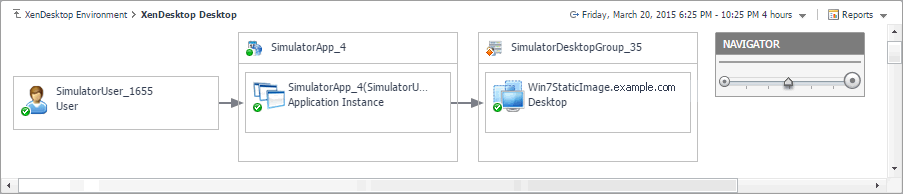
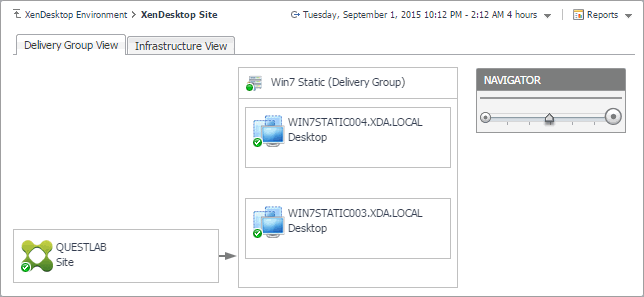
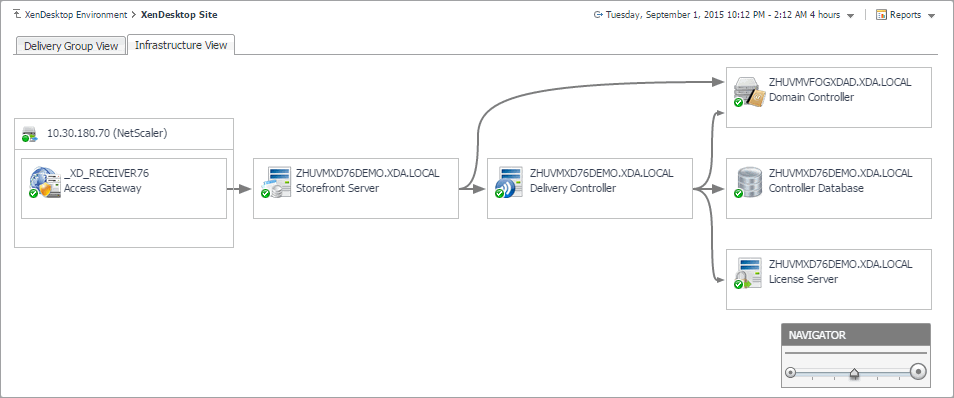
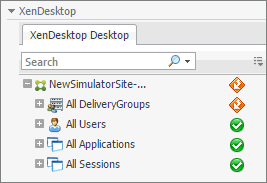
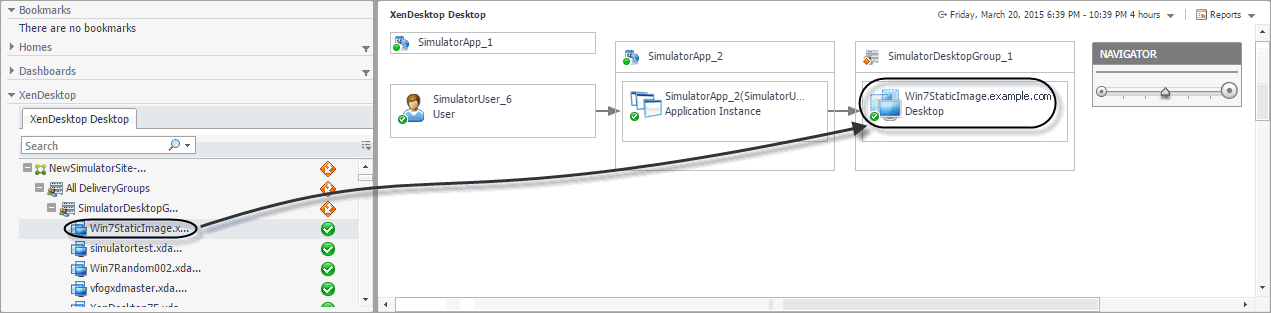 The complexity of the information appearing in a dependency map depends on the selected object and the dependencies that object has with other objects within your integrated infrastructure.
The complexity of the information appearing in a dependency map depends on the selected object and the dependencies that object has with other objects within your integrated infrastructure.