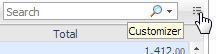Selecting an Instance to Monitor
|
• |
Filter by database type — if multiple database types are being monitored, click the database type tile that represents the requested type (in this case, Oracle). |
|
• |
Filter by severity — use the status indicators to display only instances of a specific database type that share a specific health state severity. For further details, see Filtering the Display by Severity . |
|
• |
Create user-defined groups — use the Databases area to create groups that contain only the databases that need to be monitored for a specific need. For further details, see Creating User-defined Database Groups . |
|
• |
Assign Instances to specific users — When accessing a Database dashboard, non-administrative users will view only instances which have been assigned to them. For details, see Assigning Instances to Users . |
|
4 |
Click Home Page on the cue card to launch a full-screen view of the requested instance. |
|
IMPORTANT: Launching a full-screen view of the requested database by clicking the Home Page link can be carried out only for instances monitored in Foglight for Oracle mode. |
Filtering the Display by Severity
|
2 |
To select another filter, click the required status indicator (for example: Oracle > Normal severity). |
Creating User-defined Database Groups
Use the Databases area of the navigation pane to create, edit, and remove groups of database instances. Click Edit Group to add or remove database instances from the sub-group.
|
1 |
Select the parent database instance group, Database Group, under Databases in the navigation pane. |
|
6 |
Click OK. |
After adding one or more user-defined groups, it is possible to add sub-groups to these groups.
|
2 |
|
3 |
Click Remove. |
|
5 |
Click OK. |
Components Shared by All Foglight for Oracle Screens
The tables’ Customizer button and the In-context action buttons are common to all Foglight for Oracle screens.
The Customizer button — use this button, which is found on the upper right corner of each table, to create a custom filter for the table. The filter is created by clicking Customizer and specifying the criteria that the various values should meet in order to be displayed in the table (having a specific name, exceeding a certain size, and so on). For detailed instructions and examples, see Foglight User Guide > Working with Dashboards > Working with Tables.
In-context actions buttons — found on the upper right corner of all screens:
|
• |
Refresh — clicking this button retrieves the data acquired using the most recent sampling. |
|
• |
Agent Settings — when using panels whose configuration is set using the Databases Administration dashboard, clicking this button opens the relevant screen in the Databases Administration dashboard (for example, clicking this button from within the Databases > Locks panel opens the Locks screen). |
|
• |
Useful links — used for carrying out further investigation using the following external sources: |
|
• |
Release Notes — provides a link to the Foglight for Oracle Release Notes. |
|
• |
Deployment Guide — provides a link to the Foglight for Databases Deployment Guide. |
|
• |
Topology Mapping — opens the Oracle_Topology_Mapping.csv file. |