Uninstalling Quest CMN
|
1 |
|
2 |
Double-click Add/Remove Programs. |
|
3 |
Configuring Quest Coexistence Manager for Notes
CMN component operations are configured and controlled by settings and values entered in a Management Console. The CMN Management Console is used to configure all three CMN components, although different components’ settings are managed on different screens.
Detailed configuration instructions for CMN components are beyond the scope of this Quick-Start Guide. See the CMN User Guide for full details.
Scenario case study
Ellen knows she can configure SMTP routing between the two environments, but she also knows SMTP routing alone will be insufficient because it will forfeit email fidelity and calendaring features. Ellen has heard of a Quest Software product called Quest Coexistence Manager for Notes (CMN) that facilitates a richer coexistence solution between Notes and Exchange. CMN addresses the three primary elements of coexistence with three primary components: a Directory Connector for cross-environment directory updates, a Mail Connector for SMTP email and calendar remediation, and a Free/Busy Connector to facilitate free/busy queries between the two environments.
CMN Directory Connector
The Quest CMN Directory Connector (DC) updates directory information between the Domino Directory and Active Directory. Within the Directory Connector component, one or more individual connectors are defined, each to copy directory data in only one direction. A bidirectional update is accomplished by defining a pair of connectors to run sequentially in opposite directions. Note that while Directory Connector is the name of the CMN component as a whole, the term connector also refers to the individual processes within the component, each defined to perform a particular directory update in a particular direction.
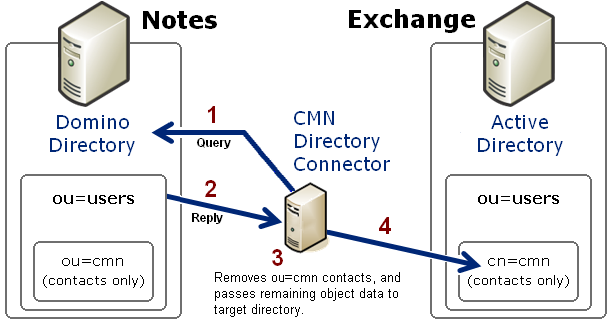
Finally (4), the Directory Connector passes the data to the reserved cn=cmn container within the target directory. If a target container by that name does not already exist in AD, CMN will create it, within a target container that you specify. That is, the cn=cmn container will be a subset of the specified target container ("ou=users" in the above illustration). When a connector is defined to run from Exchange to Notes, the process works the same way in reverse, although the target CMN container in Domino is designated ou=cmn rather than cn=cmn.
Each query–reply process as illustrated above is defined within the CMN Directory Connector as one connector. Two connectors defined for opposite directions, and run sequentially, together facilitate a bidirectional update. If you have multiple servers within either or both systems, the DC lets you define as many additional connectors as you need to facilitate updates among them.
