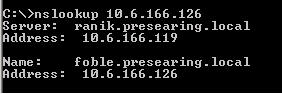Authentication Services auditing
|
See the Change Auditor for Authentication Services User Guide. |
Defender auditing
|
See the Change Auditor for Defender User Guide. |
EMC auditing
|
EMC Common Event Enabler (CEE) Framework up to 8.7.0 | |||||
|
EMC Common Event Enabler (CEE) Framework up to 8.7.0 To enable auditing, you must configure CEE using EMC Unisphere:
| |||||
|
Locate the Change Auditor agent near the EMC device (use fastest connection type available). Use multiple CPU hosts for Change Auditor agent service (at least 2 CPUs or 2 CPU core). | |||||
|
See the Change Auditor for EMC User Guide for detailed information about installing, configuring, and using Change Auditor for EMC. |
NetApp auditing
|
| |||||||||||
|
The provided credentials must have local Administrator rights on the monitored NetApp filer.
| |||||||||||
|
Use the Set Credentials button on the NetApp Auditing template. The account should be an Active Directory user that is a member of the local Administrators group of the NetApp filer. To create a new role and assign the minimum required rights, run the following commands: | |||||||||||
|
To add a new account to a NetApp filer’s local Administrators group: |
| ||||||||||
|
See the Change Auditor for NetApp User Guide for detailed information about installing, configuring, and using Change Auditor for NetApp. |