Review this topic to learn about open database connections in Toad.
For information about switching the current connection in Toad, see Switching Connections in Toad.
In Toad, an open connection in the Connection/Navigation Manager represents one or more actual connections to the database
Toad also creates a separate database connection for each Editor (the first time you execute a statement) and for each Data tab in the Database Explorer (the first time you select the tab and query data).
The connection associated with the window (or tab) remains open until you close the window. If a window has an associated connection, but a statement is not currently executing, the connection is in an inactive state.
To view information for an open connection
To view the number of actual database connections that exist for a Toad connection, including the number of active connections, place the cursor over the connection in the Connection/Navigation Manager pane or in the connection drop-down list.
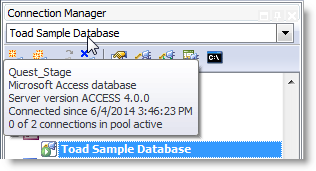
To use the Background Processes pane
To cancel statement execution, use the Background Processes pane.
Note: It is recommended that you cancel only your own processes, because terminating Toad activities could cause unexpected behavior.
You can instruct Toad to share an open connection among windows. In this way, the Editor windows and Data tabs can share the same connection when the connection is inactive.
To share a database connection among windows in Toad
Clear the checkbox for the Use individual connection for each open editor option.
When this option is not selected, Toad attempts to use a single connection for any new windows or query execution. For example, if you share a database connection, you can execute a query in the Editor, execute another query in a new Editor, and then select the Data tab from the same connection.
If the single connection is in use when Toad attempts to execute it, the following occurs:
Note: Although you can share a database connection, any commits apply to the selected window only.