This topic focuses on information that may be unfamiliar to you. It does not include all step and field descriptions.
To create a new session
Select the Manage Plan Guides tab in the main window.
Click 
Note: You can also click 
Review the following for additional information:
| Select Connection | Description |
|
Connection |
Click Tip: Click |
| Select Database | Description |
|
Database |
Click  to select the database to match your SQL statement. to select the database to match your SQL statement. |
Note: You cannot change the database connection for a Manage Plans session. You must create a new session to use a different connection.
Plan Guides Management displays SQL Server plan guides deployed from Plan Control mode in Optimize SQL.
To manage a plan guide
Select the Manage Plan Guides tab in the main window.
Note: You need to create a new Manage Plans session before managing your stored plan guides. See Create Manage Plan Guides Session for more information.
Select a plan guide deployed from the Optimize SQL module in the Plan Guides pane.
Tip: Click 

Select the checkbox in the Enabled column to enable the plan guide.

| Button/Function | Description |
|---|---|
 |
Enable plan guides. |
 |
Disable plan guides. |
 |
Validate the plan guide. |
 |
Drop the plan guide. |
 |
Refresh the plan guide. |
 |
Display the filter panel. |
 |
Migrate a plan guide. |
 |
Import a plan guide. |
 |
Export a plan guide. |
To export a plan guide
Select a plan guide in the Plan Guides pane.
Tip: Press CTRL to select multiple plan guides when clicking a plan guide.
 .
.
Select a file name and location for your export file.
To import a plan guide
Select 
Select a file to import.
Review the following for additional information:
| Existing Plan Guides |
Select on of the following when there is a plan guide with identical SQL script found:
|
| Backup for Target Database | Backup the existing plan guides before importing and specify the backup file name and folder path. |
To migrate a plan guide
Select 
Click 
Tip: Click 
Click 
Review the following for additional information:
| Existing Plan Guides |
Select on of the following when there is a plan guide with identical SQL script found:
|
| Backup for Target Database | Backup the existing plan guides before importing and specify the backup file name and folder path. |
Tip: To specify a default name for the output or backup file when exporting or migrating plan guides, go to Options | Manage Plan Guides.
Export, Import, and Migrate Plan Guides
To filter a column
| » | Click  to the right of the column header and select a filtering option. to the right of the column header and select a filtering option. |
Note: When filtering is applied to columns,
displays to the right of the column header. A Filter panel also displays at the bottom of the grid that describes applied filters as illustrated in the following:
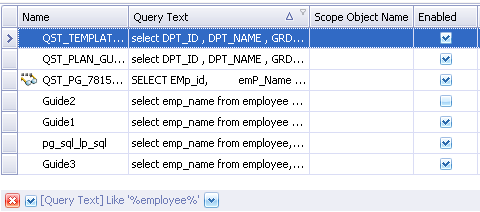
Tips:
Click 
Click 
Click 
To export a plan guide
Select a plan guide in the Plan Guides pane.
Tip: Press CTRL to select multiple plan guides when clicking a plan guide.
 .
.
Select a file name and location for your export file.
To import a plan guide
Select 
Select a file to import.
Review the following for additional information:
| Existing Plan Guides |
Select on of the following when there is a plan guide with identical SQL script found:
|
| Backup for Target Database | Backup the existing plan guides before importing and specify the backup file name and folder path. |
To migrate a plan guide
Select 
Click 
Tip: Click 
Click 
Review the following for additional information:
| Existing Plan Guides |
Select on of the following when there is a plan guide with identical SQL script found:
|
| Backup for Target Database | Backup the existing plan guides before importing and specify the backup file name and folder path. |