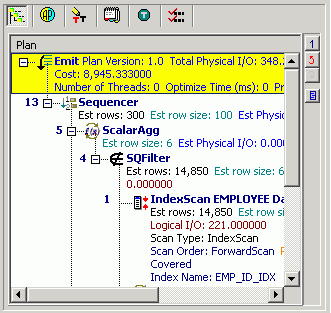Query Plan
Query Plan Overview
The query plan is the steps the Adaptive Server optimizer follows as it executes a SQL statement. Each line represents how the Adaptive Server optimizer will physically retrieve rows of data from the database or how the data is prepared. The Adaptive Server optimizer performs the child step before the parent step. Depending on the SQL statement, the parent step may be executed when a single row has been returned from the child step. Some query plans may require all rows to be returned from the child step before executing the parent step.
By examining the query plan, you can see exactly how the database executes your SQL statement, helping you judge whether the SQL statement is the most efficient.
You can use the Query Plan page of the SQL Information pane to view the steps Adaptive Server follows to execute the SQL statement. You can animate the plan to show you the progression of the plan steps. You can look up the explanation of the query plan operations.
Review Query Plans
The query plan can be displayed in different ways to help you get a clear picture of or detailed information about the steps that Adaptive Server is taking to execute the SQL statement.
Note: These different display modes are only available when you are connected to Adaptive Server 15.0 or later.
To change how the query plan displays
-
Right-click the Query Plan window and select View Plan.
-
Select one of the following display options.
- As Tree Plan
- As Plain Language Plan
- As Graphic Plan
- As MS Graphic Plan
- As Text
- As XML
When you are viewing the query plan as Tree Plan or as Plain Language Plan, the following functions are available from the button pane at the right edge of the query plan.
| Button | Action | Description |
|
|
Go to First Step |
Highlights the first execution step. |
|
|
Go to Previous Step |
Highlights the previous execution step. |
|
|
Go to Next Step |
Highlights the next execution step. |
|
|
Show Plan Detail |
Displays the Plan Detail window. The information displayed is dependent on the highlighted row. |
Query Plan Options
The display of the Query Plan page can be customized for each module in which it is included. You can select which elements of the execution plan you would like displayed in the text of the query plan. You can also have the element displayed in a separate column.
To customize the Query Plan page
-
Right-click the query plan and select Plan Options.
-
In the Visible column, select the elements you want displayed in the execution plan text.
-
In the As Column column, select the elements for which you want a column added to the display in the Query Plan page.
-
Click OK.

 View Query Plan Pane
View Query Plan Pane