Configure Options
General
General Options
This topic focuses on information that may be unfamiliar to you. It does not include all step and field descriptions.
To set general options
-
Click  in the main menu.
in the main menu.
-
Select General | Options.
-
Review the following for additional information:
| General Options |
Description |
|
Specify the plan table used to retrieve the execution plan |
Select one of the following:
- Allow SQL Optimizer to create plan table automatically (Default)—Creates the required table when retrieving an execution plan. SQL Optimizer creates a temporary table when possible in the default user schema.
- Use the following plan table—Uses the specified schema and table when retrieving an execution plan. The specified table must already exist because SQL Optimizer will not create it.
|
|
Execute login script |
Click  and select the file for an Oracle script you want to execute each time you connect to a database. and select the file for an Oracle script you want to execute each time you connect to a database.
Tip: Click  to edit the login script. to edit the login script. |
|
Restore Layouts |
Click Restore to select the pages to restore to original (default) layout. |
| Launching from Other Applications
|
Description |
|
Select Batch Optimize SQL or Optimize SQL to optimize SQL sent from other applications |
Select one of the following:
- Optimize SQL by SQL Rewrite—Opens a SQL Rewrite session of Optimize SQL. You can only optimize individual statements using a SQL Rewrite session.
- Optimize SQL by Plan Control—Opens a Plan Control session of Optimize SQL. You can only optimize individual statements using a Plan Control session.
- Batch Optimize—Sends SQL to Batch Optimize for optimization. You can send multiple statements to Batch Optimize for optimization.
- Ask me every time—Prompts you to select an option each time you send SQL for optimization.
|
|
Launch SQL Optimizer from other applications |
Click  and select the version of SQL Optimizer you want to launch from other Quest Software products. and select the version of SQL Optimizer you want to launch from other Quest Software products. |
SQL Classification
This topic focuses on information that may be unfamiliar to you. It does not include all step and field descriptions.
To set SQL classification options
-
Click  in the main menu.
in the main menu.
-
Select General | SQL Classification.
-
Click  .
.
-
Complete the Create New SQL Classification Rule dialog.
-
Select the Enable checkbox to begin using a rule.
Tips:
- To edit a rule, select it from the list, and then edit it in the Rule Description area.
- To remove any custom rules and restore the original rule set, click
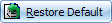 .
.
Related Topics
View SQL Classification



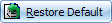 .
.