|
|
|
The Memory panel shows detailed information on the Windows system.: Total RAM — Shows the amount of actual RAM (Random Access Memory) in the machine. Free (Physical Memory) — Displays the amount of physical memory available to applications. Free Pct (Physical Memory) — Shows the percentage of physical memory that is currently available to applications. Physical Memory Gauge —
Max Size — Shows the maximum amount of virtual memory available without expanding the paging file. Free (Virtual Memory) — Shows the current amount of virtual memory available. Free Pct (Virtual Memory) — Shows the percentage of virtual memory that is currently available to applications. Virtual Memory gauge — Shows the total amount of Virtual Memory available without expanding the paging file, and the current amount of Virtual Memory that is in use.
Pages found in RAM —
Read Hit Ratio —
Pages Written/s —
Pages Read/s —
Disk Writes/s — Represents the rate of data being written to disk from memory. There is one Disk Writes dataflow for every disk in the Disks panel. Disk Reads/s — Represents the rate of data being read from disk to memory. There is one Disk Reads dataflow for every disk in the Disks panel. |
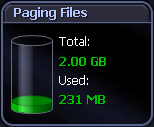 |
|
The Paging Files panel shows information on paging space for all paging files active on the system. The disk icon "fills up" as the total percentage of all paging files used increases. This is the total amount of space used by paging files as a percentage of the maximum size of all paging files. The disk icon also shows:
Note: This does not include any potential growth of the paging files. |
 |
|
The Disks panel shows information for each logical disk on the system.:
The containers in the Disks panel represent the logical disks in the monitored system. The disk container fills up as the total percentage of used space increases. Note: You can control the contents and appearance of the Disk panel. Windows Disks Metrics |
 |
|
The Files panel shows the number of files whose file size is currently being tracked by Spotlight on Windows. Note: This panel is hidden while no files are being tracked. To add / remove files, right click on the Files panel and select Files Options. Windows Files Metrics |