Template Advanced Mappings
In addition to basic mappings, you can perform advanced mappings for target attributes using values and conditions within a template’s Mapping settings. Advanced mappings provide the flexibility needed to meet complex scenarios.
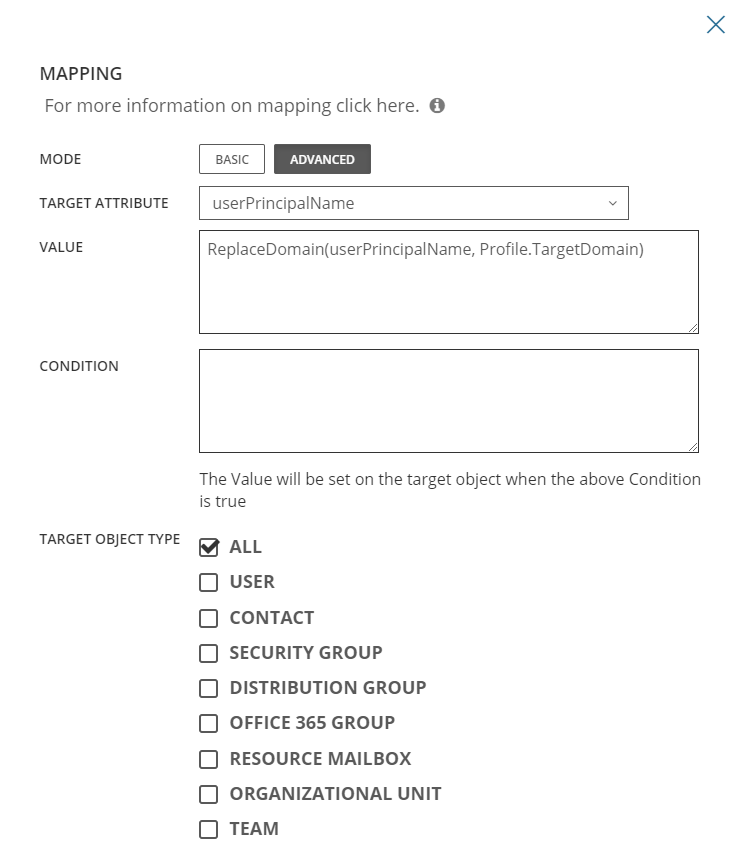
What is a Value?
A value is a formula or single value which determines the value that is set on the target attribute of the mapping. A combination of functions, text, and/or operations can be used to construct a Value. Values are limited to 2000 characters in length.
Other important items to note:
-
A target attribute can only exist once in the mapping table. When creating values ensure that you can cover the requirements for that attribute with one value.
-
Some default values exist and are detailed later in this document. It is important that you have a complete understanding of these default values before making any changes to them. It is suggested to not make changes to the default values if you do not have experience with advanced mappings.
What is a Condition?
A Condition works like an on/off switch. If the formula entered in the Condition box evaluates to true or the box is empty, the value in the Value box will be applied to the target attribute. If in any case the formula in the Condition box is false, the value will not be applied. An example of using a condition would be setting the Condition field to Action = "Create" when you want to set a Value only when creating a user.
Text strings and special characters
When using Attributes with names containing special characters (matching any operator) they must be enclosed in square brackets ( [ and ] ), otherwise they will be interpreted as the corresponding operator, such as a minus sign rather than a dash.
Example:
[msDS-PhoneticFirstName]
Text strings must be enclosed in double quotation marks e.g. ("sample").
All values of Attributes and text strings are case sensitive.
Examples:
Evaluating "Test user" = "test user" will result in false.
Evaluating "Test user" = "Test user" will result in true.
