This process outlines how to configure Migrator for Notes for creating database replica stubs on the selected Domino staging server. Ensure that the Domino Staging servers have a minimum of Reader access to all databases that are to be replicated.
The first step in the process is to configure Migrator for Notes with the proper replication formula for your requirements.
Common practice is to replicate 90 days, 1 year of calendar + all future Calendar documents, Contacts and To Do’s (shown below). Adjust the replication formula as needed.
The standard replication formula is as follows:
SELECT
((@LowerCase(Form)="appointment":"contact":"deliveryreport":"group":"memo":"nondeliveryreport":"notice":"person":"phone message":"reply":"reply with history":"return receipt":"returnnonreceipt":"task":"tasknotice":"trackingresponse") & @Modified > @Adjust(@Date([20.08.2010]);0;0;-100;0;0;0)) |
((@LowerCase(Form) = "appointment" & Repeats="1") | (@contains(@LowerCase(Form);"appointment":"notice") & @Date(StartDateTime) > @Adjust(@Date([20.08.2010]);0;0;-375;0;0;0))) | (@LowerCase(Form) = "person") | (@LowerCase(Form) = "contact") | (@LowerCase(Form) = "group")
The first portion of the formula selects the various message forms by the date highlighted in this example and selects back 100 days from the date set.
The second portion of the formula selects the various calendar forms by the date highlighted in this example and selects back 375 days from the date set.
Ten additional days are added to the formulas by default to catch any content that could be missed by replication.
The following information will assist in the configuration of the Migrator for Notes with regards to replication formulas and settings. This configuration is completed in Settings > Replica Settings.
Enter the Staging Server name in the field provided
Enter the Staging File Folder name in the field provided
Select how to build the replication formula in the Replication Formula Options; select either, Specify My Own Formula or Build Formula Via Selections
If you are specifying your own formula, enter the Replication Formula in the field provided; this is only required if selecting the option to, Specify My Own Formula
Enter the Number of Calendar Days that should be replicated in the field provided
Enter the Number of Email Days that should be replicated in the field provided
Click the arrow to select the Forms to Include in Replica from the selection window
Select which option to use for the Replicate Each Replica at Creation option:
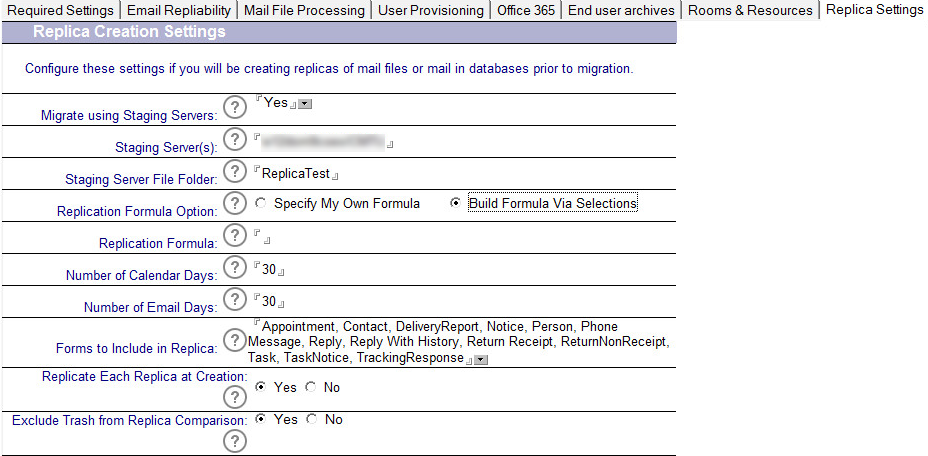
This process outlines how to configure Migrator for Notes for creating database replica stubs on the selected Domino staging server. Ensure that the Domino Staging servers have a minimum of Reader access to all databases that are to be replicated.
The first step in the process is to configure Migrator for Notes with the proper replication formula for your requirements.
Common practice is to replicate 90 days, 1 year of calendar + all future Calendar documents, Contacts and To Do’s (shown below). Adjust the replication formula as needed.
The standard replication formula is as follows:
SELECT
((@LowerCase(Form)="appointment":"contact":"deliveryreport":"group":"memo":"nondeliveryreport":"notice":"person":"phone message":"reply":"reply with history":"return receipt":"returnnonreceipt":"task":"tasknotice":"trackingresponse") & @Modified > @Adjust(@Date([20.08.2010]);0;0;-100;0;0;0)) |
((@LowerCase(Form) = "appointment" & Repeats="1") | (@contains(@LowerCase(Form);"appointment":"notice") & @Date(StartDateTime) > @Adjust(@Date([20.08.2010]);0;0;-375;0;0;0))) | (@LowerCase(Form) = "person") | (@LowerCase(Form) = "contact") | (@LowerCase(Form) = "group")
The first portion of the formula selects the various message forms by the date highlighted in this example and selects back 100 days from the date set.
The second portion of the formula selects the various calendar forms by the date highlighted in this example and selects back 375 days from the date set.
Ten additional days are added to the formulas by default to catch any content that could be missed by replication.
The following information will assist in the configuration of the Migrator for Notes with regards to replication formulas and settings. This configuration is completed in Settings > Replica Settings.
Enter the Staging Server name in the field provided
Enter the Staging File Folder name in the field provided
Select how to build the replication formula in the Replication Formula Options; select either, Specify My Own Formula or Build Formula Via Selections
If you are specifying your own formula, enter the Replication Formula in the field provided; this is only required if selecting the option to, Specify My Own Formula
Enter the Number of Calendar Days that should be replicated in the field provided
Enter the Number of Email Days that should be replicated in the field provided
Click the arrow to select the Forms to Include in Replica from the selection window
Select which option to use for the Replicate Each Replica at Creation option:
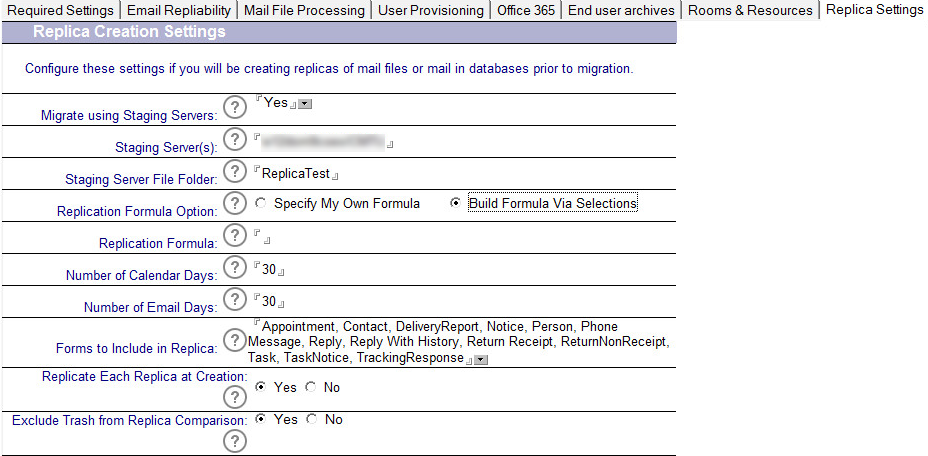
The next step in the process is to create the database replica stub on the selected staging server in the Domino environment.
Expand the Create replicas view. Select Users and click Create Replicas:
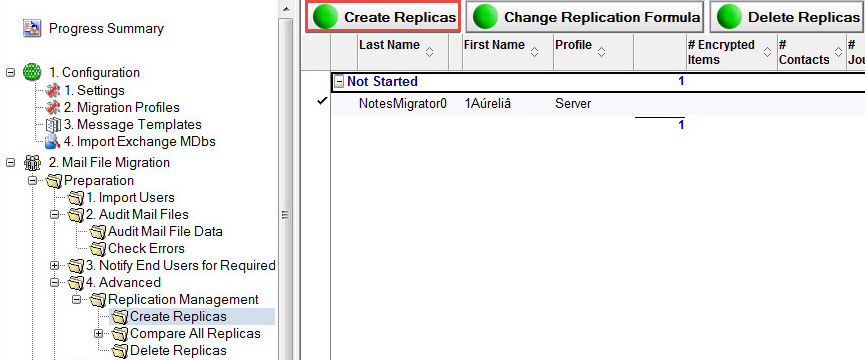
Select Migration Date and click OK:
Select the staging server, then select the Override the replication formula checkbox if necessary and click OK:
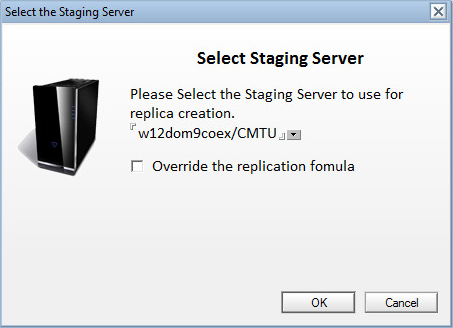
Select the Replica Settings tab:
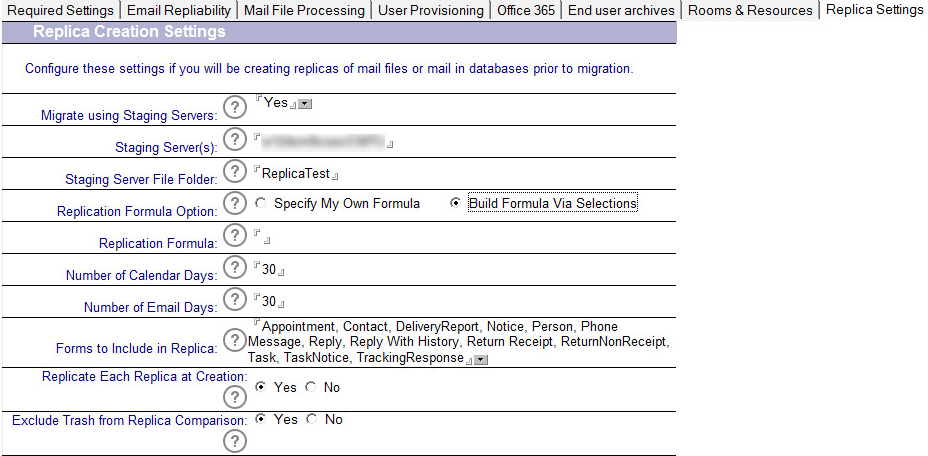
Yes to proceed with the replica creation or No to exit:
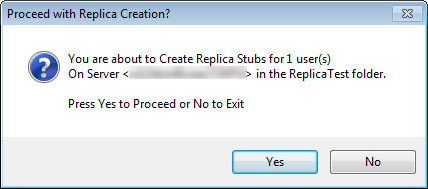
The Results window displays:
Click OK:
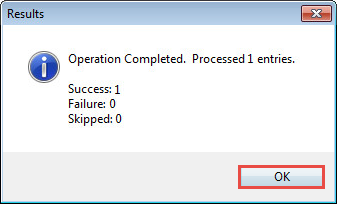
The Replica Information section displays:
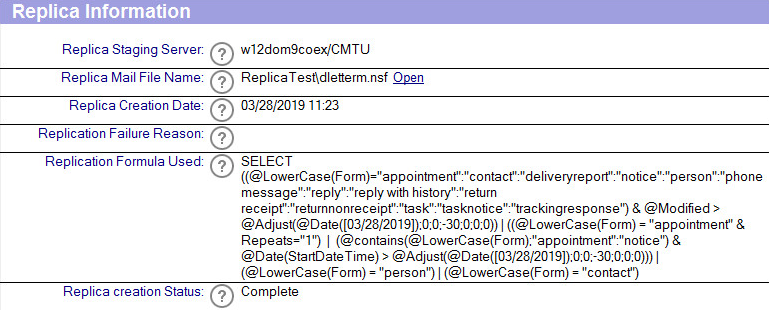
Migrator for Notes requires access to source Domino applications (email .nsf and resources .nsf files) through the Notes client on the Migration Controller Server and any Migration Workers. Access to Exchange mail enabled AD objects is also required to provision these to have mailboxes for migration.