Merging ACL details is an optional process to populate the I am a Delegate for section of the person document. Once the Audit process has completed, it is necessary to run an agent to consolidate the data from these users. This agent displays if the user is also a “Delegate For” another user. To run this agent, click on the Merge ACL Details option under the Optional Actions button in the action bar at the top of the view. This agent runs against all documents in the view and can be rerun at any time. If the mail file audit agent is run again, Merge ACL Details must also be run.
Once the agent has run, the view displays data in the I am a Delegate for section. This view is limited to nine delegates per person. Open the person document for full details.
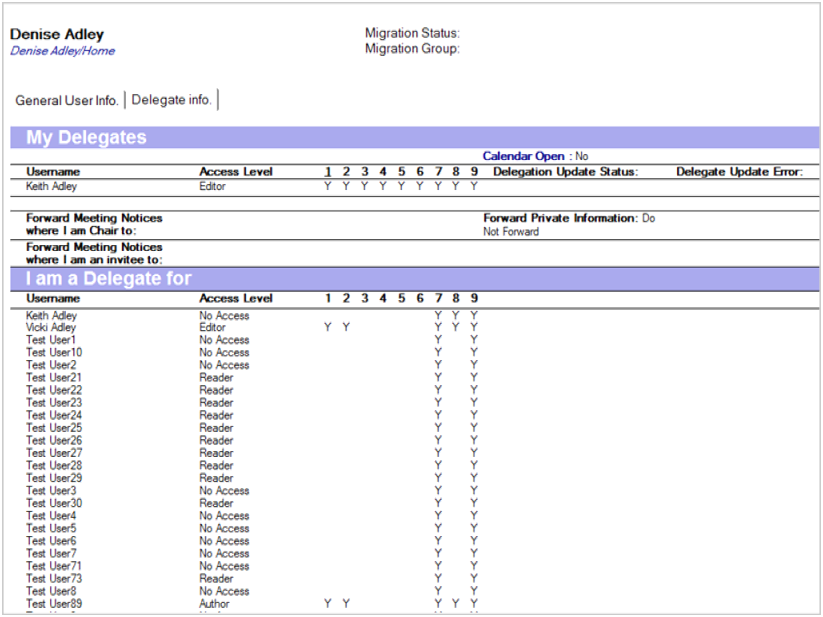
At this point, if you do not intend to migrate mailbox delegation, you can send the end users a report of their delegation settings; select the users from the view and click on the Optional Actions | Send Delegation Settings Email; you will be asked for confirmation before proceeding:
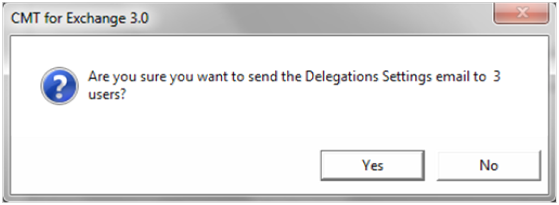
When you click Yes, the selected users receive an email message similar to the one shown below:
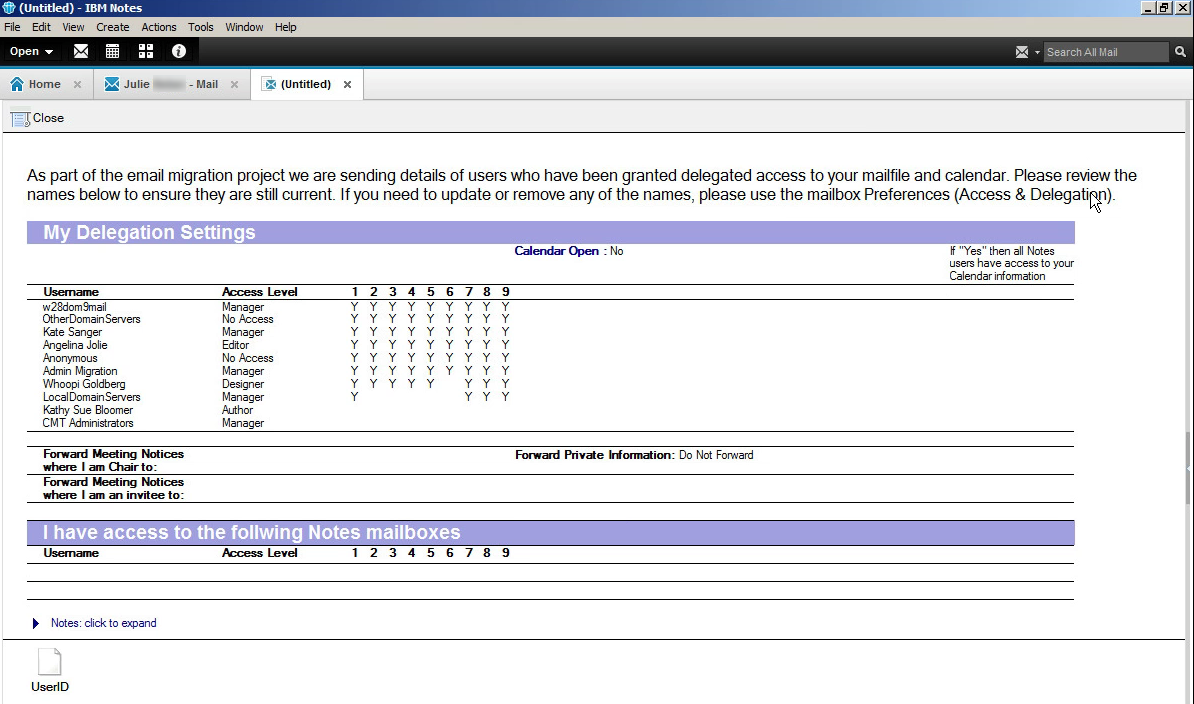
At this stage, you can work with your users to audit and tidy up delegation settings in Notes prior to migration. If users update their delegation settings, you need to rerun the audit agent and the Merge ACL Details agent to capture the most updated data.
Summarizes all accounts including Rooms & Resources and Mail-in Databases in the Migrator for Notes application.
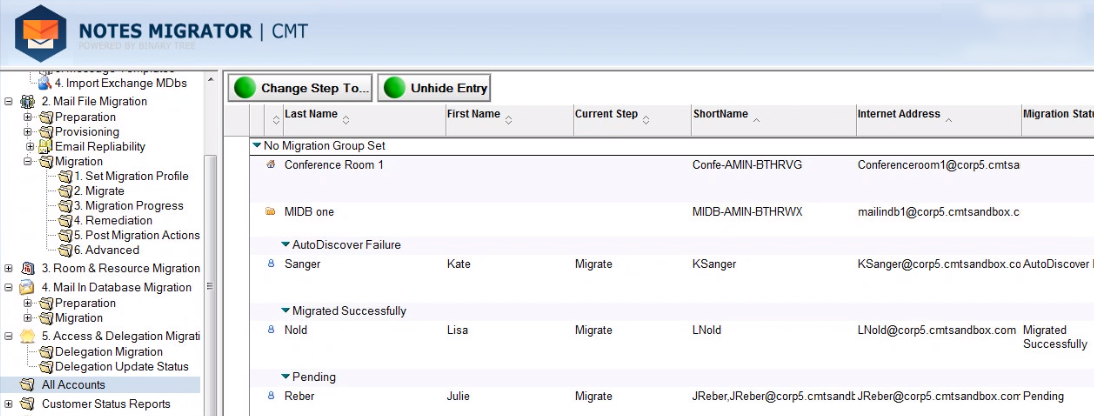
Migration status reports can be manually run or scheduled. Manual reports require Microsoft Excel installed on any workstation when reports are run. Scheduled reports are CSV files and do not require Microsoft Excel. Please ensure that you have populated the Migration Status Report section of the Additional tab in the Required Settings document.
To manually run migration status reports:
Go to the Customer Status Reports view in the Navigation Pane; options to remove entries from the view, refresh the migration status of entries, and set/clear migration status, group, or workstation are available
Click the Customer Status Report button; the drop-down menu displays four options: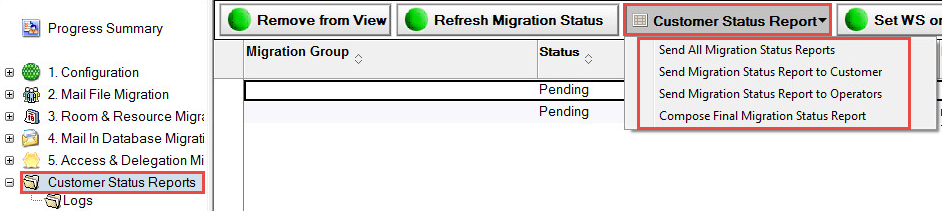
The following table describes each menu option:
|
Option |
Description |
|---|---|
|
Send All Migration Status Reports |
Sends both the customer and operator status reports in XLS format; This process is run from the local client |
|
Send Migration Status Report to Customer |
Sends the customer status reports (simplified) in XLS format; This process is run from the local client |
|
Send Migration Status Report to Operators |
Sends the operator status reports (detailed with errors) in XLS format; This process is run from the local client |
|
Compose Final Migration Status Report |
Exports all documents in the "Customer Status" view to a CSV file then composes a new memo with the migration summary in the body; Then, it opens the CSV file for any manual editing that maybe required; After which, the file can be saved and attached to the status report |
To schedule migration status reports:
From the Customer Status Reports view in the Navigation Pane
Click the Enable or Disable Scheduled Agents button. The drop-down menu displays four options
The following table describes each menu option:
|
Option |
Description |
|---|---|
|
Enable Refresh Migration Status |
Runs on a local MCC server/workstation and retrieves the current status of the migrating accounts for the scheduled status reports to operate without requiring manual refreshes |
|
Enable Customer Status Report |
Runs on the Domino server and creates a CSV (text) file on the server, composes an email, populates the body with the migration summary totals designed for customers and then sends the message to the customer |
|
Enable Operator Status Report |
Runs on the Domino server and creates a CSV (text) file on the server, composes an email, populates the body with the migration summary totals with all errors for an operator to review in details and then sends the message to the operator |
|
Disable Refresh Migration Status |
The Refresh Migration Status process is disabled |
|
Disable Customer Status Report |
The Customer Status Report process is disabled |
|
Disable Operator Status Report |
The Operator Status Report process is disabled |
|
|
When selecting agents to run from the local workstation, background agents must be enabled. To enable this option in Notes:
|
To view status report logs.
Click Logs under Customer Status Reports in the Navigation Pane. Refer to the Logs section of this document for more information.