In this scenario, the following issues will occur:
When the Notes delegate accepts the invitation, he becomes an optional invitee of the meeting.
The Outlook Chairperson receives the delegation notice, which interpreted as a tentative acceptance from the Notes delegator. The Notes delegator is still seen as a required invitee.
Subsequent workflow (reschedules/cancels) will be sent to both the delegator and the delegate. However, the Notes delegator cannot act on them (since it was delegated to another user).
When the Notes delegate receives subsequent workflow (e.g., reschedule), it is treated as a new meeting. Therefore, both the original meeting and the rescheduled meeting appear on the delegate’s calendar.
Since the forwarding action is restricted to the Domino system, Integration for Notes cannot take any action to remediate the result.
The BT Stats database provides a way to view all ZApp and NDR items in a single view. The database can also be configured to display all successes of BTCal calendar processing. Administrators may find this useful for troubleshooting.
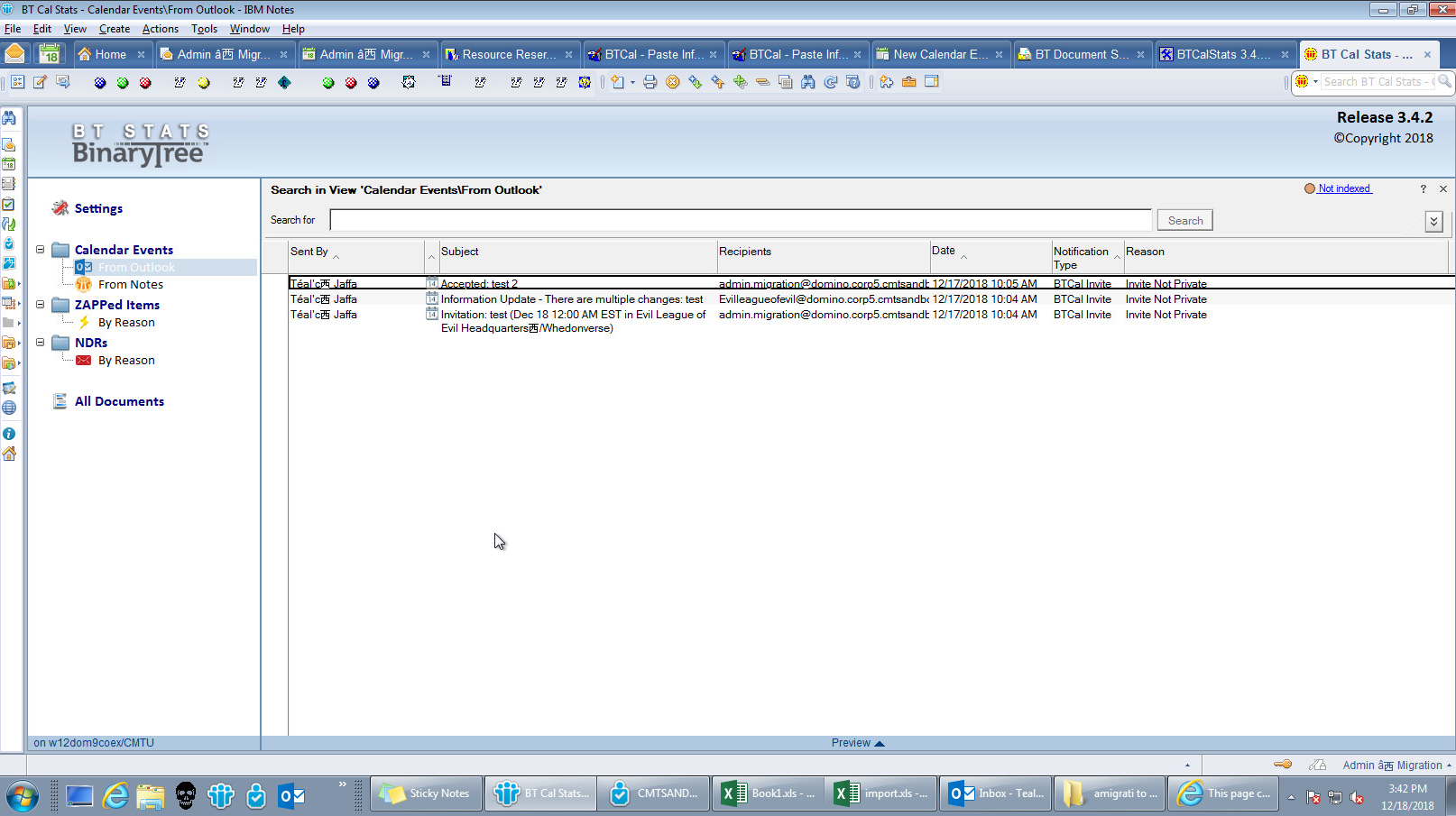
BT Stats has a number of a views that allow administrators to view messages From Outlook and From Notes; Notes-to-Outlook ZAPPed Items (By Reason); and NDRs. The database view includes the following columns:
Sent By – User Name
Reason – User friendly reason for NDRs or ZApp
Recipients – List of all meeting invitees
Date - Date/time sent to user
Notification Type – NDR or ZApp
The BT Stats database can be configured by changing the following NOTES.INI settings:
BTSTATSDB
Default = btcalsta.nsf
By default btcalsta.nsf is the file name of the BT Stats database.
BTCALSTATSNDR
Accepted value = 0/1
Default = 1
Details of all NDR notifications appear in the view. This parameter is enabled (value set to “1”) by default.
BTCALSTATSZAPP
Accepted value = 0/1
Default = 1
Details of all ZApped items appear in the view. This parameter is enabled (value set to “1”) by default.
BTCALSTATSNOCHANGE
Accepted value = 0/1
Default = 0
This parameter can be enabled to log all successes of BTCAL calendar processing (messages not changed by ZApp or BTCal). This parameter is disabled (value set to “0”) by default.