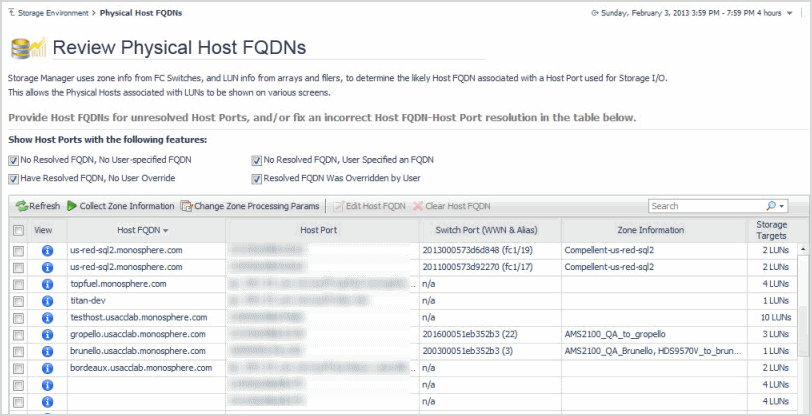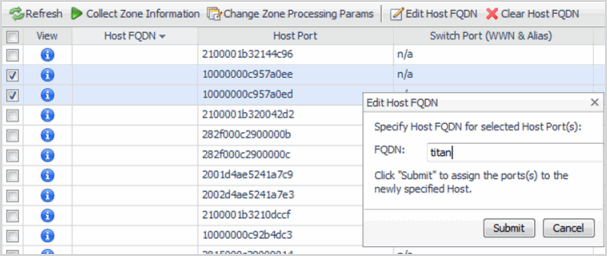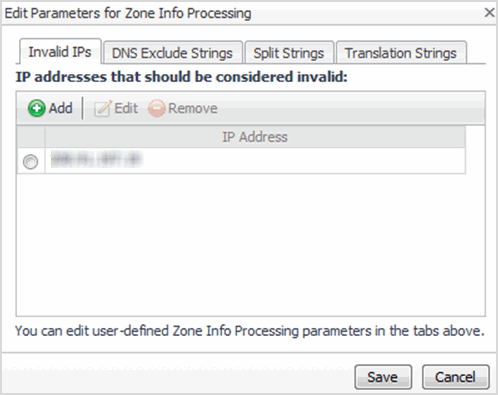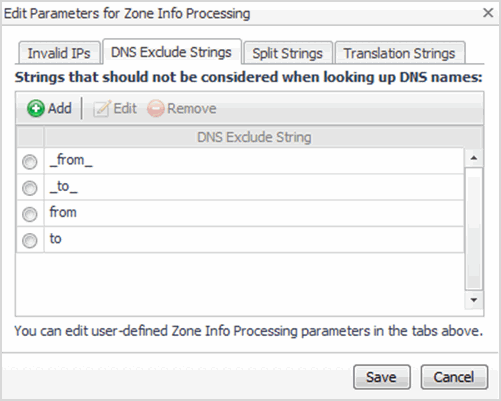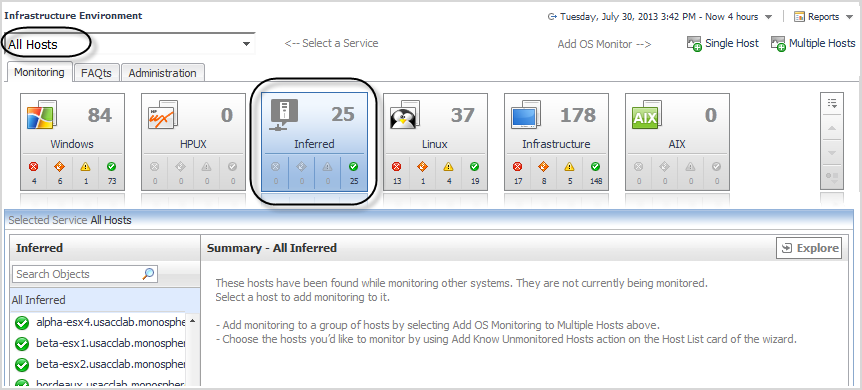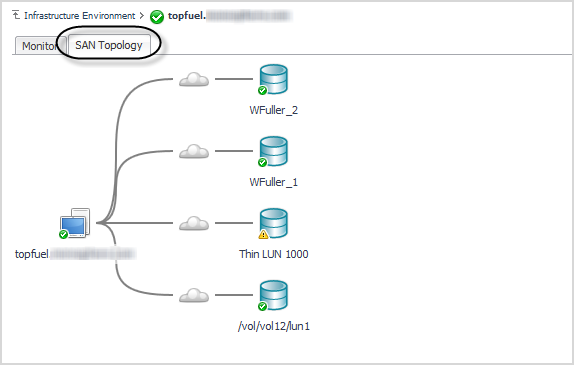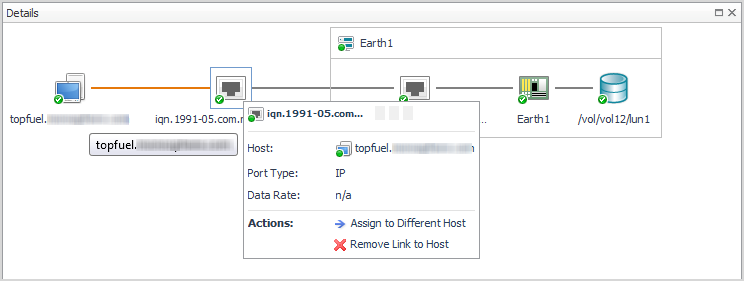Reviewing and Editing Host-Port Assignments
|
1 |
|
b |
Click Edit Host FQDN. |
|
3 |
Running Dependency Processing Manually
On the Review Physical Host FQDNs dashboard, use one of the following options:
|
• |
Refresh—Runs the host-resolution analysis to identify inferred hosts for ports handling storage I/O. |
|
• |
Collect Zone Information—Dependency processing automatically collects zone information on a nightly basis. If your environment has changed, use this button to collect updated zone information for FC switches in your environment and run the host-resolution analysis. The collection and analysis can take between five to ten minutes, possibly longer depending on the complexity of the environment. |
Customizing Helper Strings for Dependency Processing
|
1 |
|
2 |
Click Change Zone Processing Params. |
|
3 |
To specify IP addresses to ignore during dependency processing, click Invalid IPs. Click Add, specify an IP address, and click Add. |
|
4 |
To specify strings that may be included in the zone information, but are known not to be host names, click DNS Exclude Strings. Click Add, specify a string, and click Add. |
|
5 |
To specify strings used as separators for readability in the zone names, click Split Strings. Click Add, specify a string, and click Add. |
|
6 |
To specify strings that you want to convert to other strings before performing a host name DNS lookup, click Translation Strings. Click Add, specify a string found in the zone information and the new string to use, and click Add. |
Reviewing Inferred Hosts
For more information about the Infrastructure dashboard, see the Managing the Infrastructure Cartridge section of the Foglight for Storage Management online help.
|
1 |
On the navigation panel, under Dashboards, click Infrastructure. |
|
2 |
In the Select a Service list, select All Hosts. |
|
3 |
In the Monitoring tab, click the Inferred tile. |
|
5 |
Click the SAN Topology tab. |
|
6 |
|
7 |
If the assigned host is incorrect, click the Host Port |
|
NOTE: If your user credentials do not include the role Administrator, you need to ask someone with this role to create an agent to monitor the host. |
|
10 |
Click Configure Host Monitoring. |