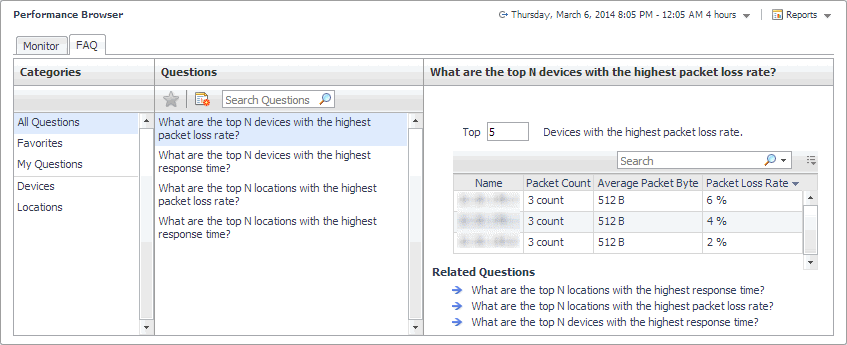Alarms view
The Alarms view lists the alarms generated against the selected object or group of objects in the Quick View.
|
2 |
On the Monitor tab, in the Net Monitor Environment view, select the Network Devices or Locations tile. |
|
3 |
In the Quick View, in the panel on the left, select All Network Devices, a network device, or a monitoring location. |
|
Device Detail view
The Device Detail view provides details about the selected network device. Use it to find out the average response times of this device from different monitoring locations, and to review its overall health.
|
2 |
|
3 |
|
4 |
This view is made up of the following embedded views:
|
Lists the hosts from which the selected network device is monitored. | |||||||||||
| |||||||||||
|
Trace Route Now. For more information, see Trace Result view. |
|
FAQ tab
The FAQ tab shows answers to common questions related to your network devices or monitoring locations.
Navigate to the Performance Browser, and open the FAQts tab.
This view is made up of the following embedded views:
|
• |
This view provides an answer to the question selected in the Questions view. The answer appears in the following form:
Top x <objects of category>…
Where x is the number of objects of the category you provided in the Categories view.
Specify x by entering a number.
This view lists the categories for which questions can be answered for you by Foglight.
Click a category in the list to select it.
This view lists the questions, for the category selected in the Categories, that can be answered for you by Foglight.
Click a question in the list to select it.
If the list of questions is long and you want to narrow it down, search for a particular text string using the Search Questions box.
FAQts view
The FAQts view shows answers to common questions related to your transactions or locations. The collection of available questions depends on the tile selected in the Net Monitor Environment view. If you select the Network Devices tile, this view displays the questions related to the monitored network devices. Selecting the Monitor Locations tile causes the view to display the questions related to your monitoring locations.
In the Performance Browser, in the Quick View, the FAQts view appears in the bottom-left corner.