SCVMM Servers view
The SCVMM Servers view is a tree view. It lists the SCVMM servers that exist in your environment and shows their state.
This view appears in the Quick-View on the left when you select the SCVMM Servers tile in the Virtual Environment view.
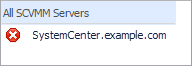
Selecting the All SCVMM Servers node displays overall resource utilization for all SVCVMM servers in your integrated system, and identifies the elements that consume the highest amount of system resources in the Summary - All SCVMM Servers view on the right. Selecting a server node shows server-specific metrics in the SCVMM Server Summary view.
|
|
|
• |
Alarm severity. The state of the most recent alarm raised against the associated SCVMM server. | |
|
|
|
• |
All Servers. A parent node for the SCVMM server object instances that appear in this view. | |
|
|
|
|
|
Drill down on: |
|
|
|
|
|
|
Summary - All SCVMM Servers view
The Summary - All SCVMM Servers view displays overall resource utilization information for a group of SCVMM servers and identifies the elements that consume the highest amount of your system’s resources.
This view appears in the Quick-View on the left when you select All SCVMM Servers in the SCVMM Servers view.
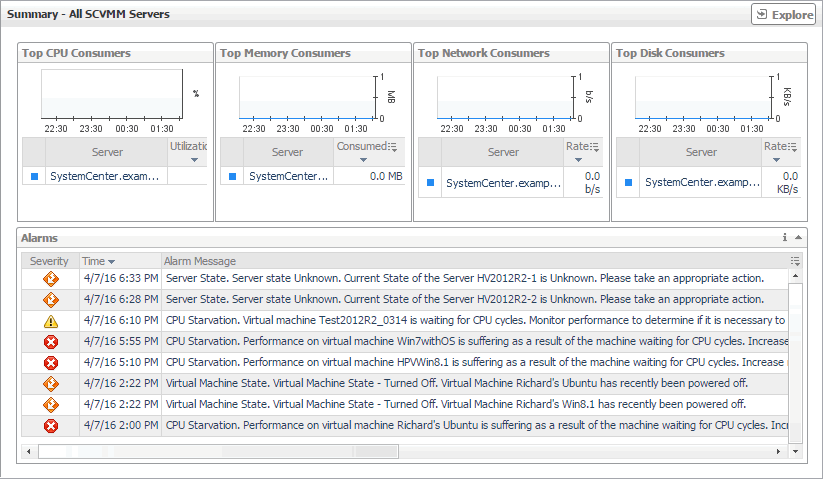
This view is made up of the following embedded views:
SCVMM Server Summary view
The SCVMM Server Summary view shows the overall resource utilization and the amounts of system resource consumption for a physical server.
This view appears in the Quick-View on the left when you select an SCVMM server in the SCVMM Servers view.
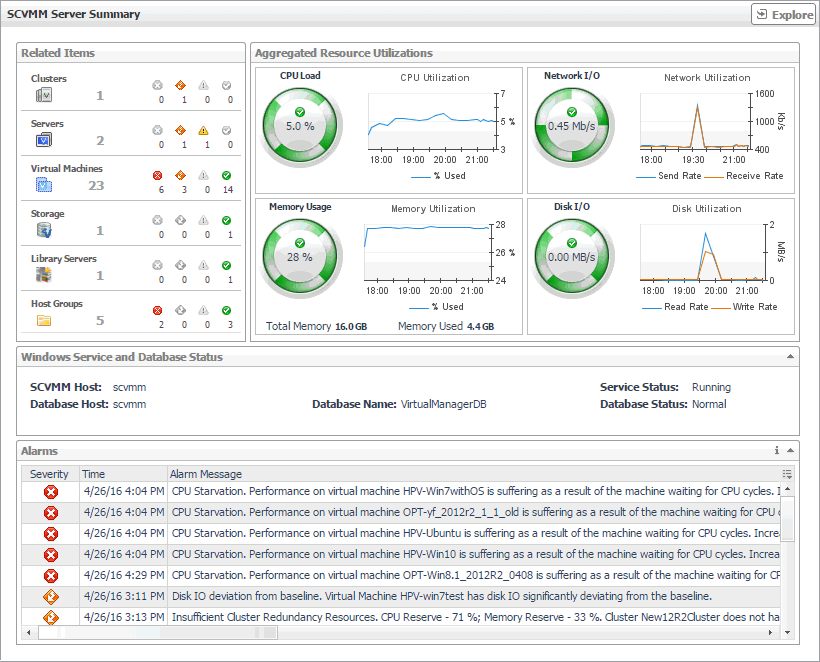
This view is made up of the following elements:
|
|
Shows the numbers and states of the virtual and physical components associated with the selected SCVMM. |
|
|
|
• |
Clusters. The name of the cluster to which the selected SCVMM server belongs, followed by the counts of all alarms associated with the cluster, broken down by the alarm state (Normal, Warning, Critical, Fatal). | |
|
|
|
• |
Servers. The number of the Hyper-V servers associated with the selected SCVMM, followed by the counts of all alarms associated with those servers, broken down by the alarm state (Normal, Warning, Critical, Fatal). | |
|
|
|
• |
Virtual Machines. The number of the virtual machines associated with the selected SCVMM, followed by the counts of all alarms associated with those virtual machines, broken down by the alarm state (Normal, Warning, Critical, Fatal). | |
|
|
|
• |
Storage. The number of the disk volumes associated with the selected SCVMM, followed by the counts of all alarms associated with those volumes, broken down by the alarm state (Normal, Warning, Critical, Fatal). | |
|
|
|
• |
Library Servers. The number of the library servers associated with the selected SCVMM, followed by the counts of all alarms associated with those library servers, broken down by the alarm state (Normal, Warning, Critical, Fatal). | |
|
|
|
• |
Host Groups. The number of the host groups associated with the selected SCVMM, followed by the counts of all alarms associated with those groups, broken down by the alarm state (Normal, Warning, Critical, Fatal). | |
|
|
Drill down on: |
|
|
|
• |
Alarm count. Displays a dwell that shows the objects against which alarms are generated. |
|
|
|
|
• |
Cluster. Displays the Clusters dwell, showing the name and state of the cluster the selected SCVMM server belongs to. |
|
|
|
|
• |
Server. Displays the Servers dwell, showing the names and states of the Hyper-V servers associated with the selected SCVMM server. |
|
|
|
|
• |
Virtual Machines. Displays the Virtual Machines dwell, showing the names and states of the virtual machines that are associated with the selected SCVMM server. |
|
|
|
|
• |
Volumes. Displays the Other Items Inventory dwell, showing the names and states of the disk volumes that are associated with the selected SCVMM server. |
|
|
|
|
• |
Library Servers. Displays the Other Items Inventory dwell, showing the names and states of the library servers that are associated with the selected SCVMM server. |
|
|
|
|
• |
Host Groups. Displays the Other Items Inventory dwell, showing the names and states of the host groups that are associated with the selected SCVMM server. |
|
The SCVMM Server: Explorer: Single dashboard displays the overall SCVMM information, displays overall resource utilization information of a selected SCVMM server, and identifies the elements that consume the highest amount of your system resources.

The SCVMM Server: Explorer: Single dashboard consists of the following tabs:
|
• |
Summary: Includes the following embedded views: |
|
• |
SCVMM Inventory: Includes the following embedded views: |
|
|
Indicates the overall information of the selected SCVMM server. |
|
|
SCVMM Resources. Shows the CPU and memory information.
|
• |
Monitored: Shows the number of CPU and memory of Hyper-V servers that are managed by the selected SCVMM server and are also monitored by the Hyper-V agents. |
|
• |
Total: Shows the numbers of CPU and memory that are managed by the selected SCVMM server. | |
|
|
Virtual Machines. Shows the VM related information.
|
• |
Monitored: Shows the number of VMs/running VMs that are managed by the selected SCVMM server and are also monitored by the Hyper-V agents. |
|
• |
Total: Shows the total number of virtual machines that are managed by the selected SCVMM server. | |
|
|
Hosts. Shows the list of hosts available in the selected SCVMM Server. |
|
|
Host Groups. Shows the number of host groups available in selected SCVMM Server. |
|
|
Clouds. Shows the number of clouds available in the selected SCVMM Server. |
|
|
SCVMM Server. Shows the state of the selected SCVMM Server, including Host Name, IP, Uptime, Database Host, Database Name, and Database State.
If there are no IP and Uptime metrics displayed in the SCVMM Server area, this should be caused by one of the following:
|
Virtual machine monitoring
A virtual machine resides on a Hyper-V server. Virtual machines share many of the characteristics of physical systems (like storage and network interaction), but they do not have direct access to the hardware that is used to process. Each virtual machine runs on a guest operating system, for example, Microsoft Windows XP, and is allocated access to a specific set of the server’s resources, that includes the number of processors and the amount of memory it can leverage.
To review data collected about a specific virtual machine or all virtual machines, make your selection in the Quick-View.