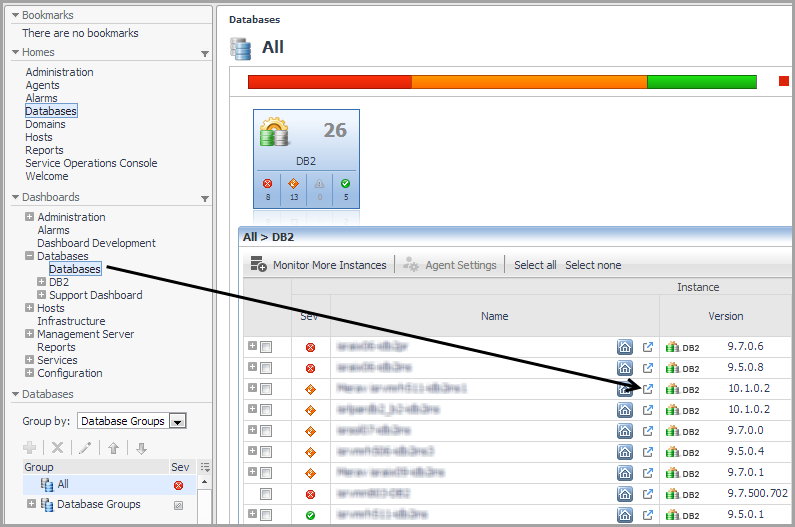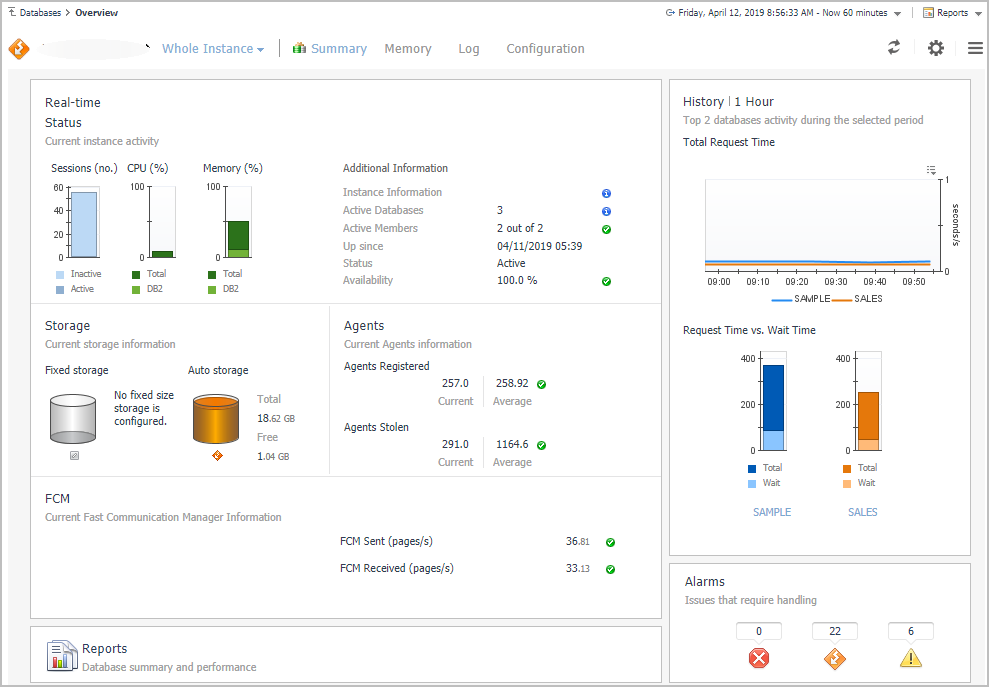Instance Homepage
To access the Instance Homepage, drill down to Databases Dashboard > Instance Homepage .
For more information, see Instance home page.
Database Homepage
To access the Database Homepage, navigate through Databases Dashboard > Instance Homepage > Select Database, and then select a database name.
You can also access the Database Homepage for a database from the Databases Dashboard by clicking the icon at the far right of the database name cell and then selecting Database Homepage from the menu that appears.
For information about the various sections appearing on this Homepage, see Database home page .
Using the Database Homepage Toolbar
The Database Homepage toolbar allows you to drill down and view a variety of DB2 database metrics.
The following toolbar options are provided:
|
• |
Summary — goes back, from any of the drill-downs, to the Database homepage. |
|
• |
SQL Performance — provides the ability to investigate the activity and resource consumption of a selected database or database partition. For more information on this dashboard, see SQL Performance . |
|
• |
Activity — allows you to explore SQL metrics using the following panels: |
|
• |
Memory — allows you to explore database memory using the following panels: |
|
• |
Storage — allows you to explore DB2 storage using the following panels: |
|
• |
Log — allows you to explore the Diagnostic Log Panel. |
|
• |
Configuration — allows you to explore the Initialization Parameters Panel. |
Activity Panel
Use the Top Tables panel to help you monitor the performance of database tables.
To access the Top Tables panel, navigate through Databases Dashboard > Instance Homepage > Database Homepage, and then choose Activity > Top Tables.
For more information about this panel, see Top Tables .
To access the Locks panel, navigate through Databases Dashboard > Instance Homepage > Database Homepage, and then choose Activity > Locks.
You can also access the Locks panel for a database from the Databases Dashboard by clicking the icon at the far right of the database name cell and then selecting Locks from the menu that appears.
For more information, see Locks.
This panel provides metrics on agent workload, activity, and background operations.
To access the Current Agents panel, navigate through Databases Dashboard > Instance Homepage > Database Homepage, and then choose Activity > Current Agents.
You can also access the Current Agents panel for a database from the Databases Dashboard by clicking the icon at the far right of the database name cell and then selecting Current Agents from the menu that appears.
For more information, see Current Agents.
To access the User-defined Collections panel, navigate through Databases > Instance Homepage > Database Homepage, and then choose Activity > User-defined Collections.